Chapter five: fingerprint registration/enrollment – Acroprint timeQplus Biometric (V2) TQ100 Terminal User Manual
Page 31
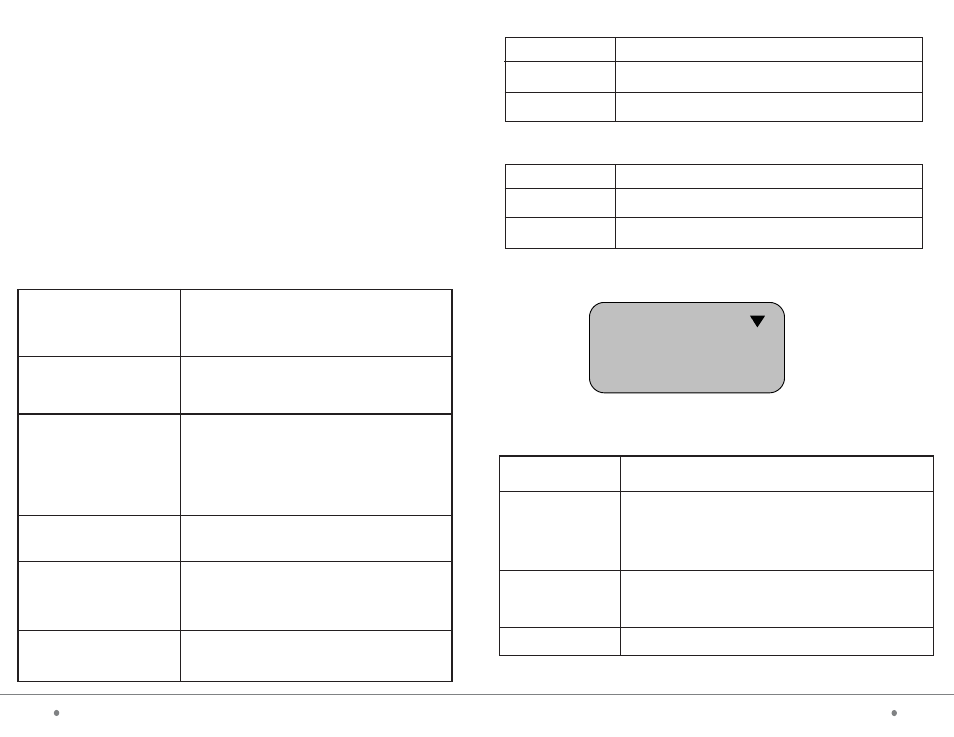
timeQplus BIOMETRIC™ Terminal User Manual
31
14
timeQplus BIOMETRIC™ Terminal User Manual
Chapter Five: Fingerprint Registration/Enrollment
When the TQ100 terminal and AttendanceRx software installation is complete,
fingerprints will first be enrolled and then validated.
For a network installation with multiple terminals a user’s enrollment is only
needed on one terminal. Any timeQplus administrator can enable the enrolled
user to use any terminal in the network.
5.1 Enrollment Method
Correct enrollment method:
One or multiple fingerprints can be enrolled for every employee.
It is recommended to use the index finger and/or middle finger for enrollment.
Position your finger in the middle of the sensor. Apply light pressure.
Dirty or Dry Finger
Clean your finger with a moisturized soap;
Wipe your finger with a pre- moisturized tissue
(alcohol-free wipes, preferably enriched to
hydrate the skin)
How to choose your finger
Use the index or middle finger to enroll; try left
hand fingers if the right hand (index or middle
finger) fingerprints are faded, worn or missing.
Incorrect positioning
Place your finger in the middle on the sensor;
keep you finger flat on the sensor and apply
pressure trying to cover as much of the sensor
window as possible; DO NOT touch the sensor
in an angled or tilted position, DO NOT slide
your finger.
Fingerprint image changes
Re-enroll your finger if your fingerprint changes
as a result of an injury, etc.
Fingerprint difficult to read
Use one (1:1) identification method. Key in
your PIN number and place your finger on
the sensor.
Other reasons
Use password registration as backup for people
with hard to read fingerprints.
Tips for improving the quality of fingerprint read:
Setup Value
Explanation
Yes/No
Set the door lock option
Factory Setting
No
6. Auto Off
Setup Value
Explanation
1-255
Set the Auto shutdown option
Factory Setting
No
5. Unlock*
*Note: this function is not supported in the AttendanceRx software.
7.2.2 Record Setting
Select Record Setting menu, press OK to enter the level-3 menu as follows:
There are three level-3 menus in Record Setting: Administrator Record Alert,
Total Punches Record Alert and Punch Interval setting, defaulted as per below:
Record
ARecAlert
100
PRecAlert 1000
DupPunches No
Setting Items
Explanation
No
1 - 255
Factory Setting
1. Admin Record Alert
The terminal will not give out an alert when the admin
records have overflowed. If the admin records surpass
the maximum storage capacity, then the terminal will
not store any new admin records. The maximum storage
capacity for administrator records is 1000.
The terminal will give out alert according to the value set
to inform the overflow of management records. If the value is
100, then the alert will be given out from the 900th record.
100
Note: The user is prompted through the message on the display that the
management record space is reaching the maximum capacity.
