3Com NBX 3101 User Manual
Page 31
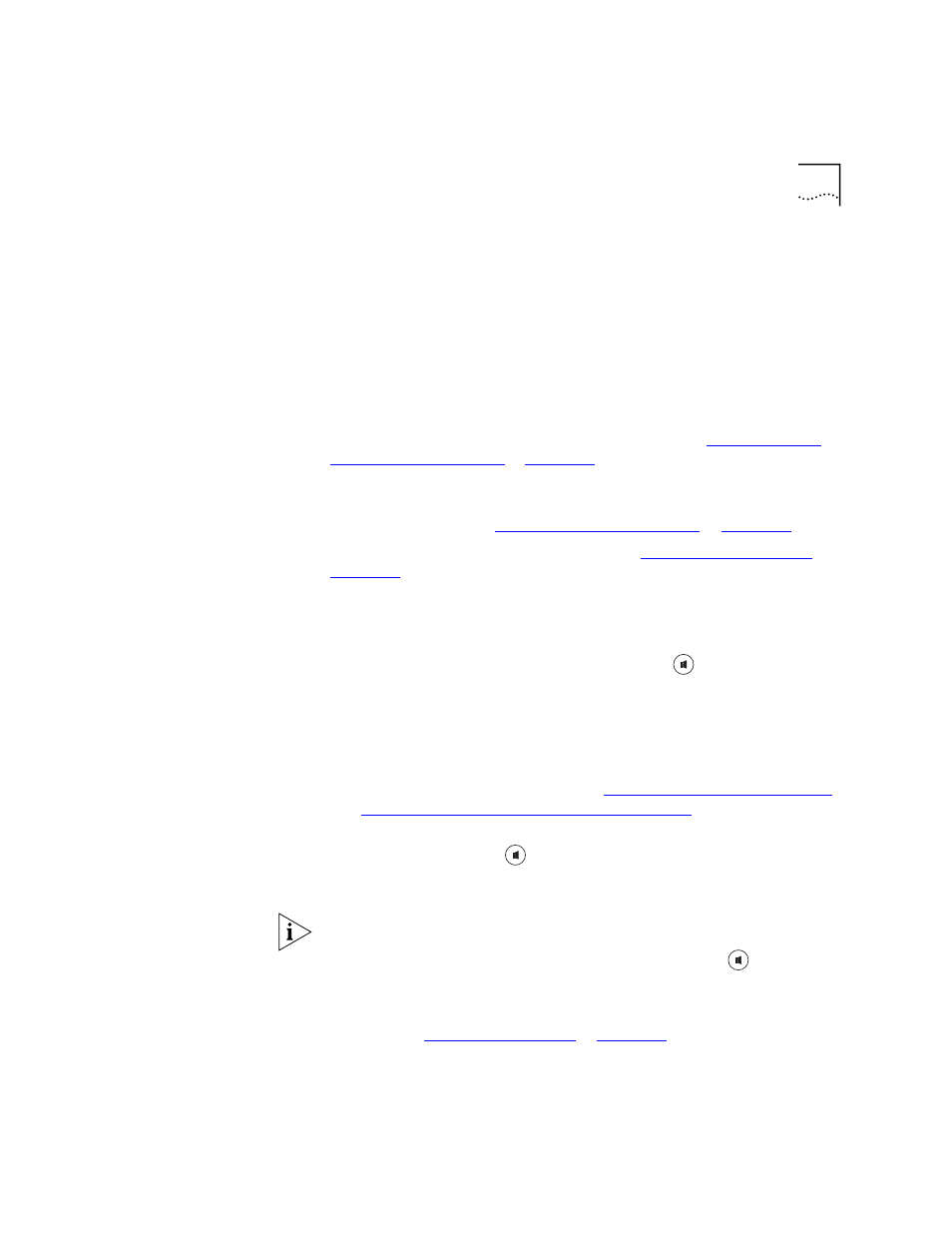
Telephone Buttons and Controls
31
3 Display panel — Displays telephone status messages, Caller ID
information (if enabled), and the number of messages that you have in
your voice mail mailbox. You can also use it to view these items:
■
Logs of your recent missed, answered, and dialed calls
■
A directory of people’s names in your organization
■
Personal speed dial numbers
■
System-wide speed dial numbers
4 Scroll buttons (Up, Down, Left, Right, Center) — Allow you to scroll
through the items in the telephone display panel. See
. The left, right, and center buttons
are reserved for future use.
5 Message button
— Accesses your voice mail messages through the NBX
Messaging system. See
.
6 Hold button — Places a caller on hold. See
.
7 Label area for Access buttons — You can use the NBX NetSet utility to
create a new label if you change any button mappings.
8 Microphone (3101SP only) — Activated when the telephone is in
speaker phone mode, that is, after you press the
(speaker) button.
For best results, keep the area around the microphone free of
obstructions. To minimize the effects of background noise, the
microphone is directional; it performs best when you are directly in front
of the telephone.
9 Programmable Access buttons — Allow you and your administrator to
assign features to specific buttons. See
and
“Status Lights for System Appearance Buttons”
10 Speaker button (3101SP only) — Enables you to use the speaker
phone feature. Press the
button before you dial the call, when your
telephone is ringing, or while a call is in progress. To turn the speaker off
and resume the conversation, pick up the handset.
The NBX 3101SP Basic Telephone includes a microphone and supports
speaker phone operation. The NBX 3101 Basic Telephone does not
support speaker phone operation and it does not have a
button.
11 Telephone key pad
12 Volume down — Lowers the volume of the ringer, the speaker, or the
handset. See
.
