3Com NBX 3101 User Manual
Page 19
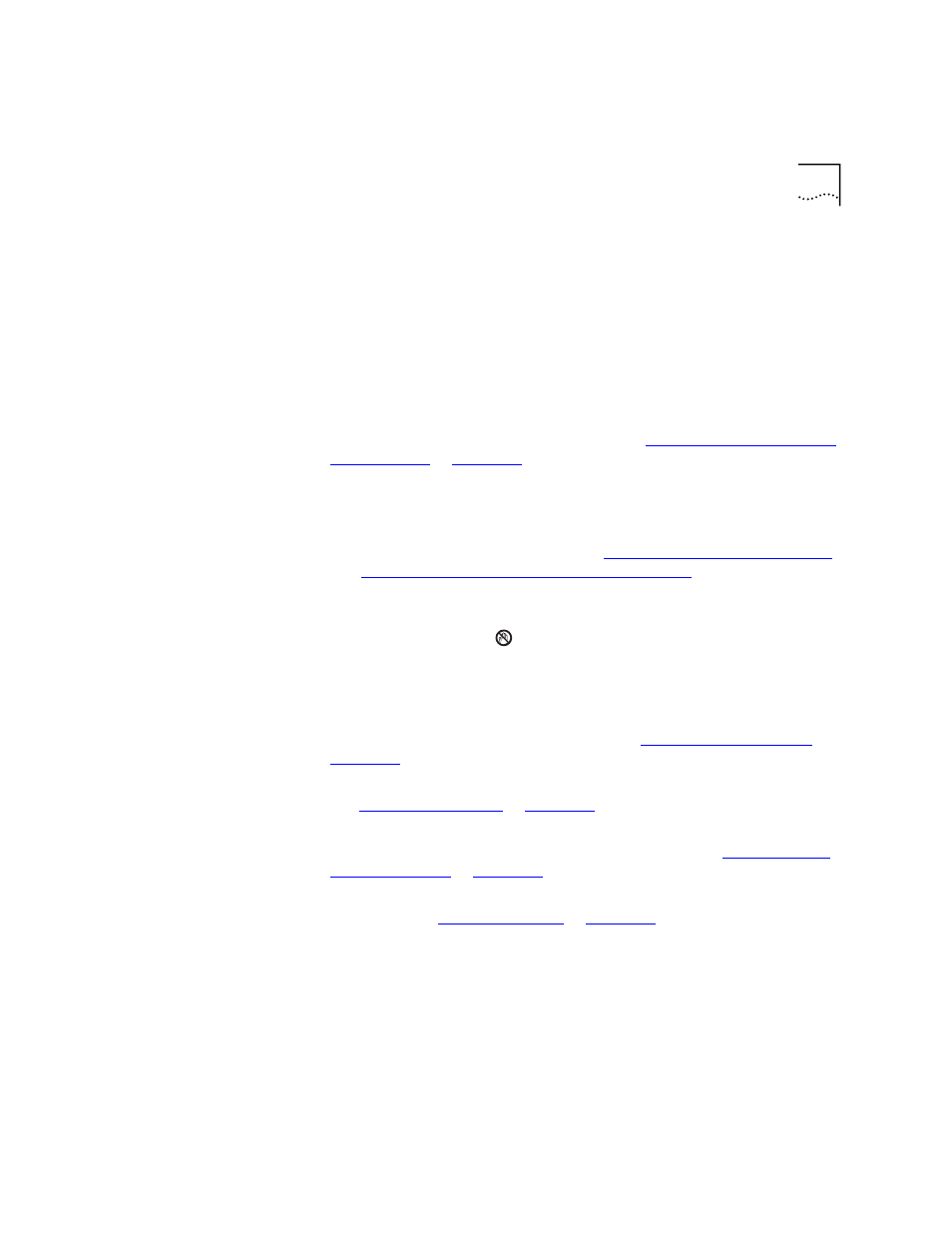
Telephone Buttons and Controls
19
3 Display panel — Displays telephone status messages, Caller ID
information (if enabled), and the number of messages that you have in
your voice mail mailbox. You can also use it to view these items:
■
Logs of your recent missed, answered, and dialed calls
■
A directory of people’s names in your organization
■
Personal speed dial numbers
■
System-wide speed dial numbers
4 Scroll buttons (Up, Down, Left, Right) — Allow you to scroll through
the items in the telephone display panel. See
in
. The left and right buttons are reserved for
future use.
5 Program button — Reserved for future use.
6 Programmable Access buttons — Allow you and your administrator to
assign features to specific buttons. See
and
“Status Lights for System Appearance Buttons”
7 Microphone (located on the side of the telephone) — Activated
when the telephone is in speaker phone mode, that is, after you press the
Speaker button or the
(Hands Free) button. For best results, keep the
area around the microphone free of obstructions.
8 Label area for Access buttons
9 Telephone key pad
10 Hold button — Places a caller on hold. See
.
11 Transfer button — Sends the currently active call to another telephone.
See
.
12 Conference button — Establishes a single call with up to three
additional internal parties, external parties, or both. See
13 Redial button — Redials the last telephone number or extension that
14 Speaker button — Enables you to use the speaker phone feature. Press
the Speaker button before you dial the call, when your telephone is
ringing, or while a call is in progress. To turn the speaker phone off and
resume the conversation, pick up the handset.
15 Forward to Voice Mail button — Directs all incoming calls, after one
ring, to your voice mail or to wherever you have specified in NBX NetSet
