Diagnostic, Chapter 20 diagnostic, 1 diagnostic – ZyXEL Communications ZyXEL Dimension ES-3024 User Manual
Page 125
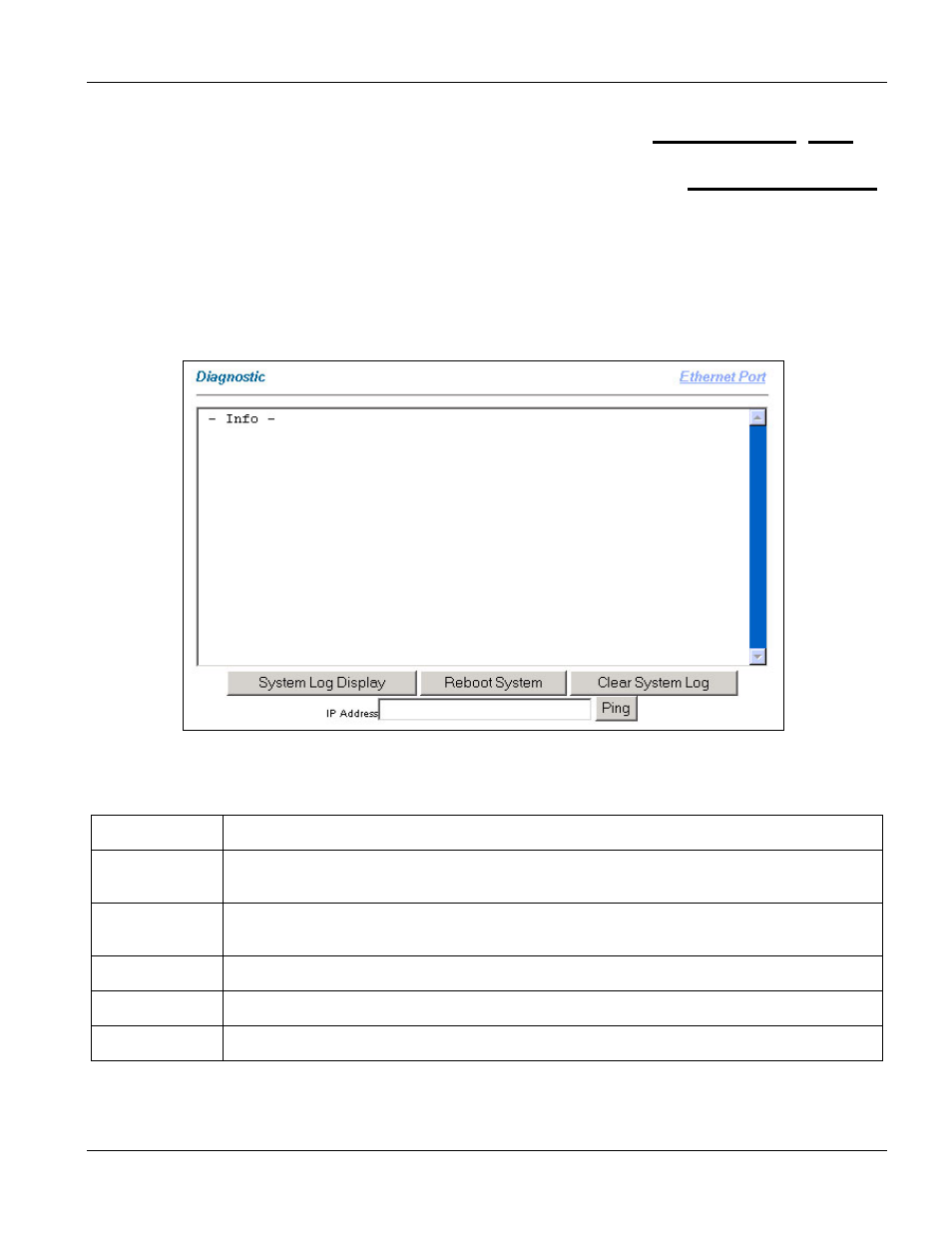
Dimension ES-3024 Ethernet Switch
Diagnostic
20-1
Chapter 20
Diagnostic
This chapter explains the Diagnostic screens.
20.1 Diagnostic
Click Diagnostic in the navigation panel to open this screen. Use this general diagnostic screen to check system
logs, reset the system or ping IP addresses. Click the Ethernet port link in this screen to diagnose an Ethernet port.
Figure 20-1 Diagnostic Screen
Table 20-1 Diagnostic Screen
LABEL DESCRIPTION
System Log
Display
Click this button to display a log of events in the multi-line text box.
Reboot System
Click this button to restart the switch. A warning dialog box displays asking if you're sure. Click
OK to proceed.
Clear System Log
Click this button to clear the log of events in the multi-line text box.
IP Address
Type the IP address of a device that you want to ping in order to test a connection.
Ping
Click this button to have the device ping the IP address (in the field to the left) 5 times.
- ZyXEL Dimension GS-1116A (30 pages)
- ZyXEL Dimension ES-2108PWR (4 pages)
- DIMENSION ES-4024 (4 pages)
- MI-7526F (6 pages)
- ZyXEL Dimension ES-2048 (306 pages)
- DIMENSION ES-1016A (2 pages)
- ONU-6040B-21 (19 pages)
- HOMEBOUND TRIPLE PLAY DELIVERY ES-315-F (2 pages)
- IES-708-22 (6 pages)
- Version 1.03 (242 pages)
- ZyXEL Dimension ES-1552 (43 pages)
- ES-2108 (224 pages)
- ZyXEL Dimension ES-1124 (48 pages)
- 2-Slot 10GBase-CX4 10Gigabit Module EM-412 (18 pages)
- GS-105B/108B (48 pages)
- ES-4024A (128 pages)
- ETHERNET SWITCHES ES-1016 (2 pages)
- GS-4012F/4024 (363 pages)
- ZyXEL Dimension ES-2024 (195 pages)
- ZyXEL Dimension ES-2108 (277 pages)
- ZyXEL Dimension GS-3012F (237 pages)
- VES-1000 (155 pages)
- PoE-80 (23 pages)
- ES-1124 (30 pages)
- 4500 Series (7 pages)
- ES-3148 Series (362 pages)
- GS-3012F Series (300 pages)
- Ethernet-to-Fiber Media Converter MC1000-SFP-FP (34 pages)
- GS2200-24P (4 pages)
- ES-105A/108A (2 pages)
- ZyXEL Dimension GS-1016 (32 pages)
- EES-1024AF (99 pages)
- GS-4012 (462 pages)
- IES-6000 (100 pages)
- ES-315 (166 pages)
- ES-2108 Series (283 pages)
- ZyXEL Dimension ES-2024PWR (286 pages)
- GS-3012F/3012 (314 pages)
- GS-108B (48 pages)
- GS-105 (7 pages)
- GS-4012F (462 pages)
- VES-1616 (118 pages)
- A-6000 (23 pages)
- LAYER 3 ES-3124 (337 pages)
- GS-105A (2 pages)
