Using tone commands, 1 how to use tone commands with a telephone keypad, 1 tone and ring patterns – ZyXEL Communications ISDN Terminal Adapter Omni.Net Lite User Manual
Page 69: Chapter 4 using tone commands, Table 21 tone and ring patterns
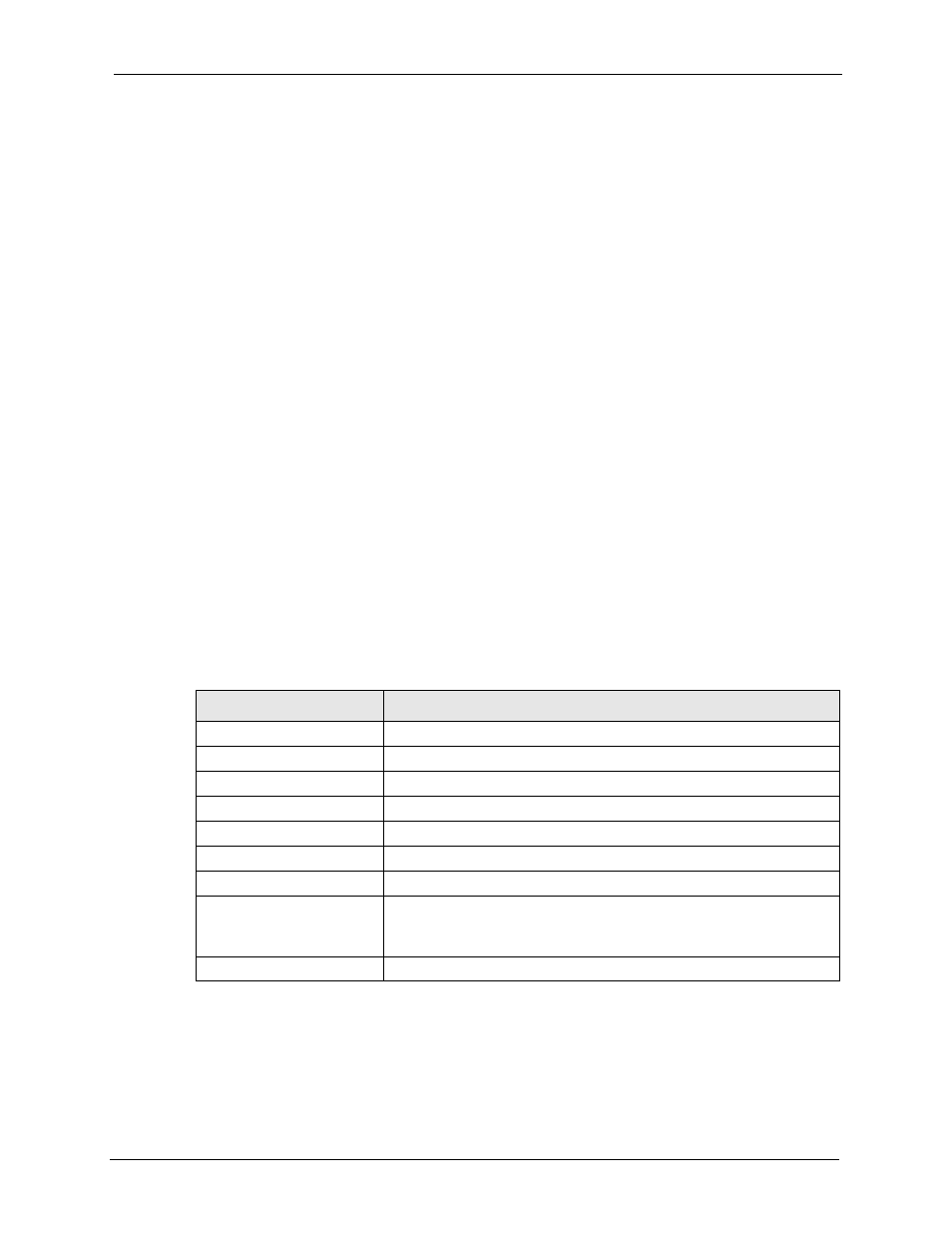
Omni.Net Lite User’s Guide
Chapter 4 Using Tone Commands
68
C
H A P T E R
4
Using Tone Commands
You can also use a telephone keypad to configure the TA using tone commands.
4.1 How to Use Tone Commands with a Telephone Keypad
1 Make sure your TA hardware is properly connected (refer to the Quick Start Guide).
2 Pick up the receiver of the telephone which is connected to the PHONE 1/2 port.
3 Issue the *** tone command by dialing the asterisk (*)key three times. You will then
hear a configuration tone (refer to
for more information).
4 You can now use the tone command(s) to configure the TA. If the command is valid, you
will hear a configuration confirmation tone. If the command is not valid, the TA rejects it
and generates a busy tone. Hang up the phone and repeat steps 2 and 3 to issue the
command(s) again.
4.1.1 Tone and Ring Patterns
The following table describes the tones and ring patterns.
Table 21 Tone and Ring Patterns
TONE
RING PATTERN
Dial Tone
Depend on your ISDN provider.
Local Dial Tone
Listing on.
Busy Tone
0.5 Sec On, 0.5 Sec Off, Repeat.
Call Waiting Tone
0.125 Sec On, 0.125 Sec Off, 0.125 Sec On, 0.625 Sec Off, Repeat.
Configuration Tone
0.125 Sec On, 0.125 Sec Off, Repeat
Configuration Confirm Tone
1.5 Sec On, 0.5 Sec Off, Repeat
Sub Command Tone
0.125 Sec On, 0.125 Sec Off, Repeat
Normal Ring Patter
1 Sec On, 2 Sec Off, Repeat
This ring pattern varies depending on the country code you select (see
).
Remind Ring
0.5 Sec On, 0.5 Sec Off, Repeat
