Figure 105 bandwidth management: rule setup, Table 76 bandwidth management: rule setup – ZyXEL Communications P-660HW-D Series User Manual
Page 192
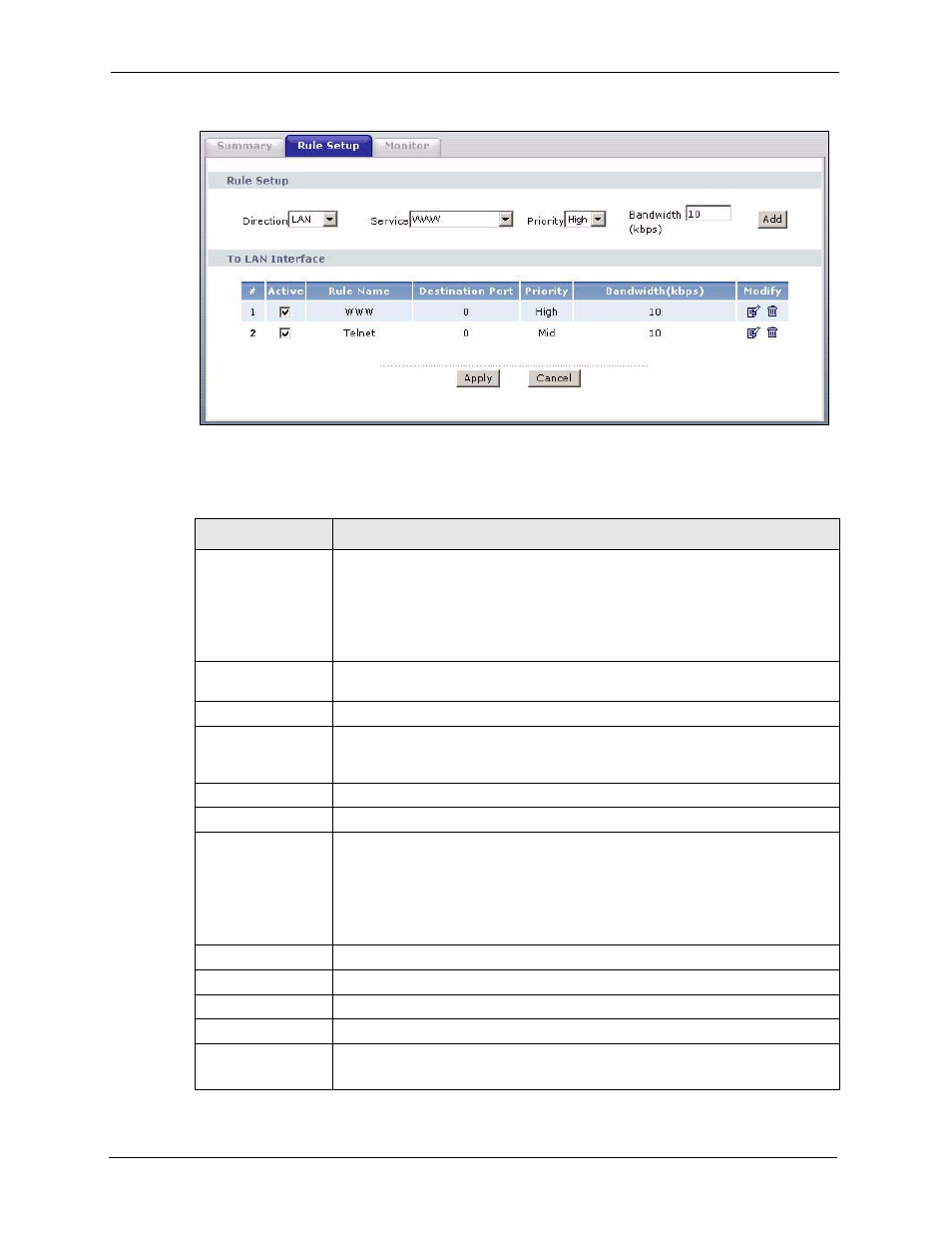
P-660HW-D Series User’s Guide
191
Chapter 13 Bandwidth Management
Figure 105 Bandwidth Management: Rule Setup
The following table describes the labels in this screen.
Table 76 Bandwidth Management: Rule Setup
LABEL
DESCRIPTION
Direction
Select LAN to apply bandwidth management to traffic that the ZyXEL device
forwards to the LAN.
Select WAN to apply bandwidth management to traffic that the ZyXEL device
forwards to the WAN.
Select WLAN to apply bandwidth management to traffic that the ZyXEL device
forwards to the WLAN.
Service
Select a service for your rule or you can select User Defined to go to the screen
where you can define your own.
Priority
Select a priority from the drop down list box. Choose High, Mid or Low.
Bandwidtht (kbps)
Specify the maximum bandwidth allowed for the rule in kbps. The
recommendation is a setting between 20 kbps and 20000 kbps for an individual
rule.
Add
Click this button to add a rule to the following table.
#
This is the number of an individual bandwidth management rule.
Active
This displays whether the rule is enabled. Select this check box to have the
ZyXEL device apply this bandwidth management rule.
Enable a bandwidth management rule to give traffic that matches the rule priority
over traffic that does not match the rule.
Enabling a bandwidth management rule also allows you to control the maximum
amounts of bandwidth that can be used by traffic that matches the rule.
Rule Name
This is the name of the rule.
Destination Port
This is the port number of the destination. 0 means any destination port.
Priority
This is the priority of this rule.
Bandwidtht (kbps)
This is the maximum bandwidth allowed for the rule in kbps.
Modify
Click the Edit icon to go to the screen where you can edit the rule.
Click the Remove icon to delete an existing rule.
