Figure 62 otist, Table 38 otist – ZyXEL Communications P-660HW-D Series User Manual
Page 120
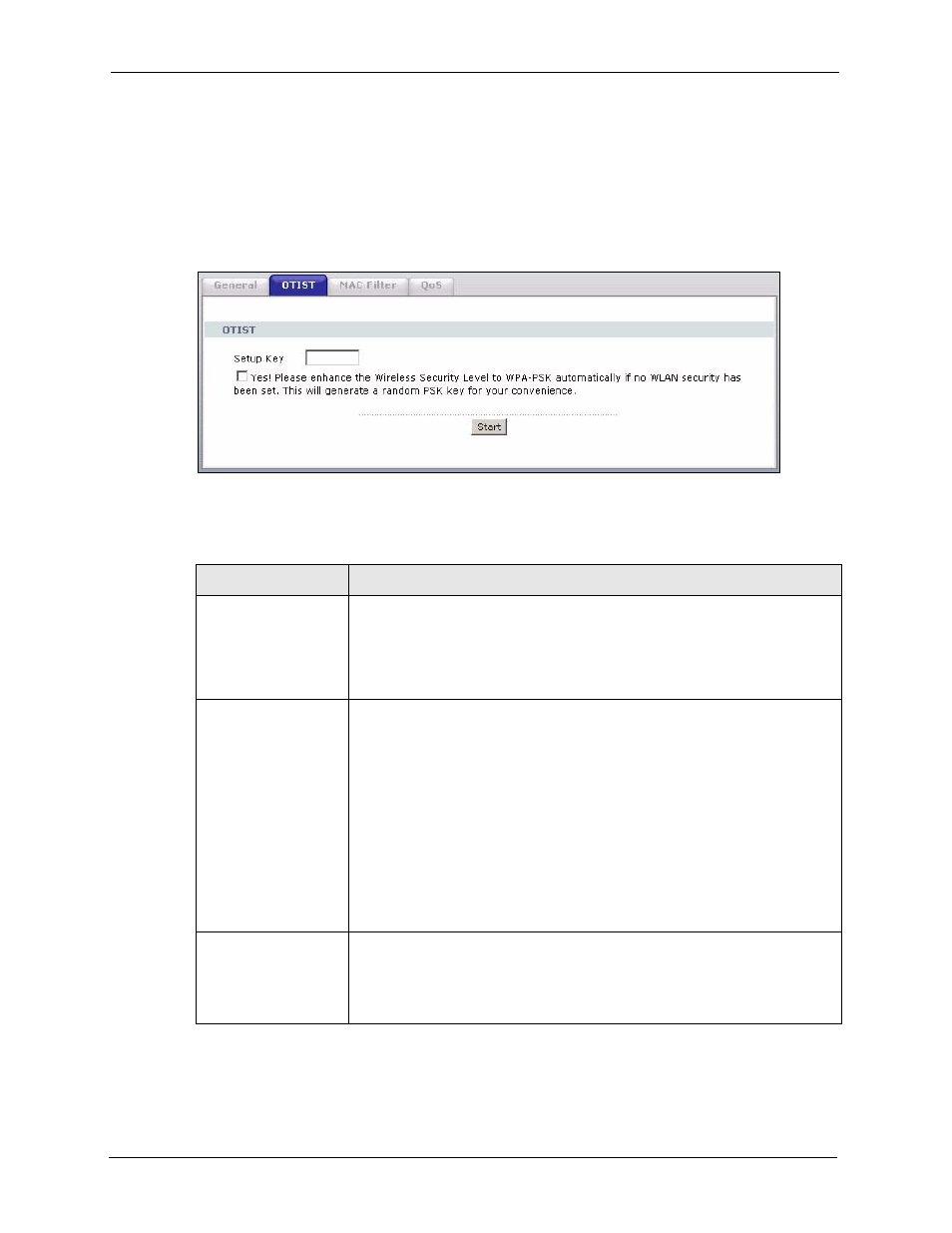
P-660HW-D Series User’s Guide
119
Chapter 7 Wireless LAN
Note: If you hold in the RESET button too long, the device will reset to the factory
defaults!
7.5.1.1.2 Web Configurator
Click the Network > Wireless LAN > OTIST. The following screen displays.
Figure 62 OTIST
The following table describes the labels in this screen.
Table 38 OTIST
LABEL
DESCRIPTION
Setup Key
Type an OTIST Setup Key of exactly eight ASCII characters in length.
The default OTIST setup key is "01234567".
Note: If you change the OTIST setup key here, you must also
make the same change on the wireless client(s).
Yes!
If you want OTIST to automatically generate a WPA-PSK, you must:
•
Change your security to any security other than WPA-PSK in the Wireless
LAN > General screen.
•
Select the Yes! checkbox in the OTIST screen and click Start.
•
The wireless screen displays an auto generated WPA-PSK and is now in
WPA-PSK security mode.
The WPA-PSK security settings are assigned to the wireless client when you
start OTIST.
Note: If you already have a WPA-PSK configured in the
Wireless LAN > General screen, and you run OTIST with
Yes! selected, OTIST will use the existing WPA-PSK.
Start
Click Start to encrypt the wireless security data using the setup key and have
the ZyXEL device set the wireless client to use the same wireless settings as
the ZyXEL device. You must also activate and start OTIST on the wireless
client at the same time.
The process takes three minutes to complete.
