1 using the reset button, 3 navigating the prestige web configurator, Figure 5 web configurator: site map screen – ZyXEL Communications ADSL2+ Ethernet Gateway P-660R-T Series User Manual
Page 42: Table 3 web configurator screens summary
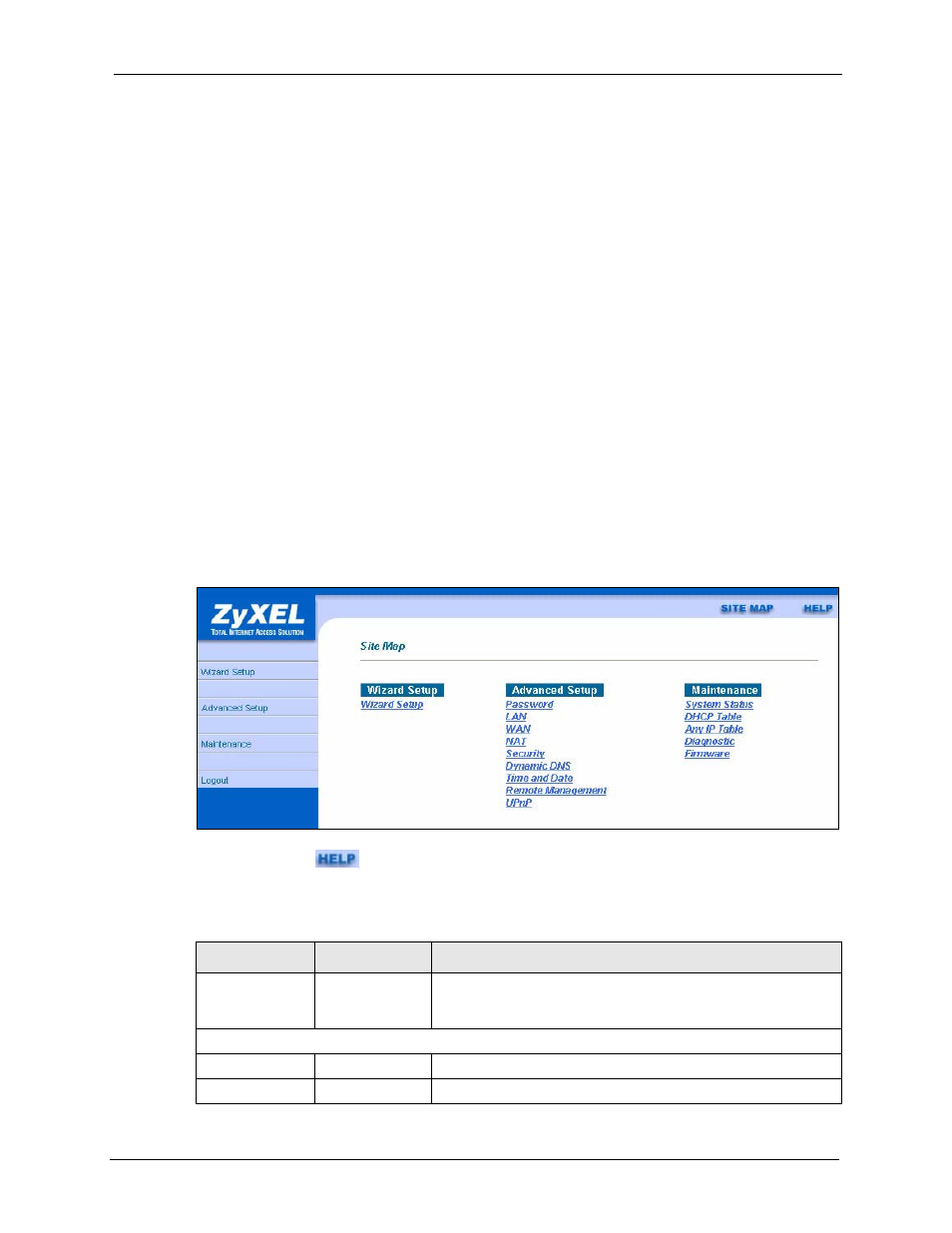
P-660R-T Series User’s Guide
Chapter 2 Introducing the Web Configurator
42
2.2.1 Using the Reset Button
1 Make sure the PWR/SYS LED is on (not blinking).
2 Press the RESET button for ten seconds or until the PWR/SYS LED begins to blink and
then release it. When the PWR/SYS LED begins to blink, the defaults have been restored
and the Prestige restarts.
2.3 Navigating the Prestige Web Configurator
The following summarizes how to navigate the web configurator from the SITE MAP screen.
• Click Wizard Setup to begin a series of screens to configure your Prestige for the first
time.
• Click a link under Advanced Setup to configure advanced Prestige features.
• Click a link under Maintenance to see Prestige performance statistics, upload firmware
and back up, restore or upload a configuration file.
• Click SITE MAP to go to the Site Map screen.
• Click Logout in the navigation panel when you have finished a Prestige management
session.
Figure 5 Web Configurator: Site Map Screen
Note: Click the
icon (located in the top right corner of most screens) to view
embedded help.
Table 3 Web Configurator Screens Summary
LINK
SUB-LINK
FUNCTION
Wizard Setup
Connection
Setup
Use these screens for initial configuration including general
setup, ISP parameters for Internet Access and WAN IP/DNS
Server/MAC address assignment.
Advanced Setup
Password
Use this screen to change your password.
LAN
Use this screen to configure LAN DHCP and TCP/IP settings.
