3 global dhcp relay configuration example, Figure 125 global dhcp relay network example, Table 91 ip application > dhcp > global – ZyXEL Communications GS-2750 User Manual
Page 237
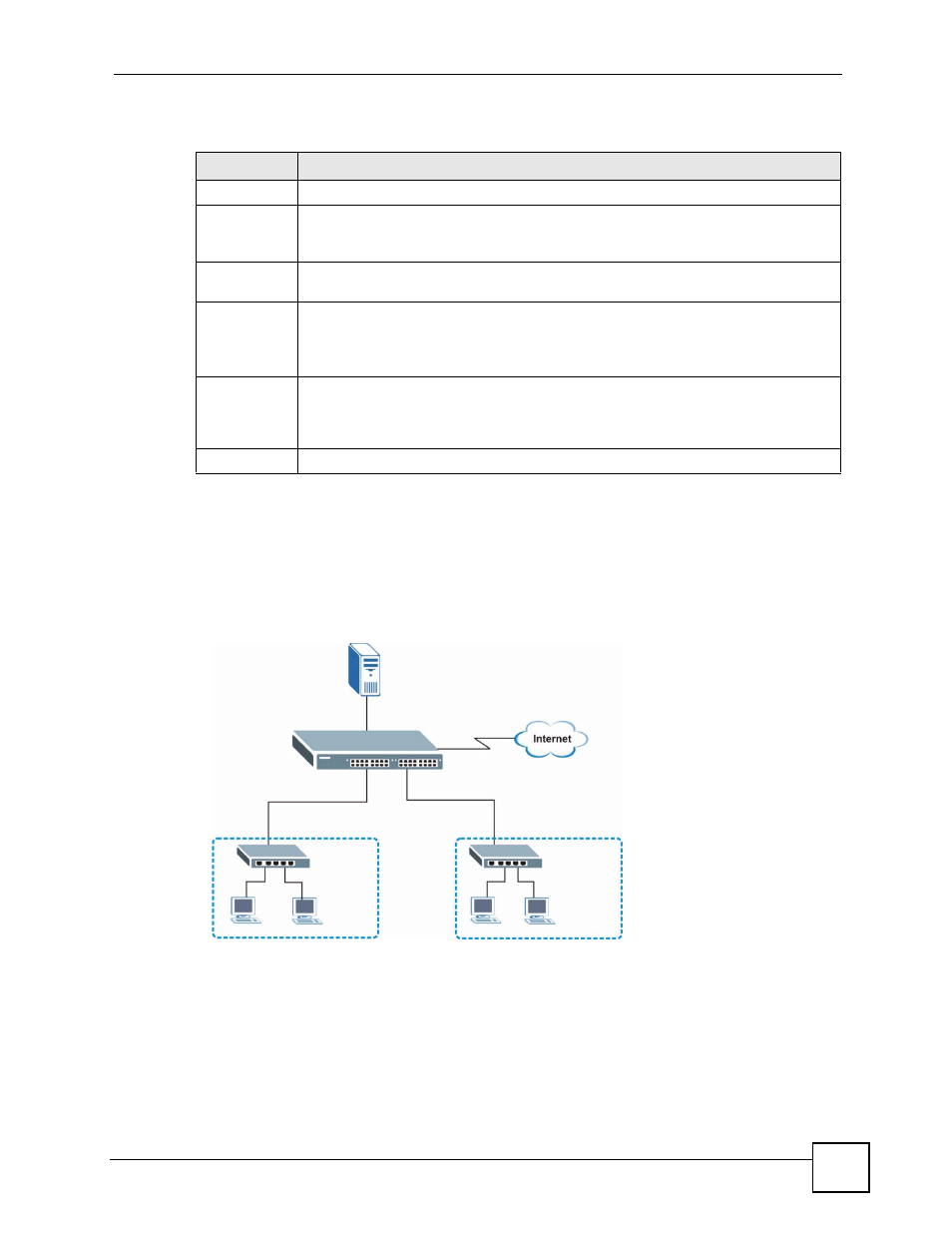
Chapter 29 DHCP
GS-2750 User’s Guide
237
The following table describes the labels in this screen.
29.4.3 Global DHCP Relay Configuration Example
The follow figure shows a network example where the Switch is used to relay DHCP requests
for the VLAN1 and VLAN2 domains. There is only one DHCP server that services the DHCP
clients in both domains.
Figure 125 Global DHCP Relay Network Example
Configure the DHCP Relay screen as shown. Make sure you select the Option 82 check box
to set the Switch to send additional information (such as the VLAN ID) together with the
DHCP requests to the DHCP server. This allows the DHCP server to assign the appropriate IP
address according to the VLAN ID.
Table 91 IP Application > DHCP > Global
LABEL
DESCRIPTION
Active
Select this check box to enable DHCP relay.
Remote
DHCP Server
1 .. 3
Enter the IP address of a DHCP server in dotted decimal notation.
Relay Agent
Information
Select the Option 82 check box to have the Switch add information (slot number, port
number and VLAN ID) to client DHCP requests that it relays to a DHCP server.
Information
This read-only field displays the system name you configure in the General Setup
screen.
Select the check box for the Switch to add the system name to the client DHCP
requests that it relays to a DHCP server.
Apply
Click Apply to save your changes to the Switch’s run-time memory. The Switch loses
these changes if it is turned off or loses power, so use the Save link on the top
navigation panel to save your changes to the non-volatile memory when you are done
configuring.
Cancel
Click Cancel to begin configuring this screen afresh.
VLAN1
VLAN2
192.168.1.100
DHCP Server:
