ZyXEL Communications NPS-520 User Manual
Page 71
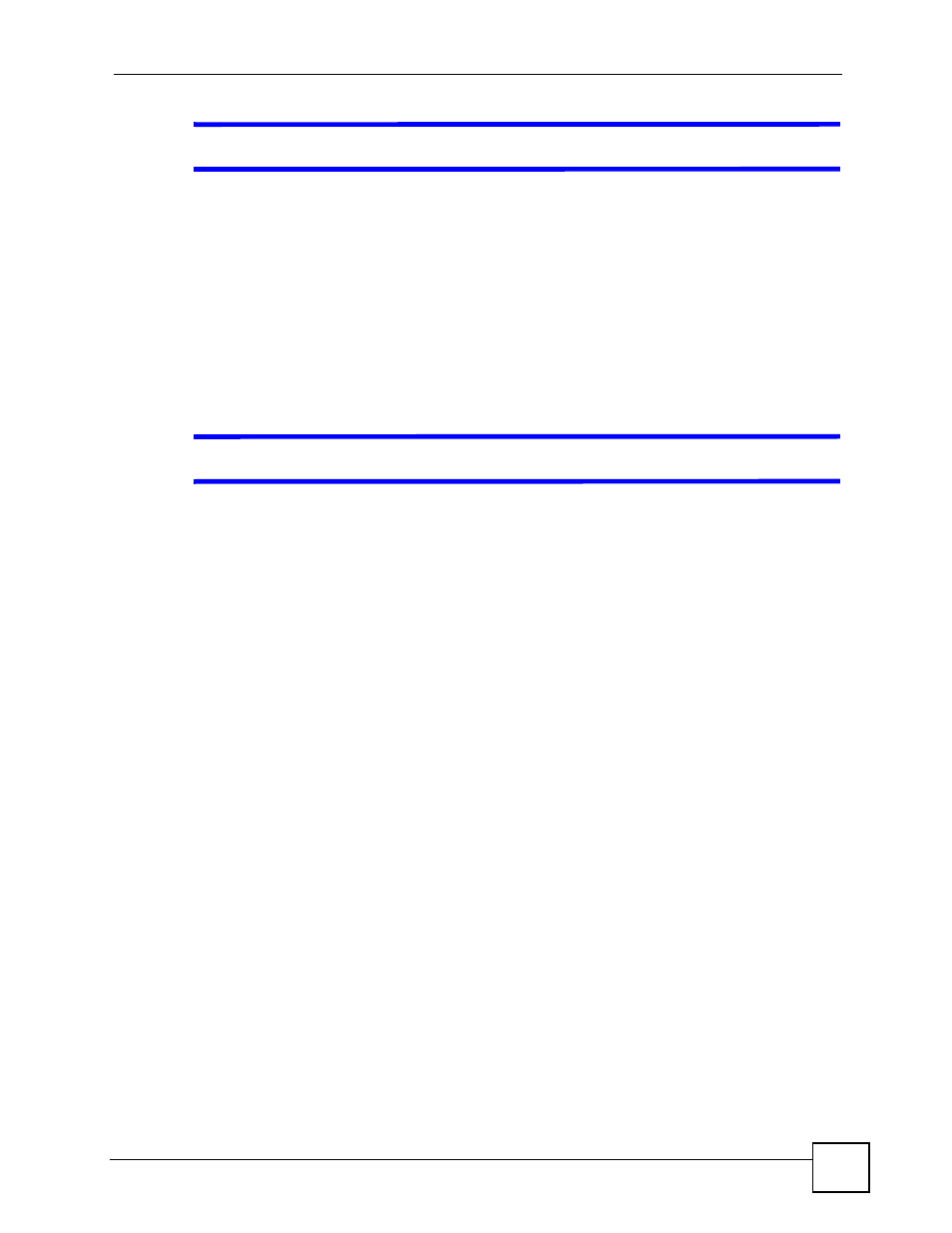
Chapter 5 Troubleshooting
NPS-520 User’s Guide
71
V
I cannot print on the printer which is connected to the NPS-520.
1 Make sure your computer is in the same network to which the NPS-520 is connected.
2 Make sure the NPS-520 and the printer are on and working.
3 In the ZyXEL utility Status screen, check if the printer is available and your computer is
associated with the printer.
4 If a computer is always occupying the connection to the printer without enabling Auto
Release and/or Auto Connect, terminate that computer’s connection to the printer by
clicking the Force Release button in the utility System Setting screen.
5 If your computer or the NPS-520 is behind a firewall, make sure servoap.exe and
mfpagent.exe are allowed to go through the firewall.
V
I cannot scan or fax on a MFP which is connected to the NPS-520.
1 Make sure your computer operating system is Windows 2000 SP4 or above.
2 Make sure there is no computer currently connected to the printer.
3 Make sure your printer is in the list of compatible MFP printers (see
4 Connect the MFP to your computer directly to make sure the MFP is working properly.
5 If your computer or the NPS-520 is behind a firewall, make sure servoap.exe and
mfpagent.exe are allowed to go through the firewall.
