ZyXEL Communications NPS-520 User Manual
Page 63
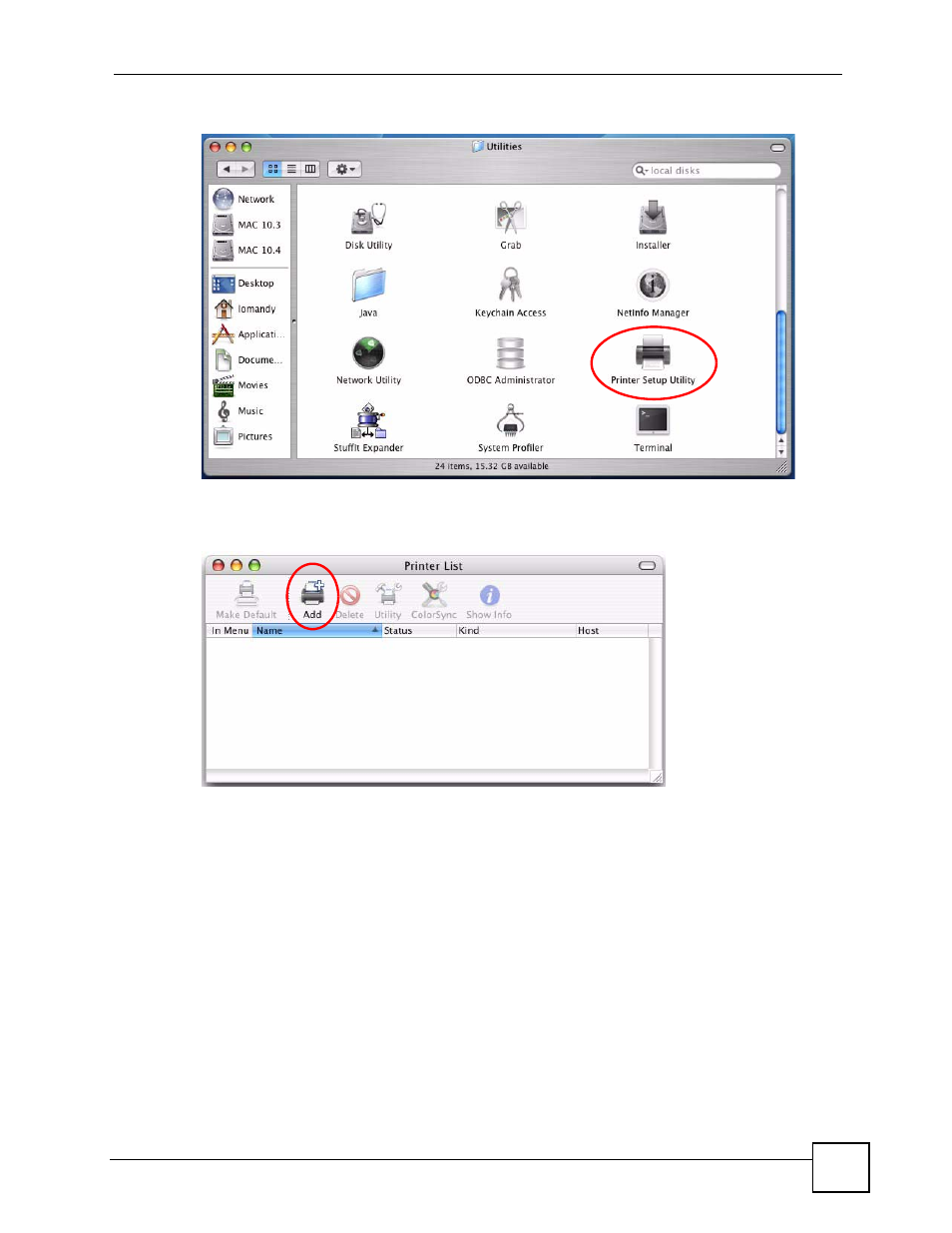
Chapter 4 Adding a Printer on Your Computer
NPS-520 User’s Guide
63
Figure 61 Macintosh: Utilities
6 Click the Add icon at the top of the Printer List screen.
Figure 62 Macintosh: Printer List
7 Set up your printer in the Printer List (or Printer Browser) screen. Select IP Printing.
8 Set the printer type to LPD/LPR (or LPD).
9 In the Printer Address (or Address) field, type the IP address of your NPS-520.
10 Type “lpt1” (a parallel port) in the Queue Name (or Queue) field.
11 Select your printer model that is attached to the NPS-520. If the printer model is not
listed, select Generic.
12 Click Add to save and close the configuration screen.
