ZyXEL Communications NPS-520 User Manual
Page 24
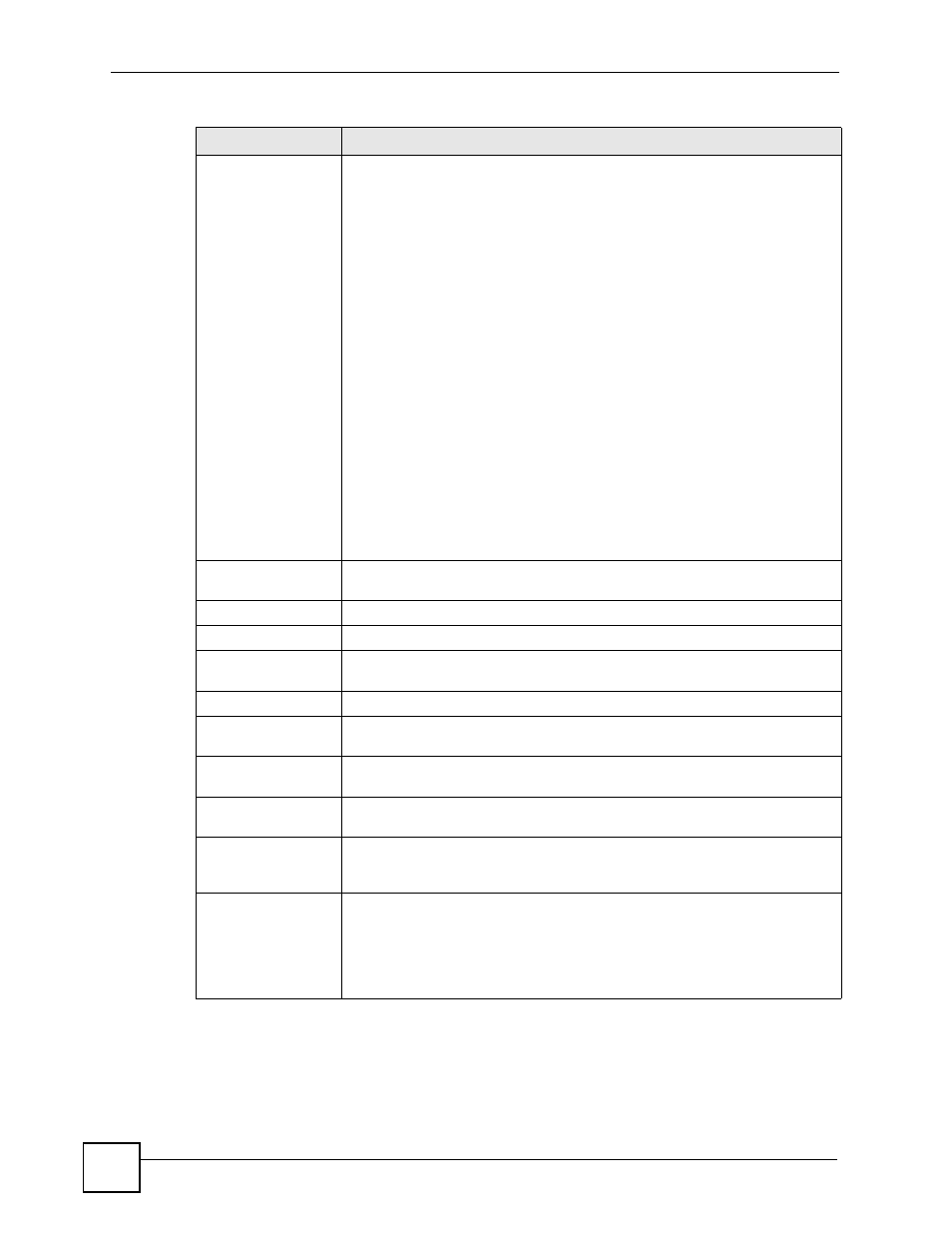
Chapter 2 ZyXEL Utility
NPS-520 User’s Guide
24
Auto Release
This allows you to configure whether your computer will be disconnected from
the printer when there is no request sent to the printer.
Note: The Auto Release and Auto Connect features are not
configurable if your computer operating system version is
older then Windows 2000 SP4.
Select Disable to have your computer always connect to the printer even when
there is no traffic between the computer and the printer.
Note: If you disable Auto Release, only your computer can use
the printer. Click Disconnect to manually drop the
connection between your computer and the printer.
Select When idle time and select a period of idle time (in minutes) that elapses
before the NPS-520 drop the connection between the computer and the printer.
Note: It’s strongly recommended that you enable Auto Release
and/or Auto Connect on all Windows computers. This
allows computers in the network take turns to use the
printer.
Device Information
Click an entry in the Print Server List table to display the information of the
selected print server.
MAC Address
This is the MAC address of the print server.
FW Version
This is the version of the current firmware on the print server.
Status
This shows whether your computer is associated with the printer (that is
connected to the selected print server) (Connected) or not (Disconnected).
Computer Name
This is your computer’s “Computer Name”.
User’s Contact
This is your computer’s contact information that you configured in the General
Setting screen.
Description
This is the NPS-520’s descriptions that you can configure during installing the
utility or in the System Setting screen.
Auto Connect
This shows whether the Auto Connect feature is active (Enable) or not
(Disable).
Connect
Select an entry in the Print Server List table and use this button to associate
your computer with the printer which is connected to the print server. If a
computer is connected to the printer already, this button is not applicable.
Disconnect
Select an entry in the Print Server List table and use this button to drop the
connection between your computer and the printer which is connected to the
print server.
If another computer in your network is connected to the printer, this button is
not applicable. Use the Force Release button in the System Setting screen to
disconnect the connection between the printer and another computer.
Table 4 ZyXEL Utility: Status (continued)
LABEL
DESCRIPTION
