7 the utilities screen, 1 firmware upgrade, 41 3.7 the utilities screen – ZyXEL Communications NPS-520 User Manual
Page 41
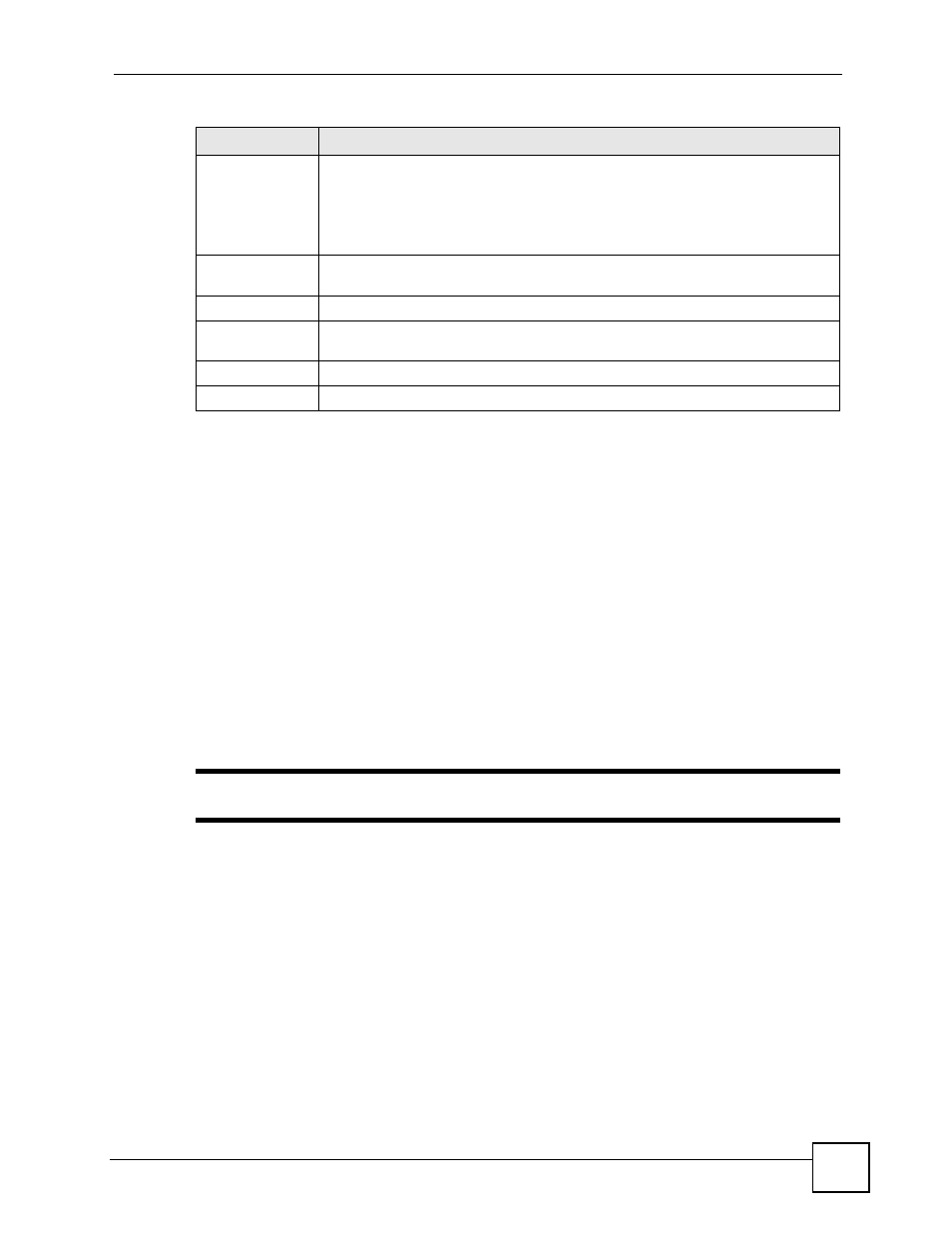
Chapter 3 Web Configurator
NPS-520 User’s Guide
41
3.7 The Utilities Screen
The Utilities screens can help you upload new firmware, reset the factory defaults and restart
your NPS-520.
3.7.1 Firmware Upgrade
Find firmware at www.zyxel.com in a file that (usually) uses the system model name with a
.bin extension, for example, "NPS-520.bin". The upload process uses HTTP (Hypertext
Transfer Protocol) and may take up to two minutes. After a successful upload, the system will
reboot.
Click Utilities > Firmware Upgrade. Follow the instructions in this screen to upload
firmware to your NPS-520.
"
Only upload firmware for your specific model!
Use Fixed IP
Address
Select this option If you want to assign a fixed IP address to the NPS-520
manually. Configure the fields below.
Note: The NPS-520’s IP address should be in the same subnet as
the network to which the NPS-520 is connected.
IP Address
Type the IP address of your NPS-520 in dotted decimal notation. 192.168.1.6 is
the factory default.
Subnet Mask
Enter the subnet mask that specifies the network number portion of an IP address.
Gateway
Enter the gateway IP address (if there is one) in this field if you selected Use Fixed
IP Address.
Apply
Click Apply to save your changes back to the NPS-520.
Cancel
Click Cancel to exit this screen without saving and go to the Status screen.
Table 13 Web Configurator: TCP/IP (continued)
LABEL
DESCRIPTION
