2 load defaults, 3 restart screen, 2 load defaults 3.7.3 restart screen – ZyXEL Communications NPS-520 User Manual
Page 43
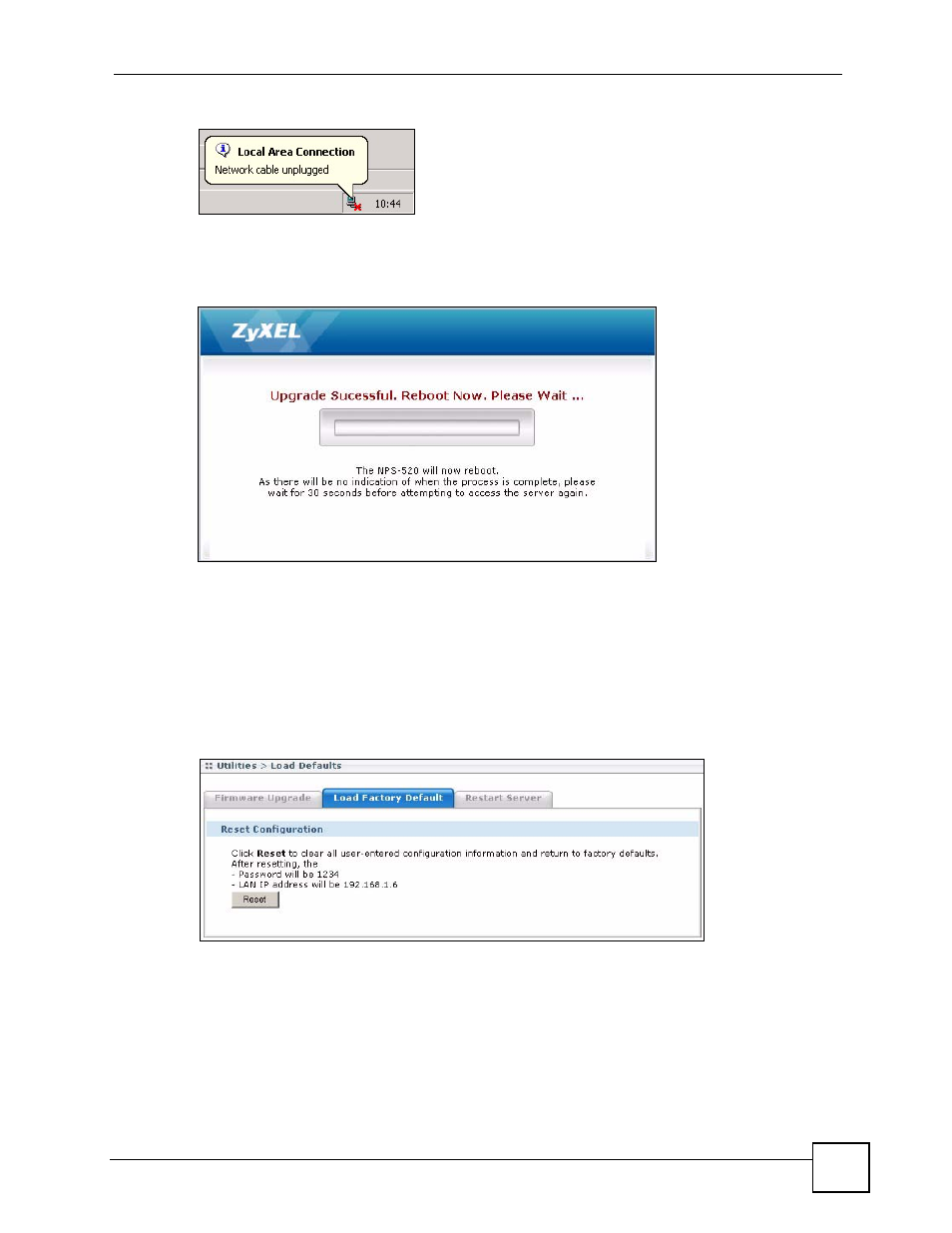
Chapter 3 Web Configurator
NPS-520 User’s Guide
43
Figure 22 Network Temporarily Disconnected
After you see the Upgrade Successful screen, wait 30 seconds before logging into the NPS-
520 again.
Figure 23 Firmware Upload Successful
After 30 seconds, log in again and check your new firmware version in the Status screen.
3.7.2 Load Defaults
Click Utilities > Load Defaults to open the following screen. Click the Reset button to clear
all user-entered configuration information and return the NPS-520 to its factory defaults as
shown on the screen.
Figure 24 Web Configurator: Utilities > Load Defaults
You can also press the hardware Reset button to reset the factory defaults of your NPS-520.
Refer to
for more information on the Reset button.
3.7.3 Restart Screen
System restart allows you to reboot the NPS-520 without turning the power off.
