Zoom 1065 User Manual
Page 33
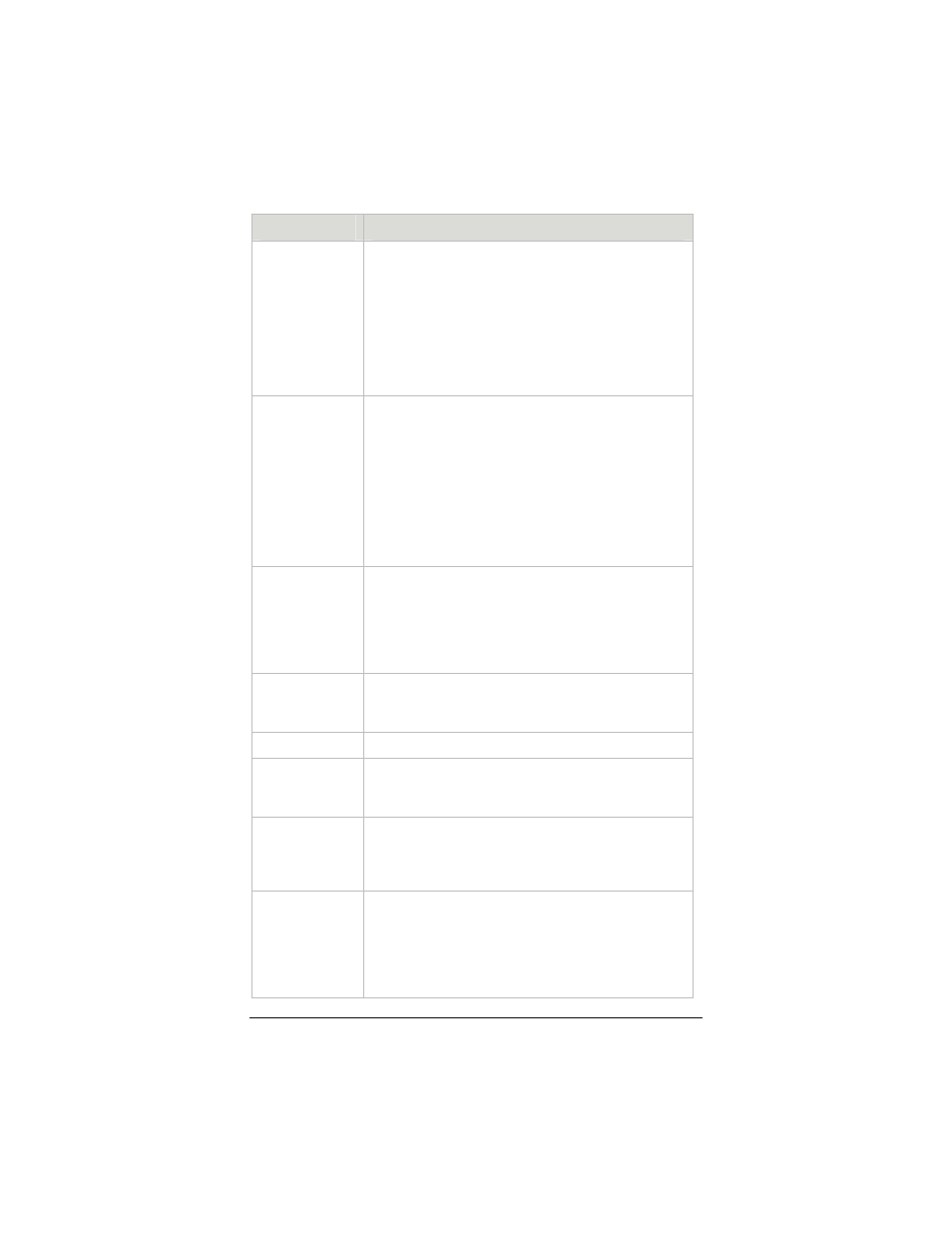
33
This button…
Opens a page that lets you…
IP Filtering
Set up rules to control the forwarding of incoming
and outgoing data between your LAN and the
Internet and within your LAN. For example, you
can create IP filter rules to block attempts by
certain computers on your LAN to access certain
types of data or Internet locations. You can also
block or allow incoming access to computers on
your LAN. This page displays the current filters
and lets you edit and add filters.
DHCP
Specify Dynamic Host Configuration Protocol
(DHCP) settings to enable network administrators
to centrally manage the assignment and
distribution of IP information to computers on a
network. When you enable DHCP on a network,
you allow a device (such as your X5’s router or a
router located with your Internet service provider)
to assign temporary IP addresses to your
computers whenever they connect to your
network.
IP Routing
Set up the routes on which you want the X5 to
send data it receives on a particular interface (for
example, LAN interface, Ethernet interface, etc.)
Routes specify the IP address of the next device
interface or Internet destination to forward data to,
given the ultimate destination of the data.
Blocked
Protocols
Select the protocols you want blocked from your
computer (for example, IP Milticast, NetBEUI, IPX,
APR, AppleTalk).
Bridge Filter
Filter packets at the Ethernet protocol level.
Parental
Controls
Block Internet access from one or more
computers on the network for a specified time
period each day.
Firewall
Modify the default firewall settings. For example,
use this page to specify the email address(es) to
which you want an alert sent if your
computer/network is attacked.
NAT
Specify Network Address Translation settings.
The most common reason for changing the
default settings is if you have a LAN and require
each computer to have its own public IP address.
Otherwise, the default NAT setting provides
sufficient protection for most users.
