Configuration buttons, Onfiguration, Uttons – Zoom 1065 User Manual
Page 32
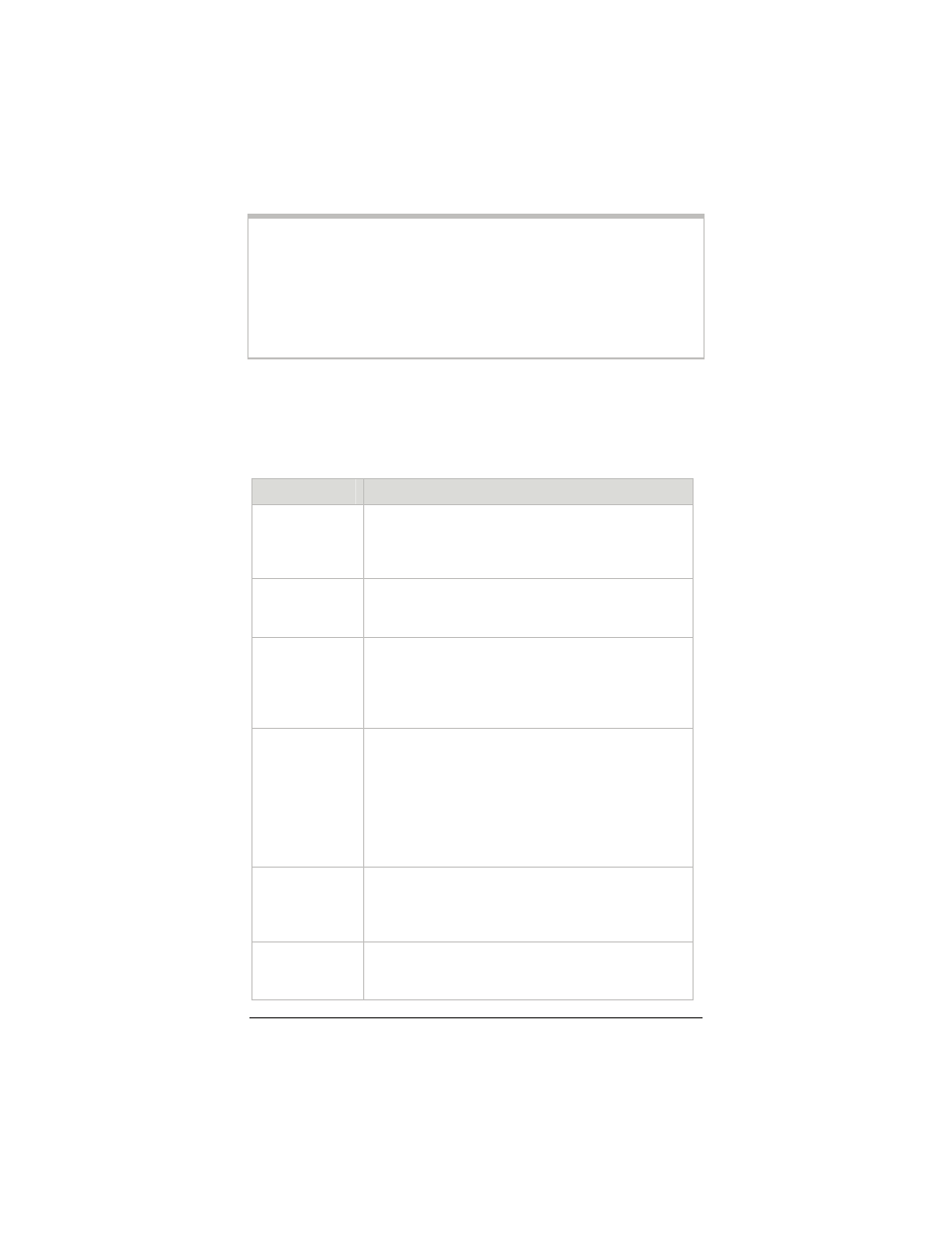
32
ADSL X5 User Guide
Tip:
If you plan to specify advanced options, you can view detailed
information about each option in the online help. To open the
help, click the button for the settings you want to specify (for
example, the Firewall button to open the Firewall Configuration
page), then click the Help icon at the top of the screen to open a
help topic specifically about the page you are viewing.
Configuration Buttons
Use the buttons in the Configuration group to perform advanced
configuration tasks.
This button…
Opens a page that lets you…
WAN
Configuration
Specify how your Wide Area Network ADSL setup
is configured. This page is also where you would
set up a static IP address (if you have arranged
for one with your Internet service provider).
Port Settings
Set the ports used when you use FTP or Telnet
with the device or if you are running a Web server
behind it.
Bridging
Specify which device interfaces are capable of
bridging data between your LAN/WAN and
Internet service provider. Interfaces can be
routable (for example, assigned an IP address),
bridgeable, or both.
Dynamic DNS
Enter the Host name you registered with a
Dynamic DNS service provider. This page is for
those who are using dynamic IP addressing (the
X5’s default) and want to host a Web site. The
Dynamic DNS service provider keeps track of
your constantly changing IP address and routes
those trying to access your Web site to the correct
location.
SNMP
Set up Simple Network Management Protocol
(SNMP). This enables a host computer to access
configuration, performance, and other system
data that resides in a database on the modem.
Management
Control
Enable or deny access to X6 services – HTTP,
Telnet, UPnP, SNMP, TFTP – to local network
devices and/or remote users.
