To connect additional computers – Zoom 1065 User Manual
Page 23
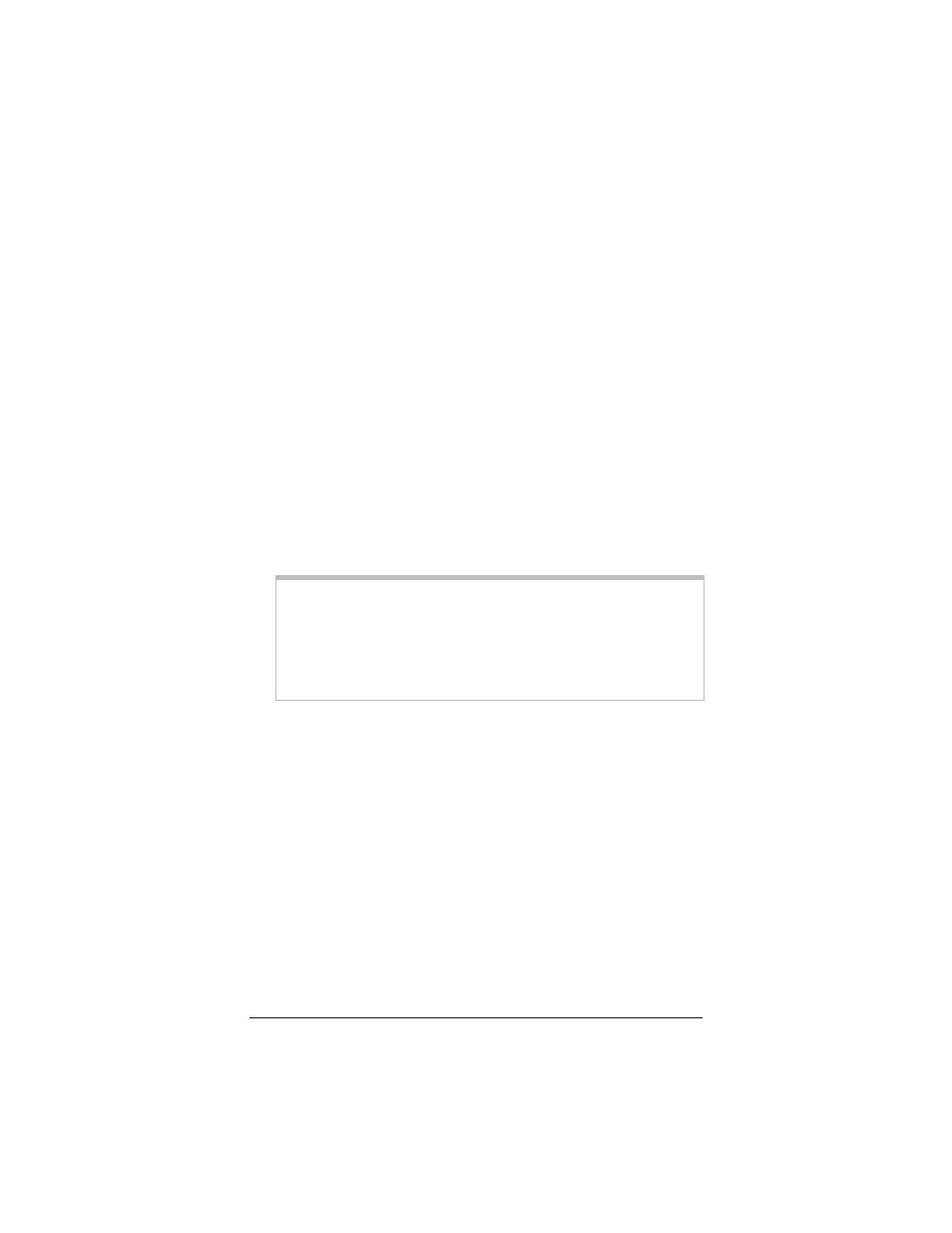
Chapter 1: Installation Instructions
23
Once your initial computer has been successfully connected to the
Web, you can now connect the other computers and/or a network
device.
• To connect additional computers directly to the X5, see the
next section.
• To connect a network device to the X5, see page 24.
To Connect Additional Computers
1
Shut down the computer you want to add to the X5. (This is
important because the computer must locate the correct IP
address for the modem. This is done when the computer is
turned back on in step 3 below.)
2
Plug one end of an Ethernet cable into one of the modem’s
four ETHERNET ports and plug the other end into your
computer’s Ethernet port.
Note for Windows users:
At this point, you should not be connecting any of your
additional computers using the X5 modem’s USB port. If you
planned to use the USB port, it should already be connected to
the computer on which you ran the Installation Assistant, as
explained above on page 7.
3
Turn on the computer.
4
Verify that your Internet connection is working. Open your
Web browser and try to connect to a familiar Web address.
5
Repeat steps 1–4 for each computer you want to add.
Congratulations! You have completed all you need to do to get
your additional computers on the Internet. You are done with this
user’s guide. Enjoy your X5!
