Connections and networks, Overview of network setup and configuration, Choosing a connection method – Xerox Laser Printer 3500 User Manual
Page 40: Connecting via ethernet
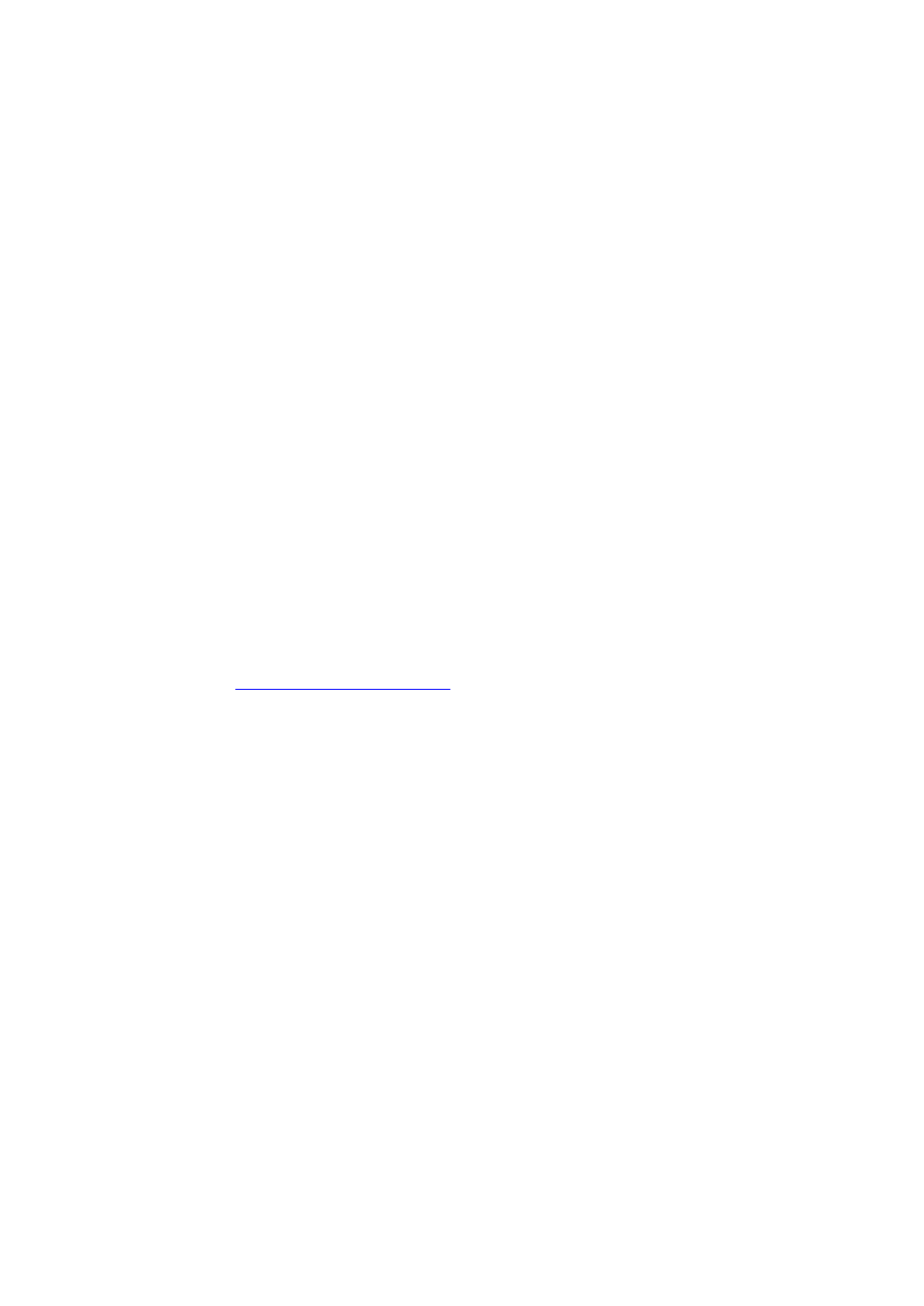
Overview of Network Setup and Configuration
Phaser® 3500 Laser Printer
35
Connections and Networks
Overview of Network Setup and Configuration
To set up and configure the network:
1.
Turn on the printer and the computer.
2.
Connect the printer to the network using the recommended hardware and cables.
3.
Configure the printer’s network address, which is required to identify the printer on the
network.
Windows operating systems: Run the Installer on the Software and Documentation
CD-ROM to automatically set the printer’s IP address if the printer is connected to an
established TCP/IP network. You can also manually set the printer’s IP address on the
control panel.
Macintosh systems: Manually set the printer’s network address (for TCP/IP) on the
control panel.
4.
Install the driver software on the computer from the Software and Documentation
CD-ROM. For information on driver installation, see the section in this chapter for the
specific operating system you are using.
Note
If the Software and Documentation CD-ROM is not available, you can download the latest
driver at
Choosing a Connection Method
Connect the printer to the network via Ethernet or USB. Hardware and cabling requirements
vary for the different connection methods. Cabling and hardware are generally not included
with your printer and must be purchased separately.
Connecting via Ethernet
Ethernet can be used for one or more computers. It supports many printers and systems on an
Ethernet network. It also allows you direct access to CentreWare Internet Services (IS).
CentreWare IS provides a simple interface that enables you to manage, configure, and monitor
networked printers from your desktop using an embedded web server. For complete
information about CentreWare IS, click the Help button in CentreWare IS to go to the
CentreWare IS Online Help.
