Supplies and recycling, Supplies, Recycling – Xerox Laser Printer 3500 User Manual
Page 39: Configuration page
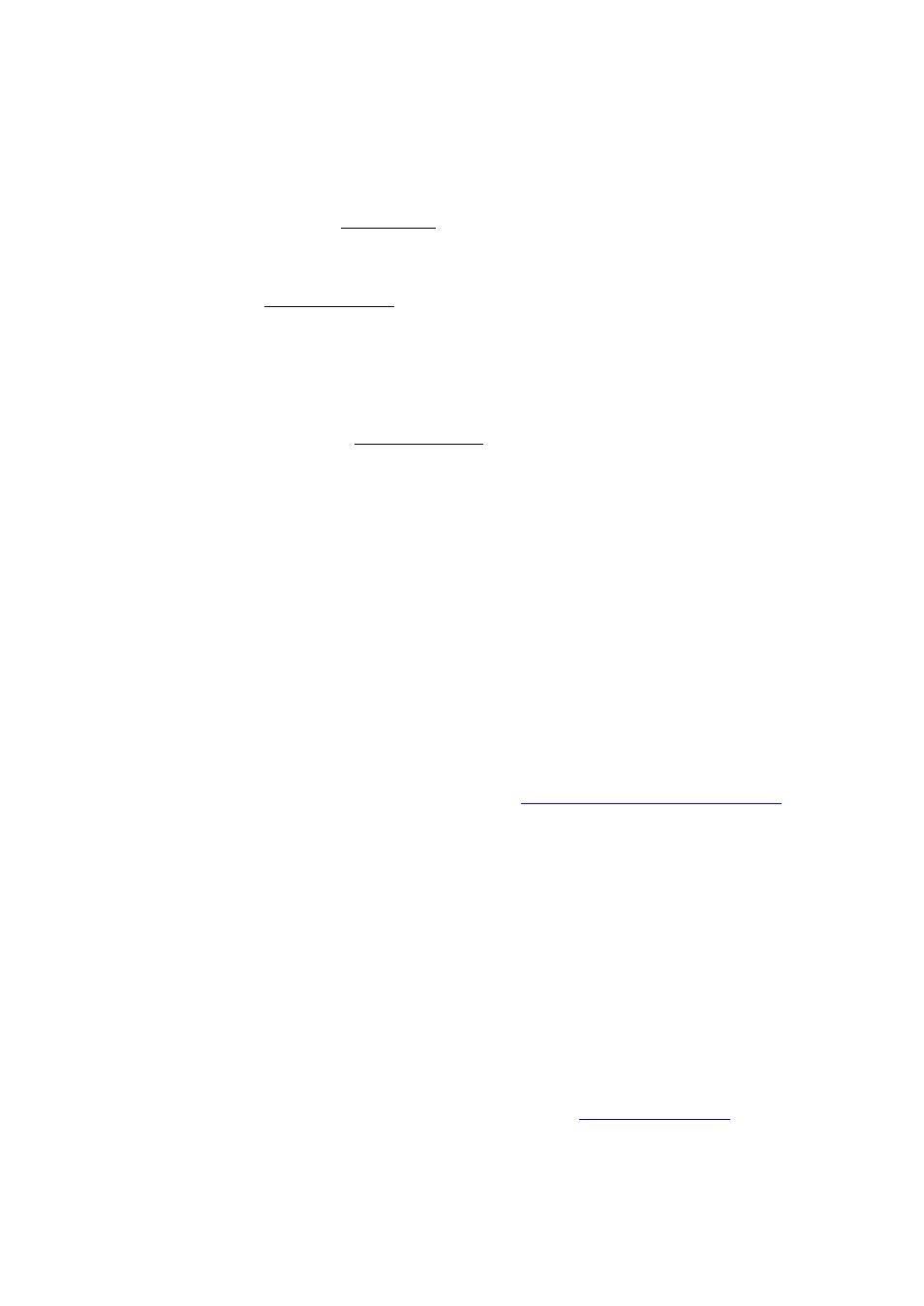
Supplies and Recycling
Phaser® 3500 Laser Printer
34
Printing Cover Pages
To print cover pages in a supported driver:
Windows 98 SE, Windows Me, Windows 2000, Windows XP, Windows NT4.0, or
Windows Server 2003 PCL6 driver:
On the Paper tab, select the desired tray to use for the cover from the Cover Page
drop-down list, then click OK to save your choice.
Mac OS 9.x PostScript driver:
a.
Click Options.
b.
In the Print Options dialog box, under Cover Page, select None, Before, or After
Document, then click OK to save your choice.
c.
Under Paper Source, click the pull-down menu and select the desired tray to use for
the cover.
Mac OS X, version 10.3 PostScript driver:
a.
In the printer driver, click the pull-down menu and select Cover Page.
b.
In Printer Cover Page, select None, Before Document, or After Document.
c.
In Cover Page Type, click the pull-down menu and make a selection.
d.
If necessary, enter additional information in Billing Info to be printed on the cover
page.
Supplies and Recycling
Supplies
The printer’s control panel displays status messages and warnings as the print cartridge nears
its replacement time. When the control panel prompts that the toner is low or needs to be
replaced, verify that you have replacements on hand.
To order supplies, contact your local reseller or go to
Configuration Page
The “Configuration Page” displays the status of the toner in the print cartridge. To print the
“Configuration Page”:
1.
On the control panel, press the Menu button, then press the OK button to select
Information
.
2.
Select
Info Pages
,
then press the OK button.
3.
Select
Config Page
, then press the OK button to print the page.
Recycling
For information on Xerox supplies recycling programs, go
