Xerox Laser Printer 3500 User Manual
Page 26
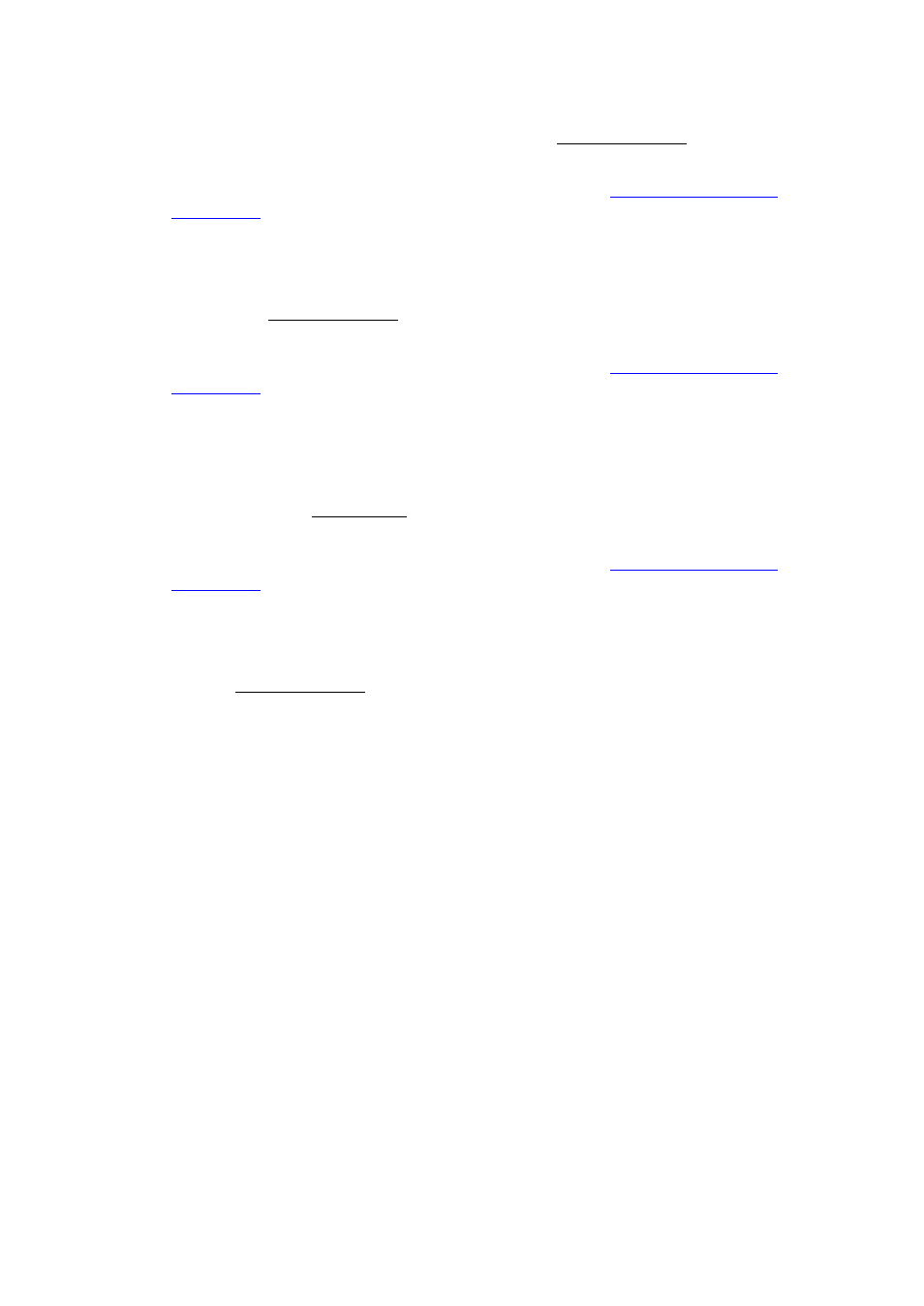
2-Sided Printing
Phaser® 3500 Laser Printer
21
Windows 2000, Windows XP, or Windows Server 2003 PostScript driver:
1.
Insert paper into the tray. For information, see the Quick Reference Guide that came with
your printer. The Quick Reference Guide can
.
2.
In the printer driver, on the Layout tab, select None, Flip on Long Edge, or Flip on
Short Edge under Print on Both Sides.
3.
Click OK to accept the printer driver settings, then click OK to print.
Windows NT4.0 PostScript driver:
1.
Insert paper into the tray. For information, see the Quick Reference Guide that came with
your printer. The Quick Reference Guide can
.
2.
In the printer driver, on the Page Setup tab, select None, Long Side, or Short Side under
Printing on Both Sides (Duplex Printing).
3.
Click OK to accept the printer driver settings, then click OK to print.
Windows 98 SE, Windows Me, Windows 2000, Windows XP, Windows NT4.0, or
Windows Server 2003 PCL6 driver:
1.
Insert paper into the tray. For information, see the Quick Reference Guide that came with
your printer. The Quick Reference Guide can
.
2.
In the printer driver, on the Layout tab, select None, Long Edge, or Short Edge under
2-Sided Printing.
3.
Click OK to accept the printer driver settings, then click OK to print.
Mac OS 9.x PostScript driver:
1.
Insert paper into the tray. For information about how to load paper, see the Quick
Reference Guide.
2.
Go to Orientation in Page Setup and select Portrait, Landscape, or Rotated
Landscape.
3.
Click OK to save your settings.
4.
In the printer driver:
a.
In the Print Options dialog box, click the pull-down menu, and then select Layout.
b.
Select Double-sided Printing, and then a binding orientation from the Binding
option.
5.
Click OK to accept the Print Options settings, then click Print to print your job.
