Scaling – Xerox Laser Printer 3500 User Manual
Page 35
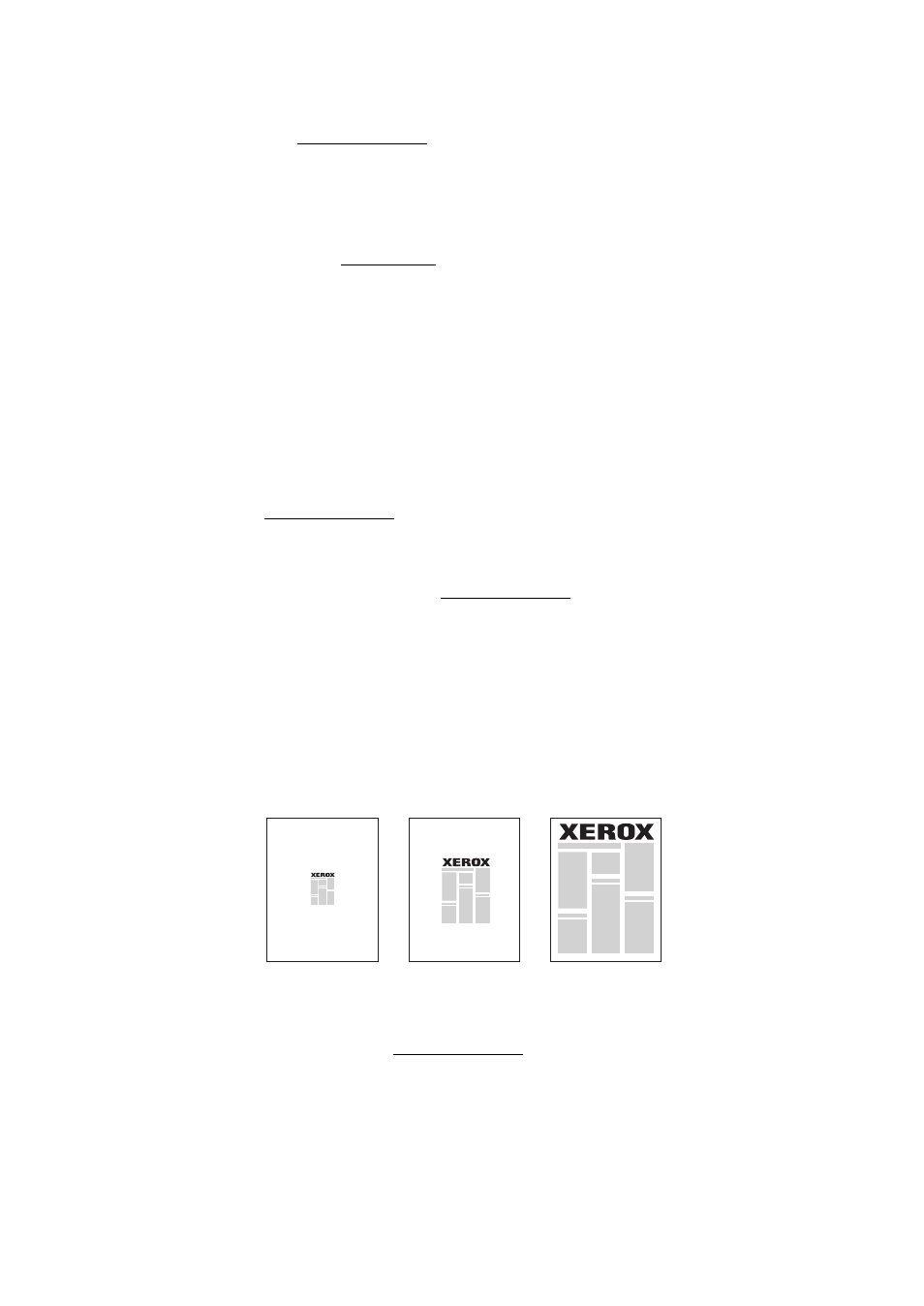
Advanced Options
Phaser® 3500 Laser Printer
30
Windows NT4.0 PostScript driver:
On the Page Setup tab, click the Advanced button and select the number of pages per
sheet from the Page Layout (N-up) Option drop-down list in the Document Options
section. Click OK to save your choices.
Windows 98 SE, Windows Me, Windows 2000, Windows XP, Windows NT4.0, or
Windows Server 2003 PCL6 driver:
On the Layout tab, click the More Layout Options button, select Multiple Pages per
Side, and select the number of pages per sheet from the Pages per Side drop-down list. If
necessary, select the page order from the Page Order drop-down list, and/or check Print
Page Border to print a border around each page on the sheet. Click OK to save your
choices.
Note
Page Order and Print Page Border are enabled only when the number of pages per
sheet is 2, 4, 6, 9, or 16.
Mac OS 9.x PostScript driver:
In the printer driver, click the pull-down menu for General and select the number of pages
per sheet.
Mac OS X, version 10.2 and higher PostScript driver:
In the printer driver, click on the pull-down menu and select Layout. Select the number of
pages per sheet from the Pages per Sheet pull-down list. Select the type of border desired
for each page on the sheet from the Border pull-down list.
Scaling
You can reduce or enlarge your page images when they are printed by selecting a scaling
value. The default is 100 percent.
To select scaling in a supported driver:
Windows 98 or Windows Me PostScript driver:
On the Graphics tab, select a percentage between 25 and 400 for your print job from the
Scaling input box, and click OK to save your choices.
50%
100%
200%
