Adjusting printing options, Setting printing options – Xerox Laser Printer 3500 User Manual
Page 19
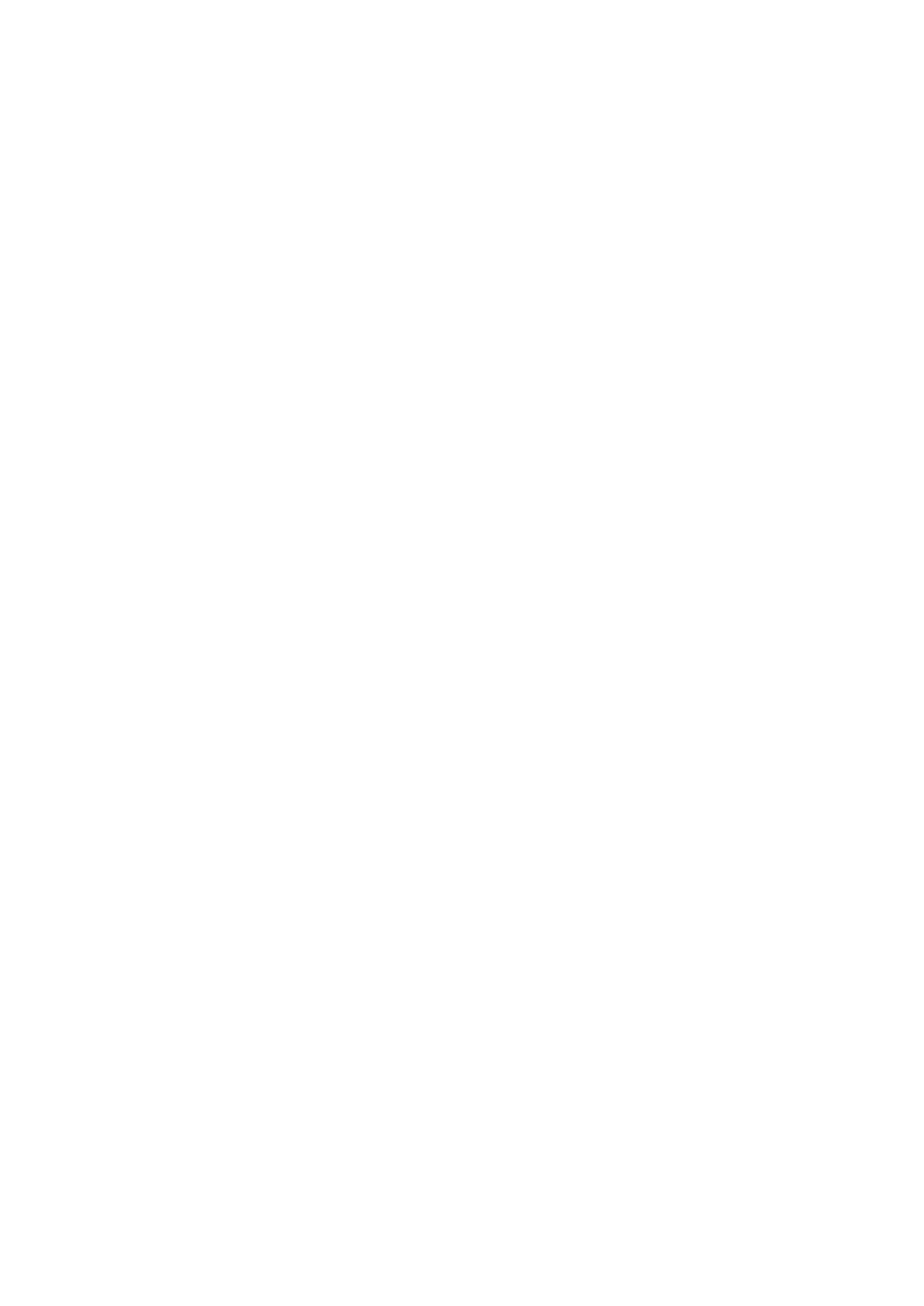
Adjusting Printing Options
Phaser® 3500 Laser Printer
14
Adjusting Printing Options
Setting Printing Options
Many printing options are available with the Xerox printer driver.
Selecting Printing Preferences in Windows
Printing preferences control all of your jobs, unless you overwrite them specifically for a
particular job. For example, if you want to use N-up printing for most jobs, set this option in
printer settings.
1.
Click Start.
2.
Select one of the following options:
For Windows 98/Me/NT4.0/2000, select Settings and then Printers.
For Windows XP/Server 2003, select Printers and Faxes.
3.
Right-click the icon for your printer and:
In Windows 98/Me, select Properties.
In Windows 2000/XP/Server 2003, select Printing Preferences.
In Windows NT4.0, select Document Defaults.
4.
Make selections from the driver tabs. See the “PCL6 Printer Driver Options for Windows
Operating Systems” table or “PostScript Printer Driver Options for Windows Operating
Systems” table for specific printing options.
5.
Click the OK button to save your selections.
Selecting Properties for an Individual Job
If you want to use special settings for a particular job, change the driver settings before
sending the job to the printer. For example, if you want to use the 1200 dpi Image Quality
mode for a particular graphic, select this setting in the driver before printing that job.
1.
With the desired document or graphic open in your application, access the Print dialog
box.
2.
Select the Phaser 3500 printer and click the Properties or Preferences button to open the
printer driver.
3.
Make selections from the driver tabs. See the “PCL6 Printer Driver Options for Windows
Operating Systems” table or “PostScript Printer Driver Options for Windows Operating
Systems” table for specific printing options.
4.
Click the OK button to save your selections.
5.
Print the job.
