Status monitor, Printer settings, Accessing power saver – Xerox Laser Printer 3500 User Manual
Page 13
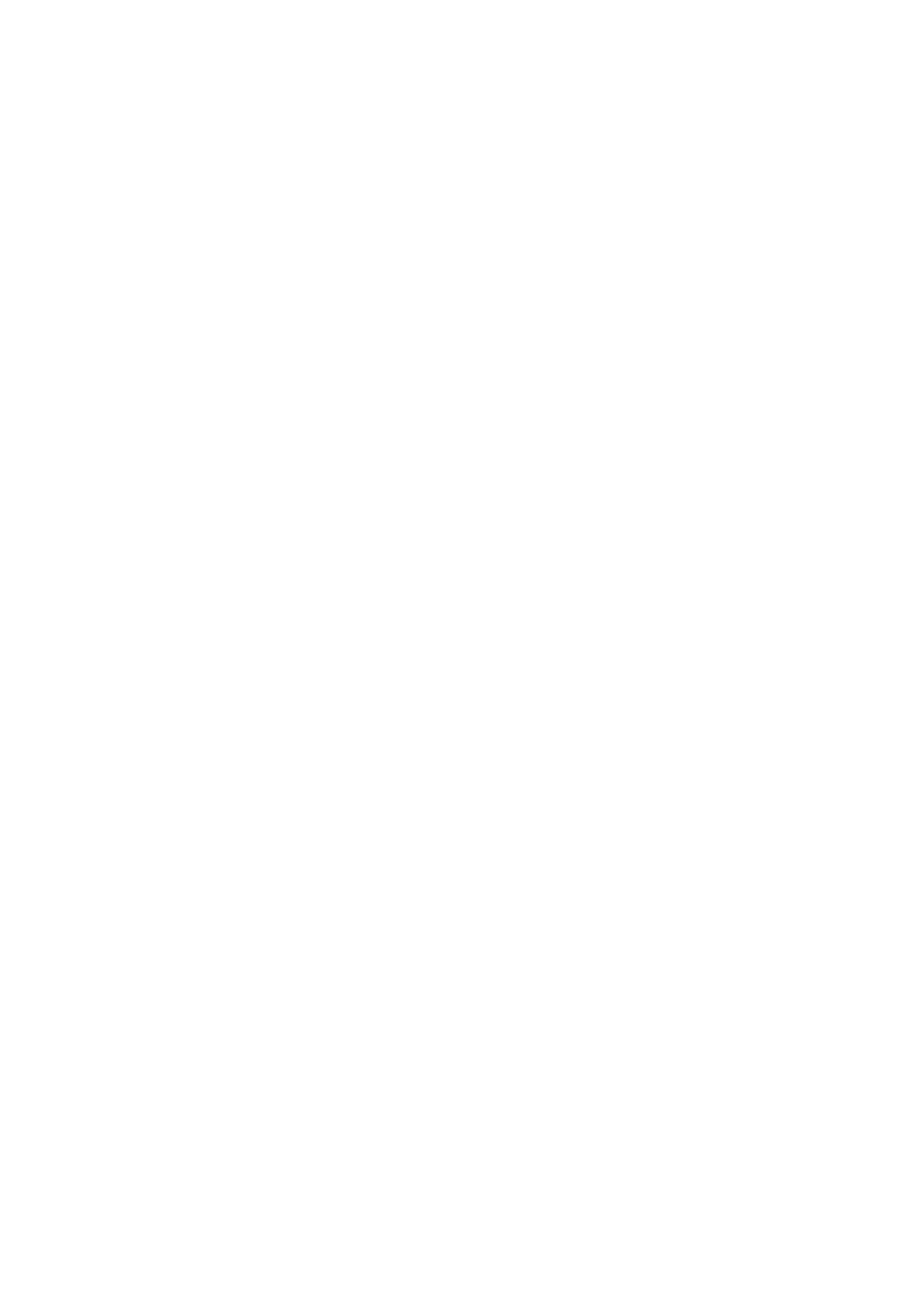
Printer Settings
Phaser® 3500 Laser Printer
8
Launching CentreWare IS
To launch CentreWare IS:
1.
Launch your web browser.
2.
Enter your printer's IP address in the browser’s Address field (http://xxx.xxx.xxx.xxx).
3.
For detailed information about CentreWare IS software, click HELP on the upper right of
the CentreWare IS screen.
Status Monitor
Status Monitor is installed when you select Install Status Monitor while installing the printer
software, and available only with Windows on a network-enabled or a USB cable-connected
printer. It automatically checks the printer status and sends instant notifications to your
computer if the printer needs attention.
Whenever the printer is unable to print a document, the printer automatically sends a message
that indicates an error and provides the corresponding solution. Using Status Monitor, you can
also access the HTML Troubleshooting Guide, which provides an animated message showing
how to address the problem. You do this by double-clicking task bar or from the Windows
Start menu.
Printer Settings
Accessing Power Saver
To save energy, the printer enters a low-energy consumption mode after a predefined period of
time has elapsed since its last activity. In this mode, called Power Saver, most printer electrical
systems are shut down. When a print job is sent to the printer, the printer enters Warmup mode.
You can also warm up the printer by pressing the OK button on the control panel.
If you find that the printer is going into the Power Saver mode too often and you do not want
to wait while the printer warms up, you can increase the length of time before the printer goes
into the Power Saver mode. Change the timeout value as follows:
1.
On the control panel, press the Menu button, select
Printer Setup
, then press
the OK button.
2.
Select
General Setup
, then press the OK button.
3.
Select
Power Saver
, then press the OK button.
4.
Press the Down Arrow or Up Arrow button to scroll to a selected Power Saver timeout
value. Select a larger value if you want to extend the length of time before the printer goes
into Power Saver mode.
5.
Press the OK button.
