Basic printing, Changing paper type and size on the control panel – Xerox Laser Printer 3500 User Manual
Page 18
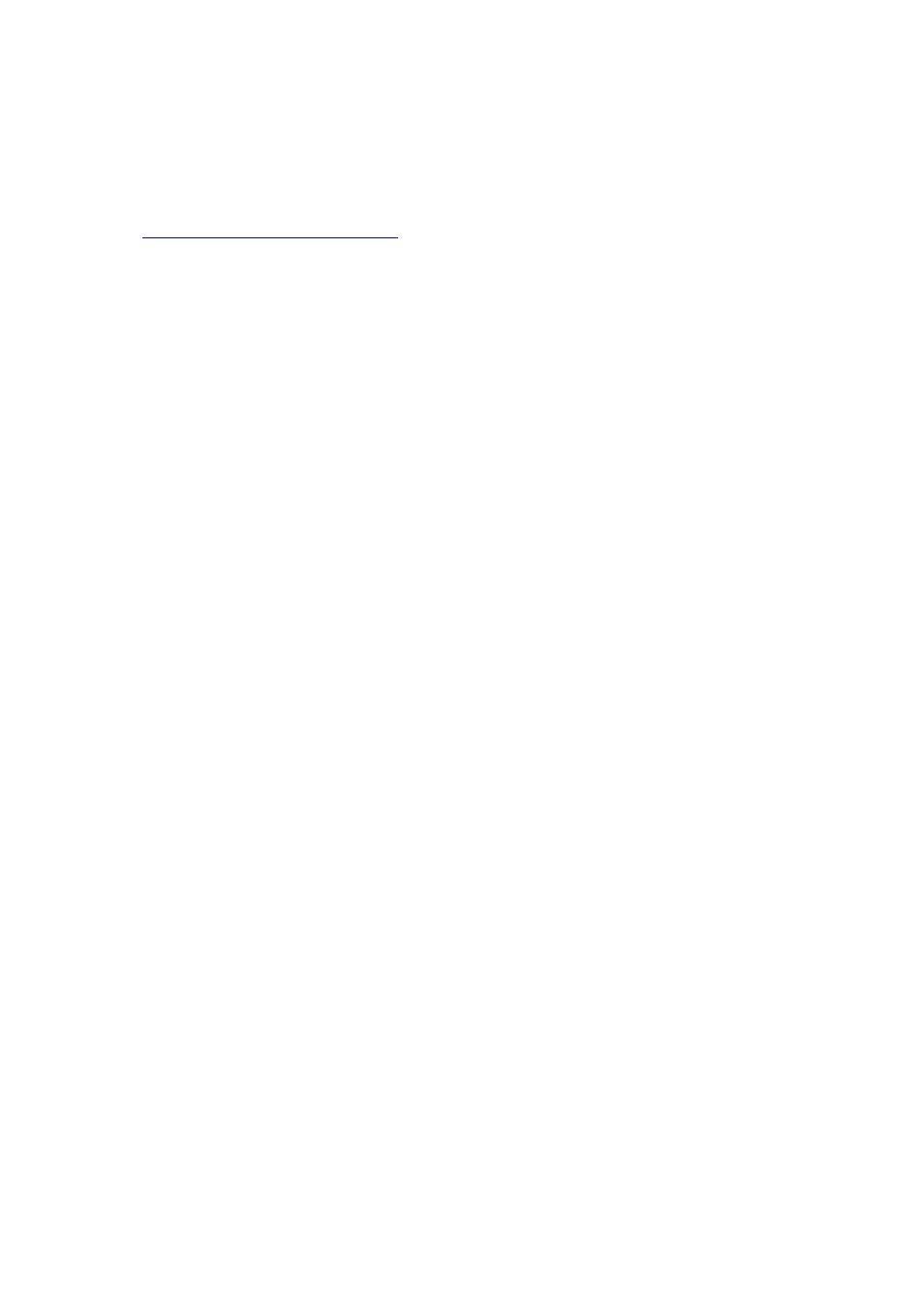
Basic Printing
Phaser® 3500 Laser Printer
13
Basic Printing
For information about how to load paper in Tray 1 (MPT), Tray 2, or Tray 3, see the Quick
Reference Guide that came with your printer. The Quick Reference Guide can also be found at
.
Note
A minimum clearance of 32 cm (12.6 in.) must be maintained at the rear of the printer. See
the Setup Guide that came with your printer for minimum clearances.
Changing Paper Type and Size on the Control Panel
If you have changed the paper size in Tray 1 (MPT), you need to change the printer settings.
You can change the paper size on the control panel when you load paper in Tray 1 (MPT). If
you load paper in Tray 2 or Tray 3, your printer automatically senses the paper size loaded. To
change the paper size, on the control panel:
1.
Press the Menu button, select
Printer Setup
, then press the OK button.
2.
Press the OK button to select
Paper Handling
.
3.
Select
Tray 1 Size
,
then press the OK button.
4.
Scroll to the paper size loaded in Tray 1, then press the OK button.
5.
Press the Cancel button to return to the main menu.
If you have changed the paper type, you need to change the printer settings. On the control
panel:
1.
Press the Menu button, select
Printer Setup
, then press the OK button.
2.
Press the OK button to select
Paper Handling
.
3.
Select
Tray [1
,
2
, or
3] Type
,
then press the OK button.
4.
Scroll to the paper type loaded, then press the OK button.
5.
Press the Cancel button to return to the main menu.
