Cleaning the interior – Zebra Technologies Zebra S Series 105SL User Manual
Page 97
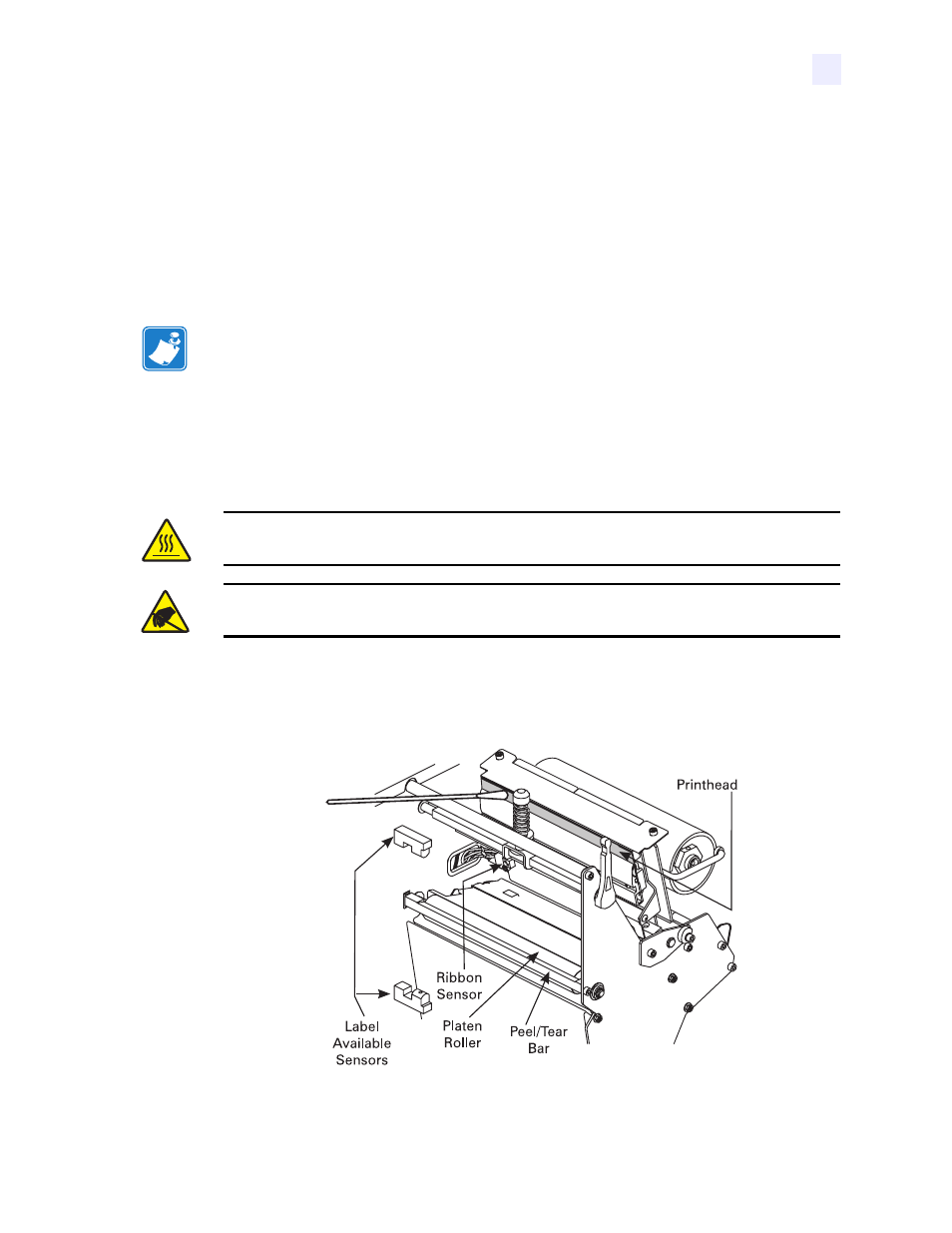
Routine Maintenance
Cleaning Schedule
11342L Rev. 8 6/4/2004
105SL User Guide
73
Cleaning the Interior
Inspect this area after every four rolls of media. Remove any dirt and lint from the interior of
the printer using a soft bristle brush and/or vacuum cleaner.
Printhead and Platen Roller
Inconsistent print quality, such as voids in the bar code or graphics, may indicate a dirty
printhead. For best results, perform the following cleaning procedure after every roll of ribbon.
To clean the printhead and platen roller, complete these steps:
1.
Refer to
. Open the printhead.
Figure 41 • Printhead and Platen Roller Cleaning
2.
Remove the media and ribbon (if loaded).
Note •
You do not need to turn off the printer before cleaning the printhead. If power is turned
off, all label formats and images, as well as any temporarily saved parameter settings stored in
the printer’s internal memory, are lost. When power is turned back on, you need to reload these
items.
If print quality does not improve after you perform this procedure, clean the printhead with
Save-a-Printhead cleaning film. This specially coated material removes contamination
buildup without damaging the printhead. Call your authorized Zebra reseller or distributor for
more information.
Caution • The printhead is hot and can cause severe burns. Allow the printhead to cool.
Electrostatic Discharge Caution • Observe proper electrostatic safety precautions when
handling any static-sensitive components such as circuit boards and printheads.
