Designate a transparency tray – Xerox C55/C55mp User Manual
Page 58
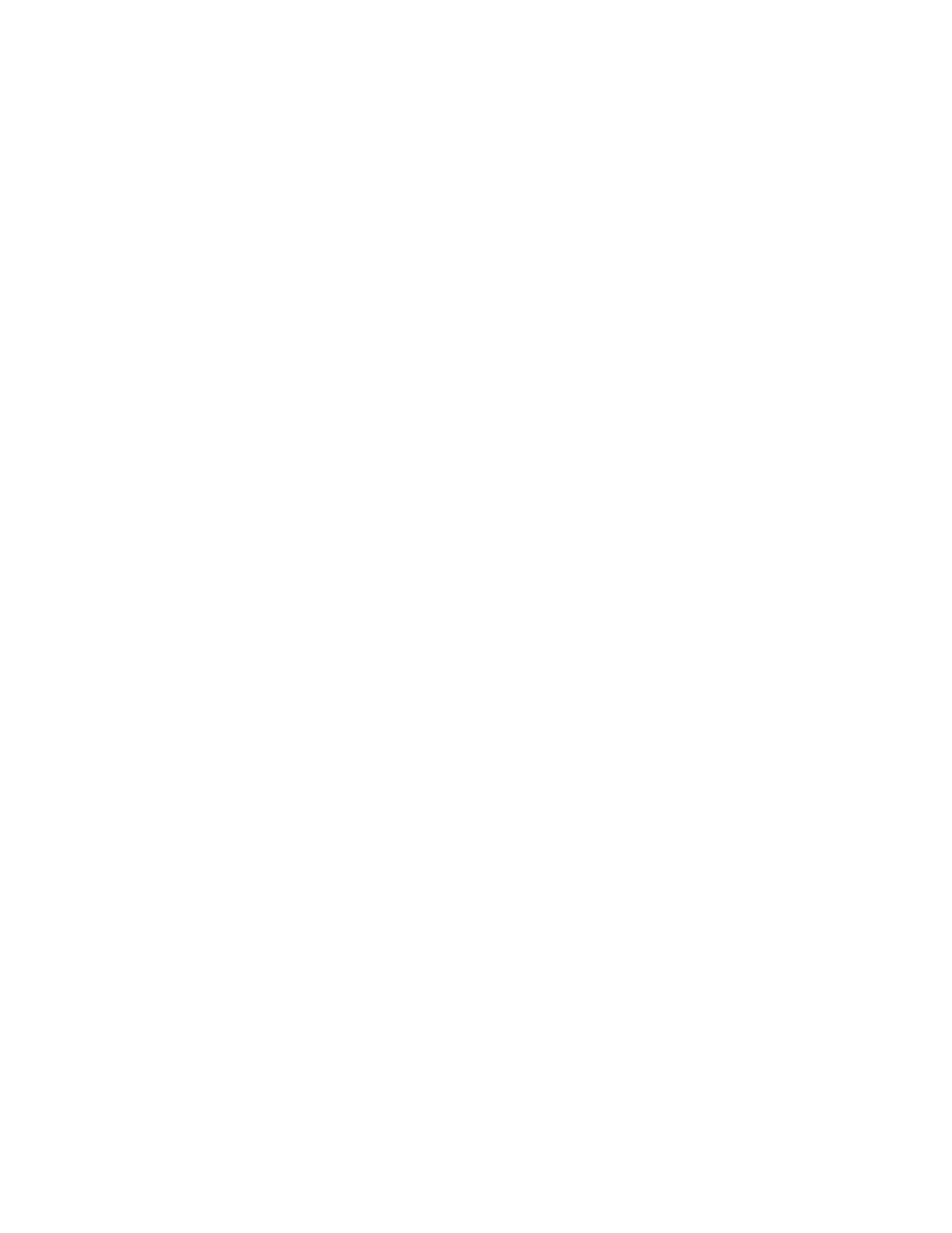
4–16
T H E C O N T R O L P A N E L
DESIGNATE A TRANSPARENCY TRAY
If the optional Lower Feeder (Tray 2) is installed on your printer, you can
use the following procedures to designate Tray 1 or 2 as the transparency
tray. See “Chapter 3: Print Media.”
1. Press
the
On Line button located on the Control Panel. The
2. Press
the
Menu button, located immediately below the Message
Display Window. The
Menu
3. Scroll through the Top Menus, using the Previous and Next buttons
until
4. Press
the
Enter button when
5. Scroll through the sub-level menu options, using the Previous and
Next buttons until
6. Press
Enter when
7. Scroll to display either
8. Press
the
Enter button when the tray you want to designate as a
transparency tray is displayed.
9. Press
the
On Line button to put the printer back on line again.
- 3040 (2 pages)
- Phaser 7750 (5 pages)
- Phaser 7750 (2 pages)
- 6350 (4 pages)
- Phaser 6180 (4 pages)
- Phaser 3600 (2 pages)
- Phaser 3435 (98 pages)
- ColorQube 9202 (16 pages)
- ColorQube 9203 (13 pages)
- DocuColor 242-252-260 con Creo Spire CX260-17131 (216 pages)
- DocuColor 8000AP (13 pages)
- DocuColor 8000AP (4 pages)
- DocuPrint M760 (44 pages)
- Phaser 860 (42 pages)
- Phaser 3450 (58 pages)
- Phaser 3635MFP (10 pages)
- Phaser 5500 (5 pages)
- Phaser 6100 (7 pages)
- Phaser 7300 (28 pages)
- WorkCentre Pro 215 (62 pages)
- Color Printer Phaser 7300 (3 pages)
- Phaser Color Printer 7750 (8 pages)
- 4127 (4 pages)
- 480 (352 pages)
- 3R11474 (2 pages)
- 4500 (3 pages)
- 721P85600 (116 pages)
- 721P (2 pages)
- WorkCentre XE80 Digitaler Kopierer - Laserdrucker-9588 (58 pages)
- FreeFlow DST2-NL (23 pages)
- FaxCentre F12 (4 pages)
- 4182 (39 pages)
- Copycentre C175 (2 pages)
- ColorStix 8200 Ink Sticks 016-2045-00 (9 pages)
- DocuColor CX250 (276 pages)
- HP Toner Cartridges C9722A (2 pages)
- DocuColor 40CP (82 pages)
- 4850 (90 pages)
- Phaser 016-1300-00 (2 pages)
- X2 (41 pages)
- M123 (12 pages)
- 6130N (3 pages)
- WorkCentre PE120-120i-3133 (20 pages)
- 7300 (4 pages)
- Color Printer Phaser 6280 (158 pages)
