4 reboot system, 5 firmware upgrade, 4 reboot system 29.5 firmware upgrade – ZyXEL Communications ES-3124 User Manual
Page 235
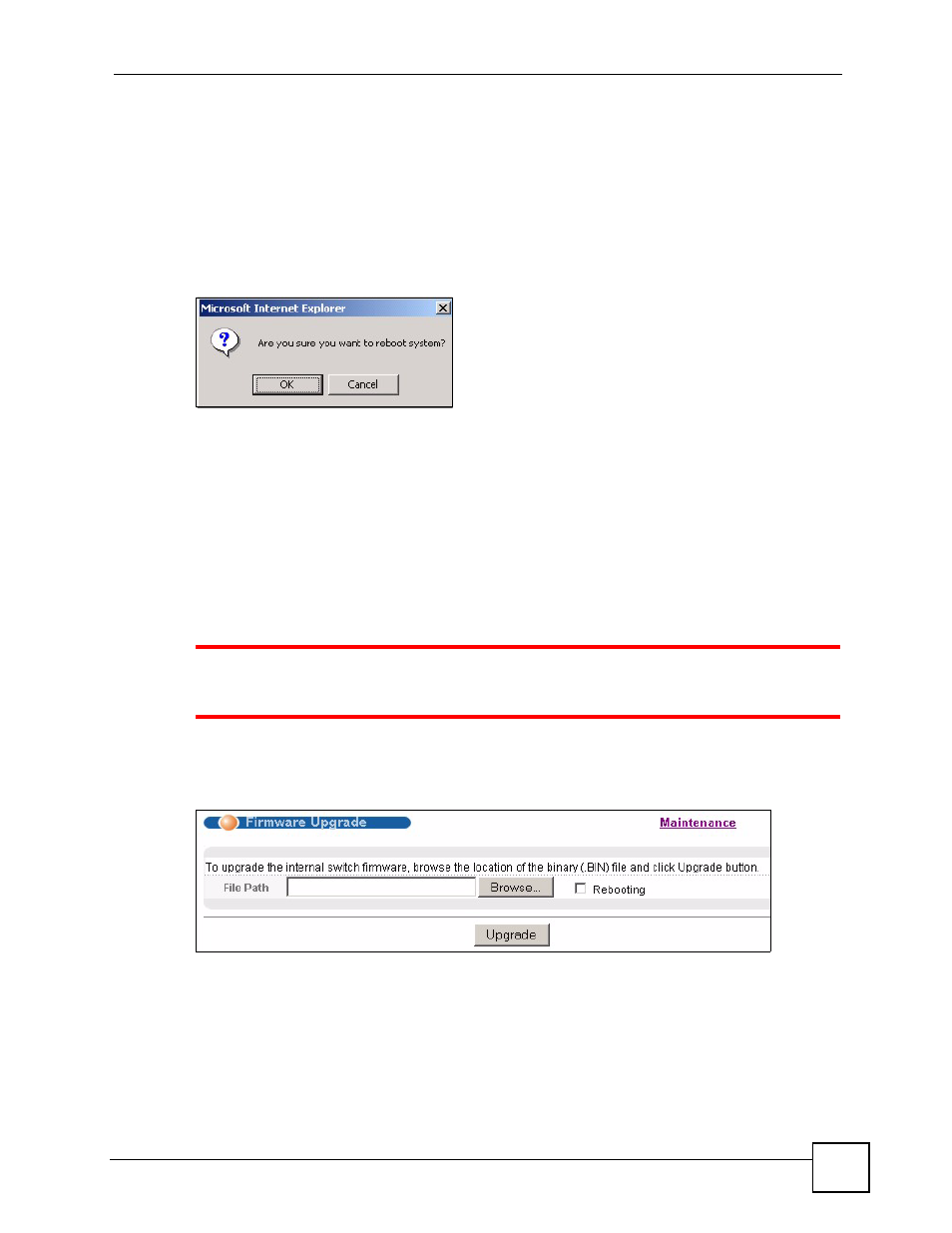
Chapter 29 Maintenance
ES-3124 Series User’s Guide
235
29.4 Reboot System
Reboot System allows you to restart the Switch without physically turning the power off. It
also allows you to load configuration one (Config 1) or configuration two (Config 2) when
you reboot. Follow the steps below to reboot the Switch.
1 In the Maintenance screen, click the Config 1 button next to Reboot System to reboot
and load configuration one. The following screen displays.
Figure 139 Reboot System: Confirmation
2 Click OK again and then wait for the Switch to restart. This takes up to two minutes.
This does not affect the Switch’s configuration.
Click Config 2 and follow steps 1 to 2 to reboot and load configuration two on the Switch.
29.5 Firmware Upgrade
Make sure you have downloaded (and unzipped) the correct model firmware and version to
your computer before uploading to the device.
1
Be sure to upload the correct model firmware as uploading the wrong model
firmware may damage your device.
From the Maintenance screen, display the Firmware Upgrade screen as shown next.
Figure 140 Management > Maintenance > Firmware Upgrade
Type the path and file name of the firmware file you wish to upload to the Switch in the File
Path text box or click Browse to locate it. Select the Rebooting check box if you want to
reboot the Switch and apply the new firmware immediately. (Firmware upgrades are only
applied after a reboot). Click Upgrade to load the new firmware.
After the firmware upgrade process is complete, see the System Info screen to verify your
current firmware version number.
