3 viewing and editing policy configuration – ZyXEL Communications ES-3124 User Manual
Page 152
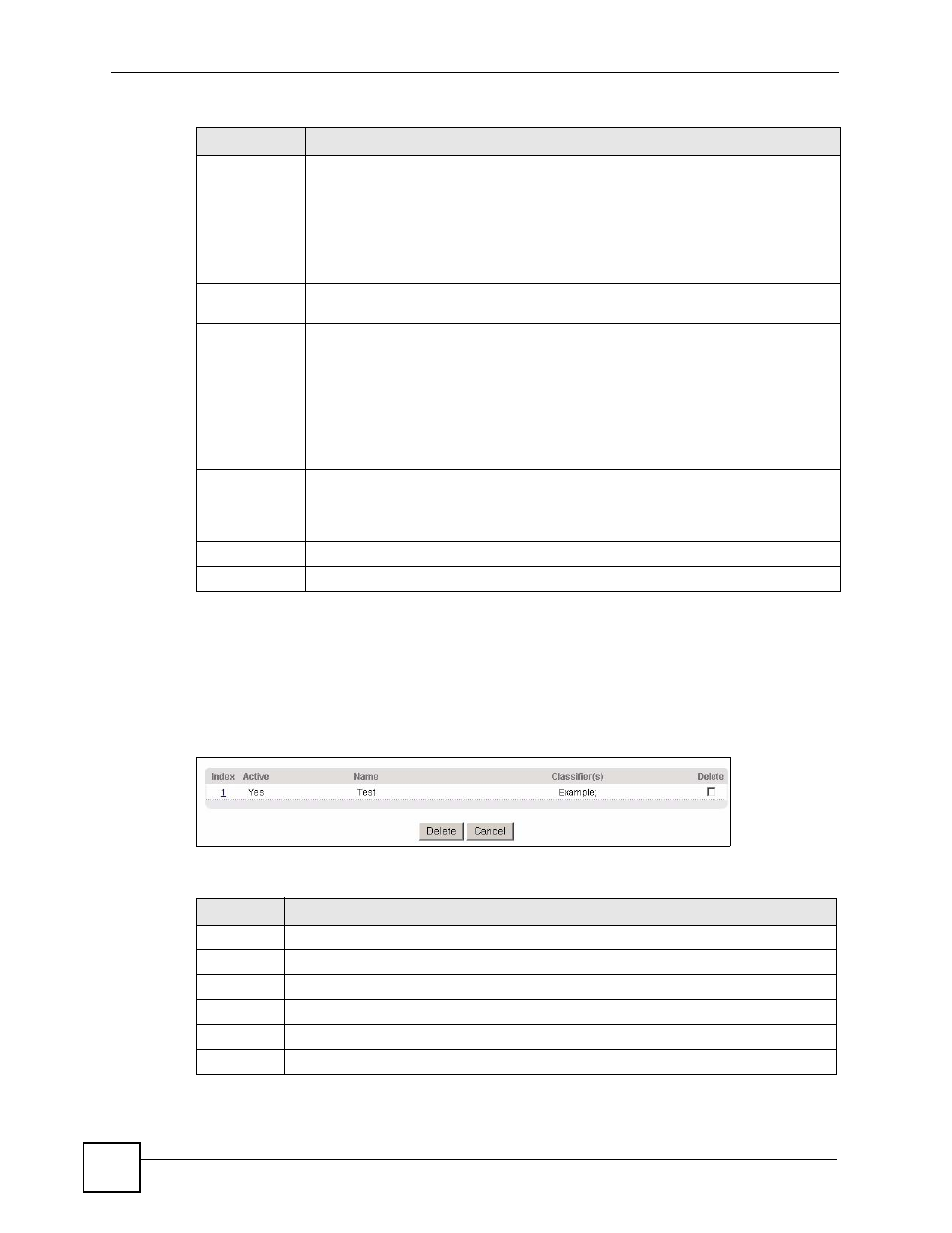
Chapter 19 Policy Rule
ES-3124 Series User’s Guide
152
19.3 Viewing and Editing Policy Configuration
To view a summary of the classifier configuration, scroll down to the summary table at the
bottom of the Policy screen. To change the settings of a rule, click a number in the Index field.
Figure 81 Advanced Application > Policy Rule: Summary Table
The following table describes the labels in this screen.
Outgoing
Select Send the packet to the mirror port to send the packet to the mirror port.
Select Send the packet to the egress port to send the packet to the egress port.
Select Send the matching frames (broadcast or DLF, multicast, marked for
dropping or to be sent to the CPU) to the egress port to send the broadcast,
multicast, DLF, marked-to-drop or CPU frames to the egress port.
Select Set the packet’s VLAN ID to set the VLAN ID of the packet with the value you
configure in the VLAN ID field.
Metering
Select Enable to activate bandwidth limitation on the traffic flow(s) then set the
actions to be taken on out-of-profile packets.
Out-of-profile
action
Select the action(s) to be performed for out-of-profile traffic.
Select Drop the packet to discard the out-of-profile traffic.
Select Change the DSCP value to replace the DSCP field with the value specified in
the Out of profile DSCP field.
Select Set Out-Drop Precedence to mark out-of-profile traffic and drop it when
network is congested.
Select Do not drop the matching frame previously marked for dropping to
queue the frames that are marked to be dropped.
Add
Click Add to inset the entry to the summary table below and save your changes to
the Switch’s run-time memory. The Switch loses these changes if it is turned off or
loses power, so use the Save link on the top navigation panel to save your changes
to the non-volatile memory when you are done configuring.
Cancel
Click Cancel to begin configuring this screen afresh.
Clear
Click Clear to set the above fields back to the factory defaults.
Table 49 Advanced Application > Policy Rule (continued)
LABEL
DESCRIPTION
Table 50 Policy: Summary Table
LABEL
DESCRIPTION
Index
This field displays the policy index number. Click an index number to edit the policy.
Active
This field displays Yes when policy is activated and No when is it deactivated.
Name
This field displays the name you have assigned to this policy.
Classifier(s) This field displays the name(s) of the classifier to which this policy applies.
Delete
Click Delete to remove the selected entry from the summary table.
Cancel
Click Cancel to clear the Delete check boxes.
