Xerox 470 User Manual
Page 58
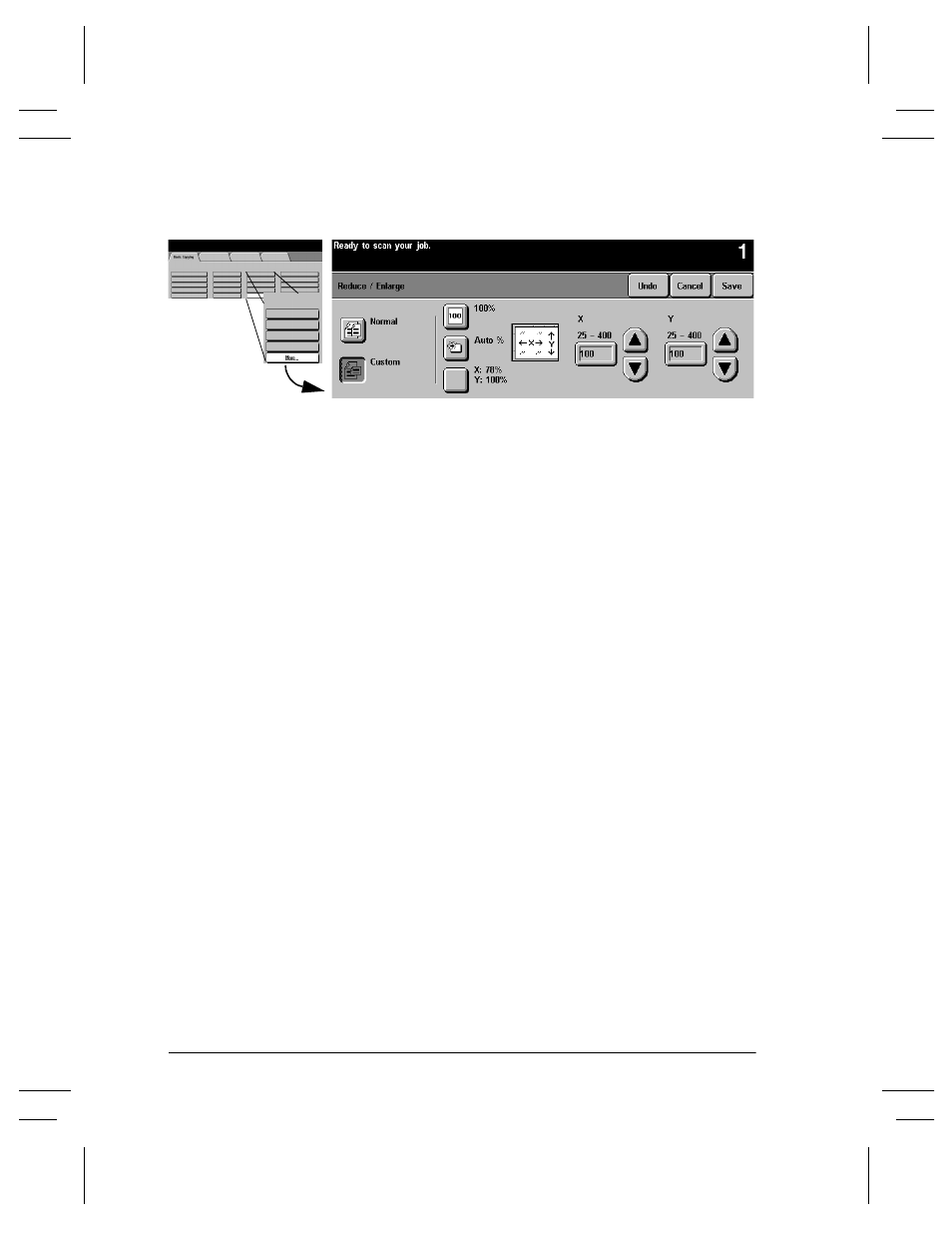
Page 4 - 10
Xerox Document Centre Reference Guide
Custom Setting
Choose Custom to adjust the height (Y) and the width (X)
dimensions for reduction or enlargement independently. Your
output will NOT be reduced or enlarged proportionally.
100%: Produces an image the same size as your original document.
Auto%: When Auto% is used in the Custom Reduce / Enlarge
screen, it automatically reduces or enlarges the image on your output
based on the size of the original and the size of the output stock. It
will stretch the original image to fill the output stock, using different
percentages in the X and Y directions if necessary.
X 78%, Y 100% preselect: This selection automatically reduces
the X dimension of the output to 78% (width). Y remains the same
(height) dimension. This selection enables you to reduce an 8.5 x 14
inch SEF original to fill an 8.5 x 11 inch paper. The percentages in
this section can be adjusted by your Machine Administrator.
X, Y adjustments: You can also adjust the X and Y dimensions
manually in 1% increments by using the scroll arrows. Touch the
upper scroll arrow to increase a dimension.
You can also enter a percentage by touching the X: and Y: boxes and
entering the percentage from the keypad.
