Adjusting the position of a locate point or marker, Ed ( → p. 68) as – Yamaha AW 1600 User Manual
Page 68
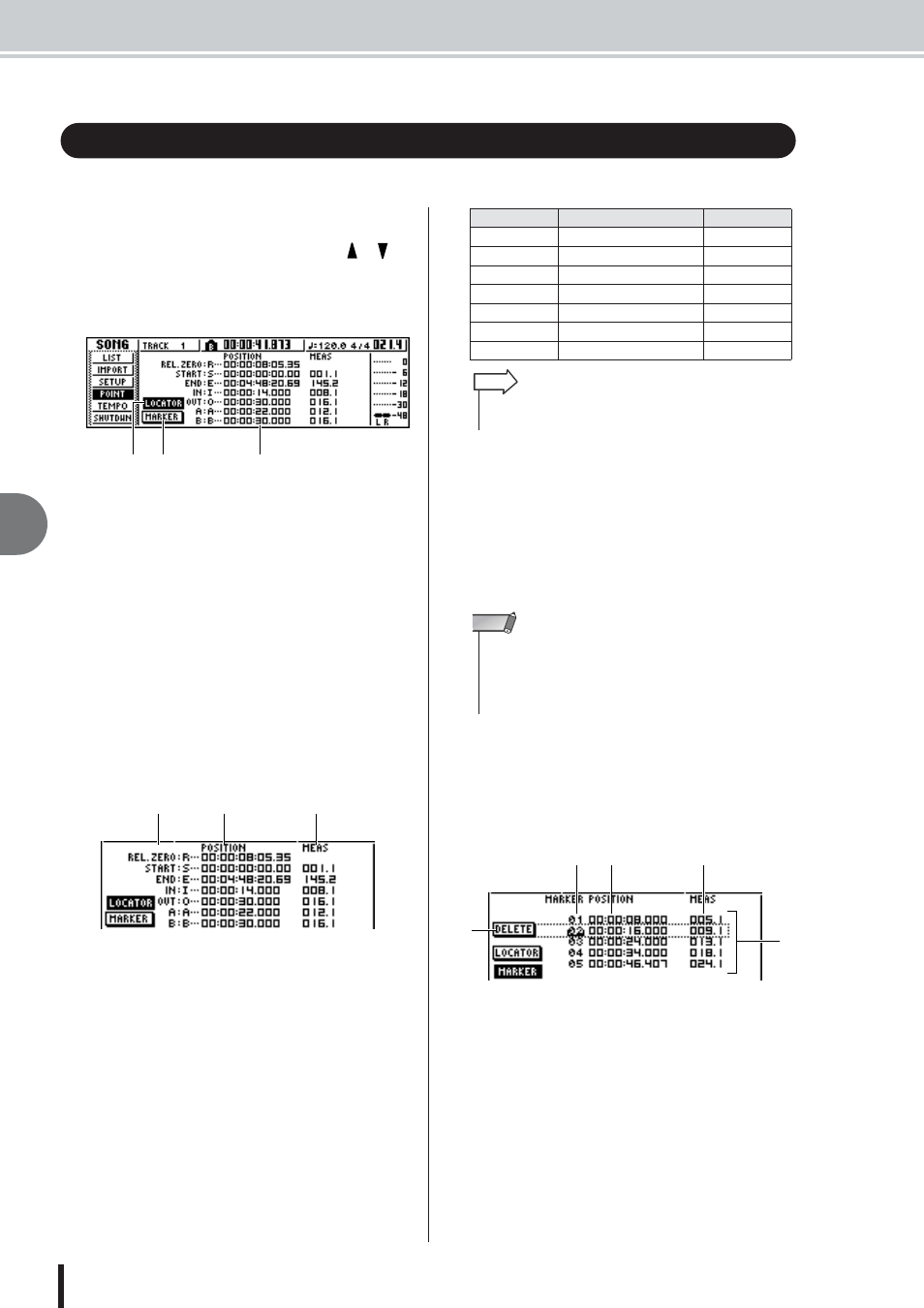
AW1600 Owner’s Manual
Adjusting the position of a locate point or marker
7
Va
rious types of pla
ybac
k
68
Here’s how you can adjust the position of a previously-registered locate point or marker.
1
In the Work Navigate section, repeatedly
press the [SONG] key or hold down the
[SONG] key and use the CURSOR [
]/[
]
keys to access the POINT page.
In the POINT page you can adjust the time location of
each locate point and marker.
1 LOCATOR button
B
MARKER button
These buttons select whether the screen will show
locate points or markers. The button that is currently
turned on will be highlighted.
C
Locator point/marker display area
This area shows a list of the locate points or markers,
depending on whether you have selected the LOCA-
TOR button or the MARKER button.
2
If you want to adjust the position of a locate
point, make sure that the LOCATE button is
turned on (highlighted) in the display.
When the LOCATOR button is on, the POINT page
will display the positions of each locate point.
1 Locate points
Shows the type of locate point and its abbreviation.
B
POSITION
Shows the position of each locate point as time code or
the counter display format.
C
MEAS
Shows the position of each locate point as measures/
beats. This value is calculated according to the tempo
and time signature of the tempo map (
The format in which the position is displayed will
depend on the locate point. The following table shows
the display format for each locate point.
3
Move the cursor to the locate point value
that you want to adjust, and turn the [DATA/
JOG] dial to change the value.
Only in the case of the Start point, a “Change START
Position?” popup window will ask you for confirma-
tion when you attempt to change the value. Move the
cursor to the OK button and press the [ENTER] key,
and then change the value.
4
To adjust the location of a marker, move the
cursor to the MARKER button in the display
and press the [ENTER] key.
When the MARKER button is on, the POINT page
will list the markers that have been registered.
1 List
Lists the markers that have been registered. The line
that is enclosed by a dotted frame is selected for oper-
ations.
B
MARKER
These are the marker numbers 01–99.
C
POSITION
Shows the position of each marker, in the counter dis-
play format.
Adjusting the position of a locate point or marker
2
3
1
1
2
3
Locate point
POSITION field
MEAS field
REL.ZERO
Time code
—
START
Time code
Measure/beat
END
Time code
Measure/beat
IN
Counter display format
Measure/beat
OUT
Counter display format
Measure/beat
A
Counter display format
Measure/beat
B
Counter display format
Measure/beat
• If a locate point has not been registered, the numerical field
will indicate “--.”
HINT
• Changing the Start point will mean that locations already
recorded in a track will move relative to the measure lines
defined by the tempo map. Please be aware of this if you are
using measure display for the metronome or for the quick loop
sampler.
NOTE
2
3
4
5
1
