Track editing, What you can do using editing commands, P. 127) – Yamaha AW 1600 User Manual
Page 127: Chapter 12
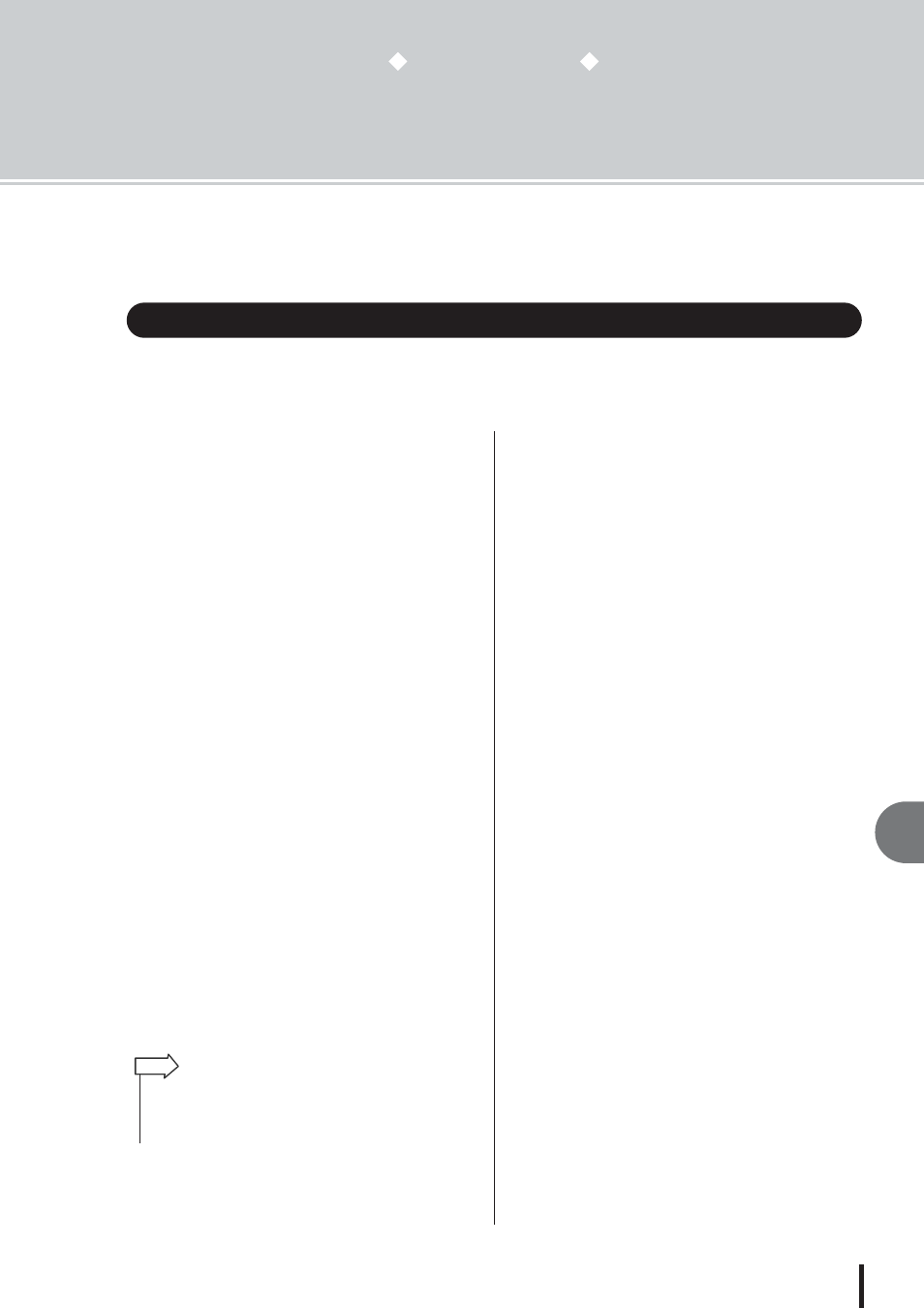
127
AW1600 Owner’s Manual
12
Tr
ac
k editing
Chapter 12
Track editing
This chapter explains how you can edit the audio data recorded in an audio
track, and how to edit the pad events recorded in a pad track.
The AW1600 provides various editing commands for editing the recorded audio tracks and pad
tracks. Editing commands are functions that let you specify a track or region, and delete or move
the data of that track or region.
The AW1600 provides the following editing commands.
● ERASE
Erases the data of the specified region.
● DELETE
Deletes the data of the specified region. Any data that fol-
lows the deleted region will be moved forward by the cor-
responding distance.
● INSERT
Inserts blank space into the specified region.
● COPY
Copies the data from the specified region to the desired
location of the desired track.
● MOVE
Moves the data from the specified region to the desired
location of the desired track. The move-source data will be
erased.
● EXCHANGE
Exchanges data between the specified tracks.
● TIME COMP/EXP
(Time Compression/Expansion)
Adjusts the length of the specified region of an audio track
without affecting its pitch.
● PITCH CHANGE
Adjusts the pitch of the specified region of an audio track
without affecting its length.
● EXPORT
Writes the specified region of an audio track to a WAV
file.
Here are some ways in which you can use these editing
commands.
1 Erase unwanted regions
You can use the ERASE command to erase just a specific
region of a specific track. For example, this provides a
convenient way to erase a few wrong notes from a perfor-
mance, or to eliminate noise that occurred while an instru-
ment was not playing.
B
Change the structure of the tracks
You can use the EXCHANGE command to exchange an
entire track with another track. By using this command
you can bring tracks of widely separated track numbers
closer to each other for easier operation during mixdown.
You can use the COPY or MOVE commands to copy/
move the specified region of a track to a different track.
This is convenient when you have recorded a solo part
among two or more virtual tracks, and want to assemble
the best parts into a single track.
C
Change the structure of the song
You can use the DELETE or COPY commands to delete/
copy entire tracks, changing the structure of the song
itself. Even after all parts of the song have been recorded,
you can use this method to adjust the length of the song,
for example by shortening the number of measures or
increasing the number of choruses.
D
Create special effects
You can also use editing commands to create special
effects. For example, you can copy a guitar or vocal solo
part to another track and use the PITCH CHANGE com-
mand to slightly detune one of these tracks, creating a
chorus effect without using the internal effect processor.
By applying the PITCH CHANGE command to a drum
track to lower the pitch, you can create a unique lo-fi
effect.
What you can do using editing commands
• The EXCHANGE, TIME COMP/EXP, PITCH CHANGE, and
EXPORT commands can only be used on audio tracks. The
remaining commands can be used on either audio tracks or pad
tracks.
HINT
