Selected channel section (p. 19), Mixer section (p. 19) – Yamaha AW 1600 User Manual
Page 19
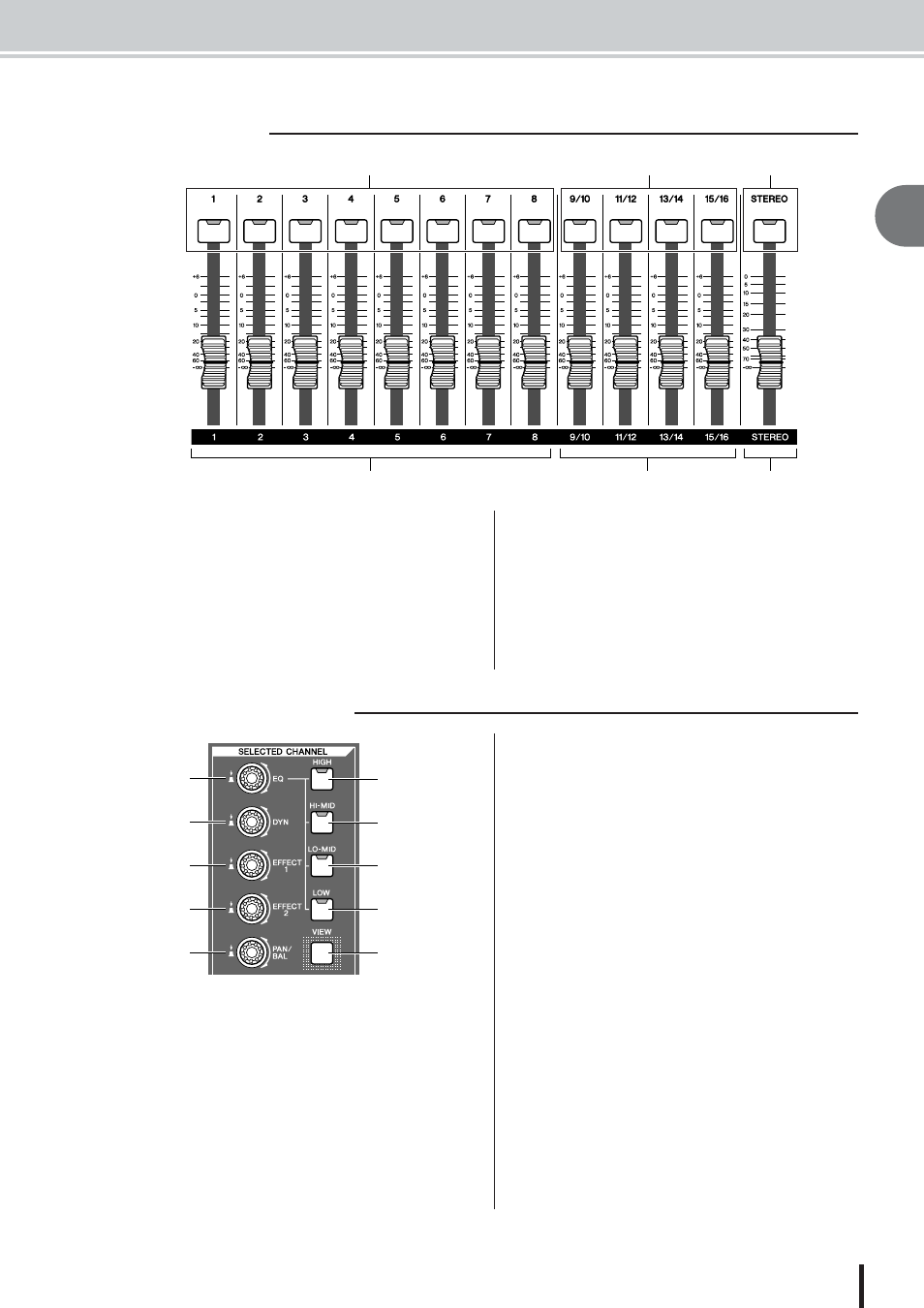
Parts of the AW1600 and what they do
2
Introducing the A
W1600
19
AW1600 Owner’s Manual
1 [TRACK SEL] keys 1–8
B
[TRACK SEL] keys 9/10–15/16
C
[STEREO SEL] key
Use these keys to select the mixer track channels or
recorder tracks that you want to control.
D
Faders 1–8
E
Faders 9/10–15/16
Normally, these faders adjust the playback level of each
recorder track. By changing the internal settings, you can
also use these faders to control the input levels of input
channels 1–8 and pads 1–4.
F
[STEREO] fader
This adjusts the output level of the stereo bus.
1 [EQ] knob
Turning this knob will adjust the EQ (equalizer) gain for
the currently selected channel. You can press this knob to
access the EQ screen, where you can adjust all of the EQ
settings.
B
[DYN] knob
Turning this knob will adjust the dynamics depth for the
currently selected channel. You can press this knob to
access the DYN screen, where you can adjust all of the
dynamics settings.
C
[EFFECT 1] knob
D
[EFFECT 2] knob
Turning these knobs will adjust the amount of signal that
is sent from the currently selected channel to the internal
effects 1 and 2 (i.e., effect send levels 1 and 2). You can
press these knobs to access the EFF1 or EFF2 screens,
where you can adjust the parameters of the internal
effects.
E
[PAN/BAL] knob
Turning this knob will adjust the pan of the currently
selected channel (or the balance of the stereo output chan-
nel). You can press this knob to access the PAN screen,
where you can adjust pan for multiple channels.
F
[HIGH] key
G
[HI-MID] key
H
[LO-MID] key
I
[LOW] key
These keys select one of the four EQ bands (HIGH, HI-
MID, LO-MID, LOW) to be adjusted.
J
[VIEW] key
This key accesses the VIEW screen, where you can check
the level of each channel, or perform on-screen adjust-
ments to the faders and other mix parameters of each
channel.
■ Mixer section
4
5
6
1
2
3
■ Selected Channel section
6
7
8
9
1
2
3
4
5
J
