Clear top tray and stacker tray paper jams, Maintenance, Clear top tray and stacker tray paper jams3-22 – Xerox DocuColor 7000 EN User Manual
Page 96: Maintenance -22
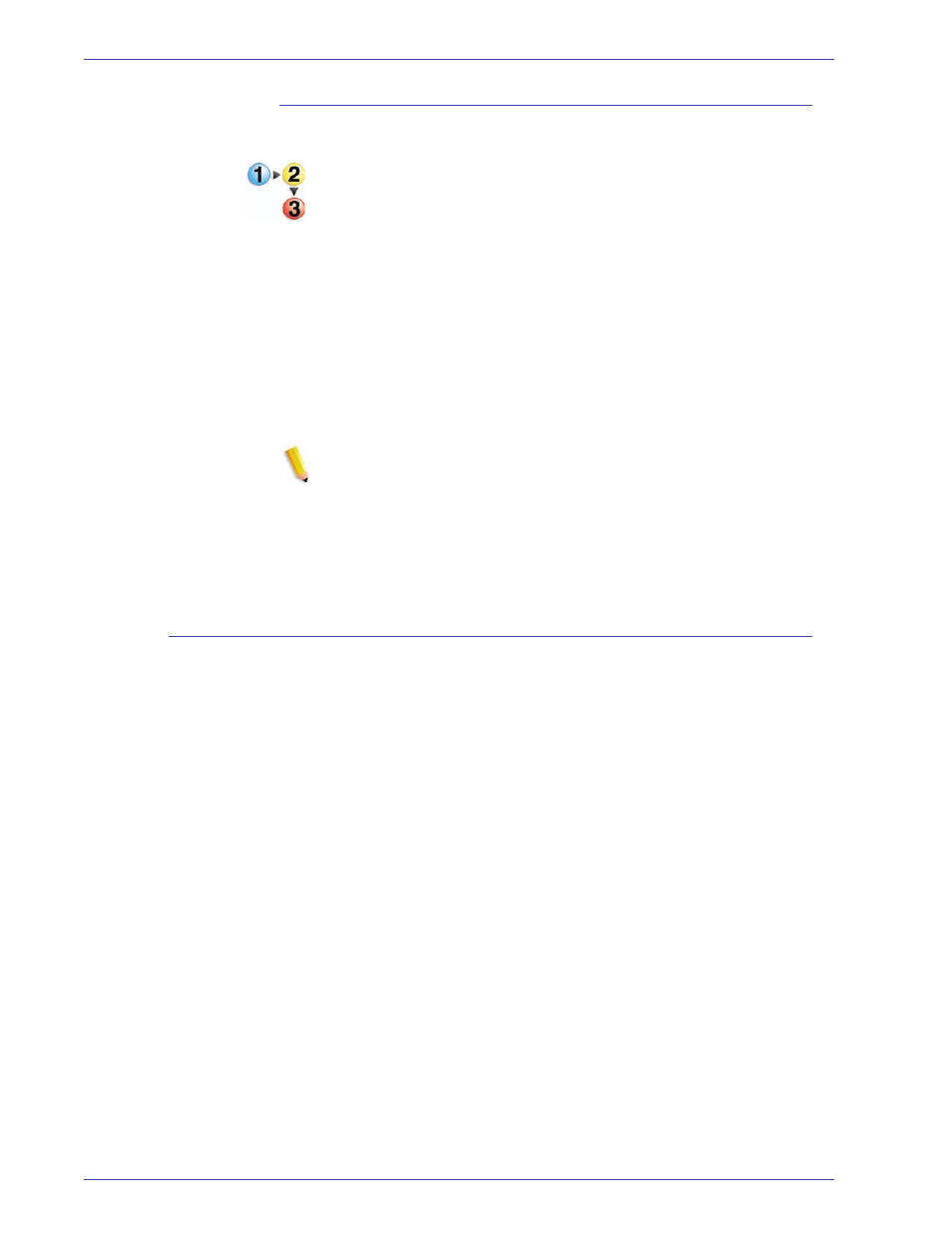
DocuColor 8000/7000 Operator Manual
3-22
3. Accessories
Clear Top Tray and Stacker Tray paper jams
To clear the Top Tray, remove all paper from the Top Tray.
Perform the following steps to clear a jam from the Stacker Tray
area and resume printing.
1. Press the
Unload
button on the Stacker Control Panel. The
Wait light blinks until the Stacker Tray has reached the down
position.
2. Open the front door when the Unload Light illuminates.
3. Position the securing bar on top of the stacked paper.
4. Pull the Stacker Cart straight out.
5. Reach into the Stacker and remove any jammed paper.
6. Push the Stacker Cart straight into the HCS80.
7. Position the securing bar on the fixed area inside the HCS80.
NOTE: The front door will not close if the securing bar is not
properly attached to the stacker frame.
8. Close the HCS80 front door.
9. Follow the instructions displayed on the digital press UI to
resume printing.
Maintenance
Do not clean any area inside the HCS80. If the covers or Front
Door require cleaning, dampen a paper towel or soft, clean cloth
with a liquid, nonabrasive glass cleaner or water.
To avoid damage to the HCS80, do not pour or spray the cleaner
or water directly onto the HCS80. Always apply the liquid to the
cloth first.
Do not use any other cleaners or solvents on the HCS80 as they
may interact with the paint on the covers, eventually causing the
paint to peel.
