Setup menu – VIEWSONIC XGA LCD PROJECTOR pjl9371 User Manual
Page 39
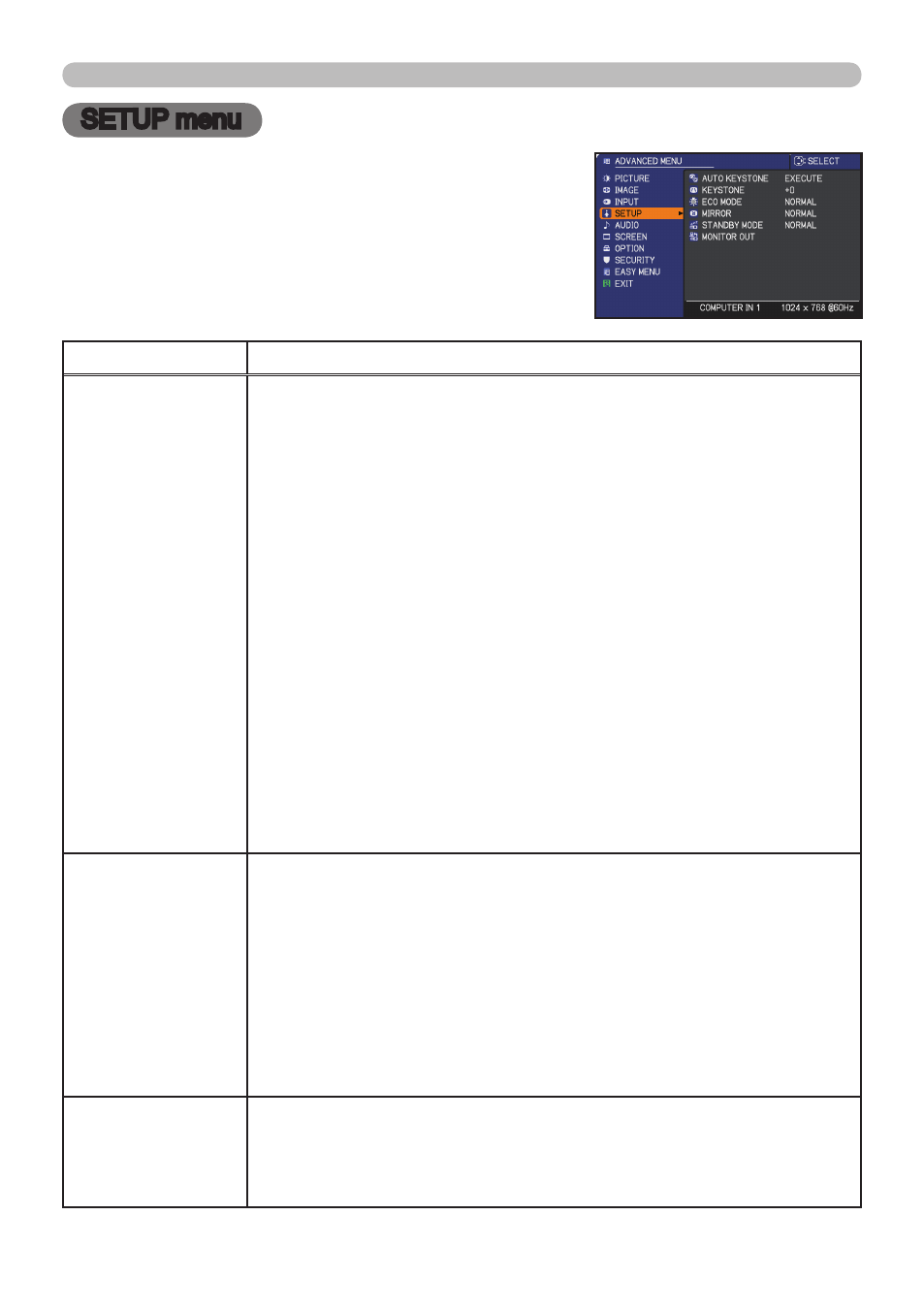
PJL9371
ViewSonic
34
SETUP menu
SETUP menu
From the SETUP menu, items shown in the table
below can be performed.
Select an item using the ▲/▼ cursor buttons, and
press the ► cursor (or the
ENTER) buttonn to
execute the item. Then perform it according to the
following table.
Item
Description
AUTO KEYSTONE
(EXECUTE)
Selecting this item performs the Automatic keystone distortion
correction. Projector automatically corrects vertical keystone
distortion due to the (forward/backward) setup angle by itself.
This function will be executed only once when selected in the menu.
When the slant of the projector is changed, execute this function
again.
• The adjustable range of this function will vary among inputs. For
some input, this function may not work well.
• When the V:INVERT or the H&V:INVERT is selected to the
MIRROR item in the SETUP menu, if the projector screen is inclined
or angled downward, this function may not work correctly.
• When the zoom adjustment is set to the TELE (telephoto focus),
this function may be excessive. This function should be used when
the zoom adjustment is set to the full WIDE (wide-angle focus)
whenever possible.
• When the projector is placed on the level (about ±3°), this function
may not work.
• When the projector is inclined to near ±30 degree or over, this
function may not work well.
• This function will be unavailable when the Transition Detector is
on.
KEYSTONE
Using the ◄/► cursor buttons corrects the vertical keystone distortion.
Shrink the bottom of the image ó Shrink the top of the image
• The adjustable range of this function will vary among inputs. For
some input, this function may not work well.
• When the zoom adjustment is set to the TELE (telephoto focus),
this function may be excessive. This function should be used when
the zoom adjustment is set to the full WIDE (wide-angle focus)
whenever possible.
• This function will be unavailable when the Transition Detector is
on.
ECO MODE
Using the ▲/▼ cursor buttons turns off/on the eco mode.
NORMAL ó ECO
• When the ECO is selected, acoustic noise and screen brightness
are reduced.
(continued on next page)
