Picture menu – VIEWSONIC XGA LCD PROJECTOR pjl9371 User Manual
Page 31
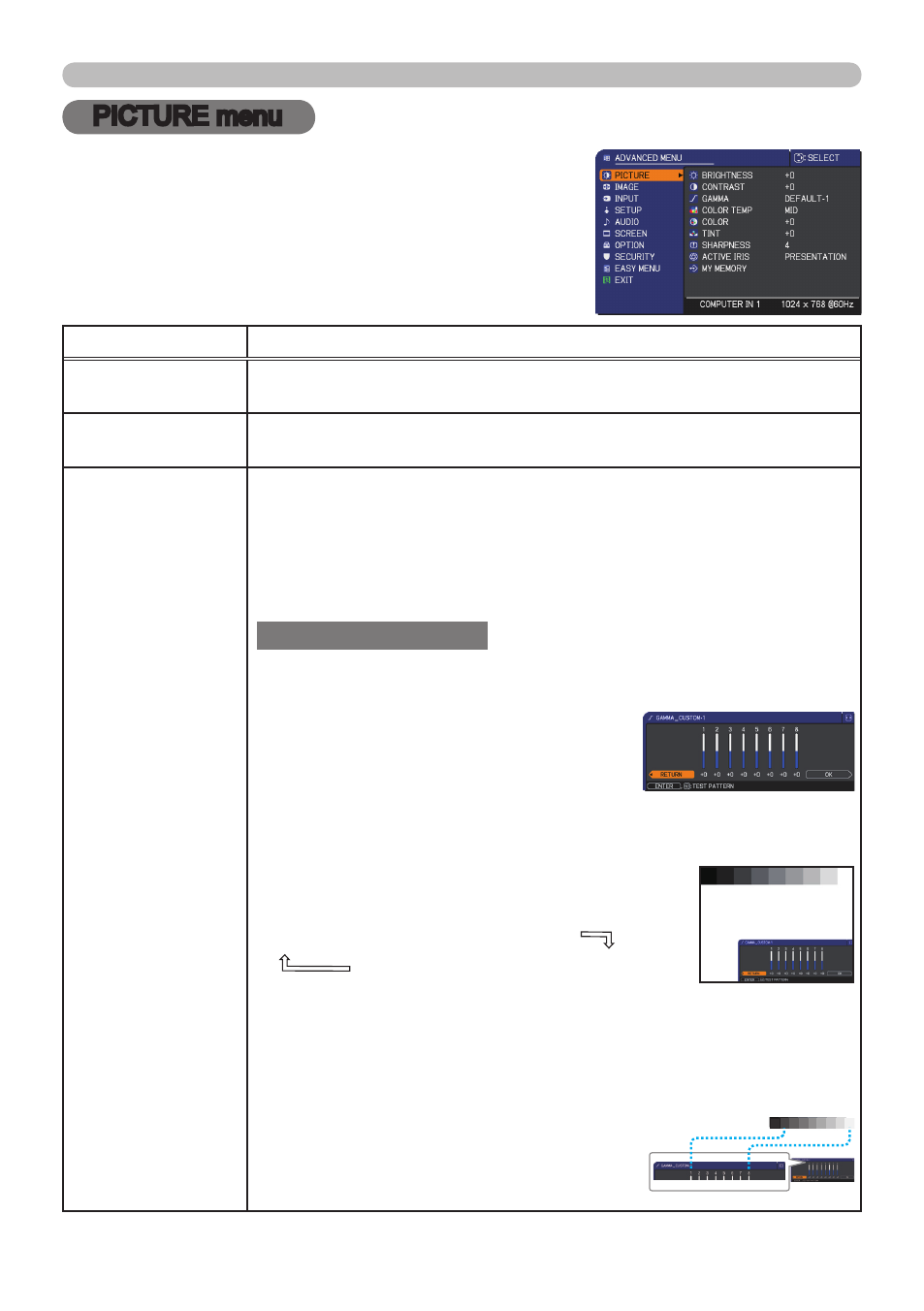
PJL9371
ViewSonic
6
PICTURE menu
PICTURE menu
From the PICTURE menu, items shown in the table
below can be performed.
Select an item using the ▲/▼ cursor buttons, and
press the ► cursor (or the
ENTER) button to execute
the item. Then perform it according to the following
table.
Item
Description
BRIGHTNESS
Using the ◄/► cursor buttons adjusts the brightness.
Dark ó Light
CONTRAST
Using the ◄/► cursor buttons adjusts the contrast.
Weak ó Strong
GAMMA
Using the ▲/▼ cursor buttons switches the gamma mode.
To adjust CUSTOM
Selecting a mode whose name includes the CUSTOM and then
pressing the ► cursor (or the
ENTER) button displays a dialog to
aid you in adjusting the mode.
This function is useful when you want to
change the brightness of particular tones.
Choose an item using the ◄/► cursor
buttons, and adjust the level using the ▲/▼ cursor buttons.
You can display a test pattern for checking the effect of your
adjustment by pressing the
ENTER (or the INPUT) button.
Each time you press the
ENTER (or the INPUT)
button, the pattern changes as below.
No pattern ð Gray scale of 9 steps
Ramp Gray scale of 15 steps
The eight equalizing bars correspond to eight tone levels of the test
pattern (Gray scale of 9 steps) except the darkest in the left end.
If you want to adjust the 2nd tone from left end on the test pattern,
use the equalizing adjustment bar “1”. The darkest tone at the left
end of the test pattern cannot be controlled with any of equalizing
adjustment bar.
• Lines or other noise might appear on the
screen when this function is operated, but it
is not a malfunction.
(continued on next page)
1 DEFAULT
1 CUSTOM
2 DEFAULT
2 CUSTOM
3 DEFAULT
6 CUSTOM
3 CUSTOM
6 DEFAULT
5 CUSTOM
5 DEFAULT
4 CUSTOM
4 DEFAULT
