VIEWSONIC XGA LCD PROJECTOR pjl9371 User Manual
Page 37
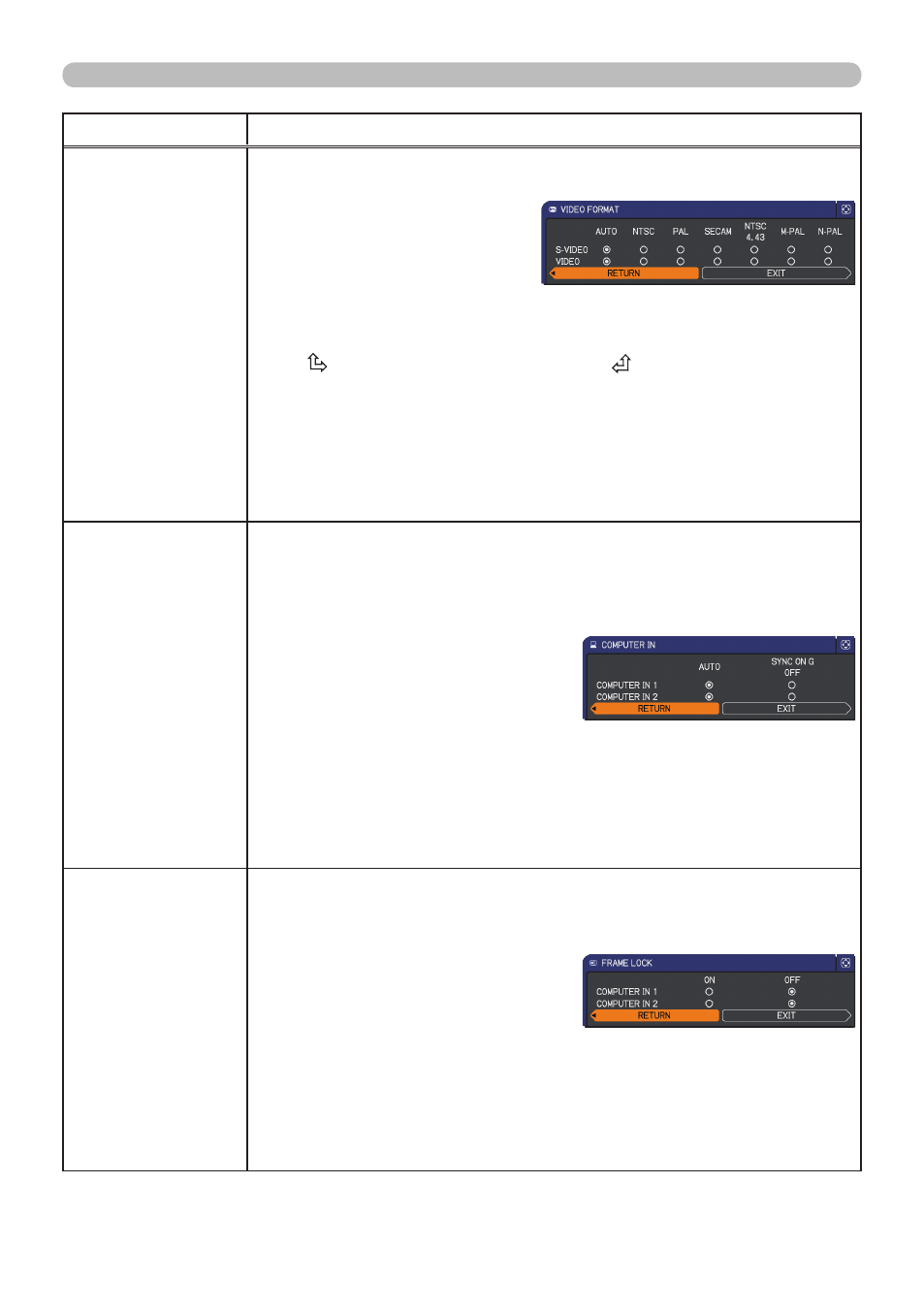
PJL9371
ViewSonic
3
INPUT menu
Item
Description
VIDEO FORMAT
The video format for the
S-VIDEO port and the VIDEO port can be set.
(1) Use the ▲/▼ cursor buttons
to select the input port.
S-VIDEO ó VIDEO
(2) Using the ◄/► cursor
buttons switches the mode
for video format.
AUTO ó NTSC ó PAL ó SECAM
N-PAL ó M-PAL ó NTSC4.43
• This item is performed only for a video signal from the
VIDEO port
or the
S-VIDEO port.
• The AUTO mode automatically selects the optimum mode.
• The AUTO operation may not work well for some signals. If the
picture becomes unstable (e.g. an irregular picture, lack of color),
please select the mode according to the input signal.
COMPUTER IN
The computer input signal type for the
COMPUTER IN1 and IN2
ports can be set.
(1) Use the ▲/▼ cursor buttons to select the
COMPUTER IN port to be set.
COMPUTER IN1 ó COMPUTER IN2
() Use the ◄/► cursor buttons to select
the computer input signal type.
AUTO ó SYNC ON G OFF
• Selecting the AUTO mode allows
you to input a sync on G signal or component video from the port.
• In the AUTO mode, the picture may be distorted with certain
input signals. In such a case, remove the signal connector so that
no signal is received and select the SYNC ON G OFF, and then
reconnect the signal.
• The
COMPUTER IN1/2 port can support a component signal also.
FRAME LOCK
Set the frame lock function on/off for each port.
(1) Use the ▲/▼ cursor buttons to select the input ports.
COMPUTER IN1 ó COMPUTER IN2
(2) Use the ◄/► cursor buttons to
turn the frame lock function on/off.
ON ó OFF
• This item can be performed only on a signal with a vertical
frequency of 50 to 60 Hz.
• When the ON is selected, moving pictures are displayed more
smoothly.
• This function may cause a certain degradation of the picture. In
such a case, please select the OFF.
(continued on next page)
