Getting connected cont, Connecting a dvd player video using s-video inputs – VocoPro DTX-9909K User Manual
Page 17
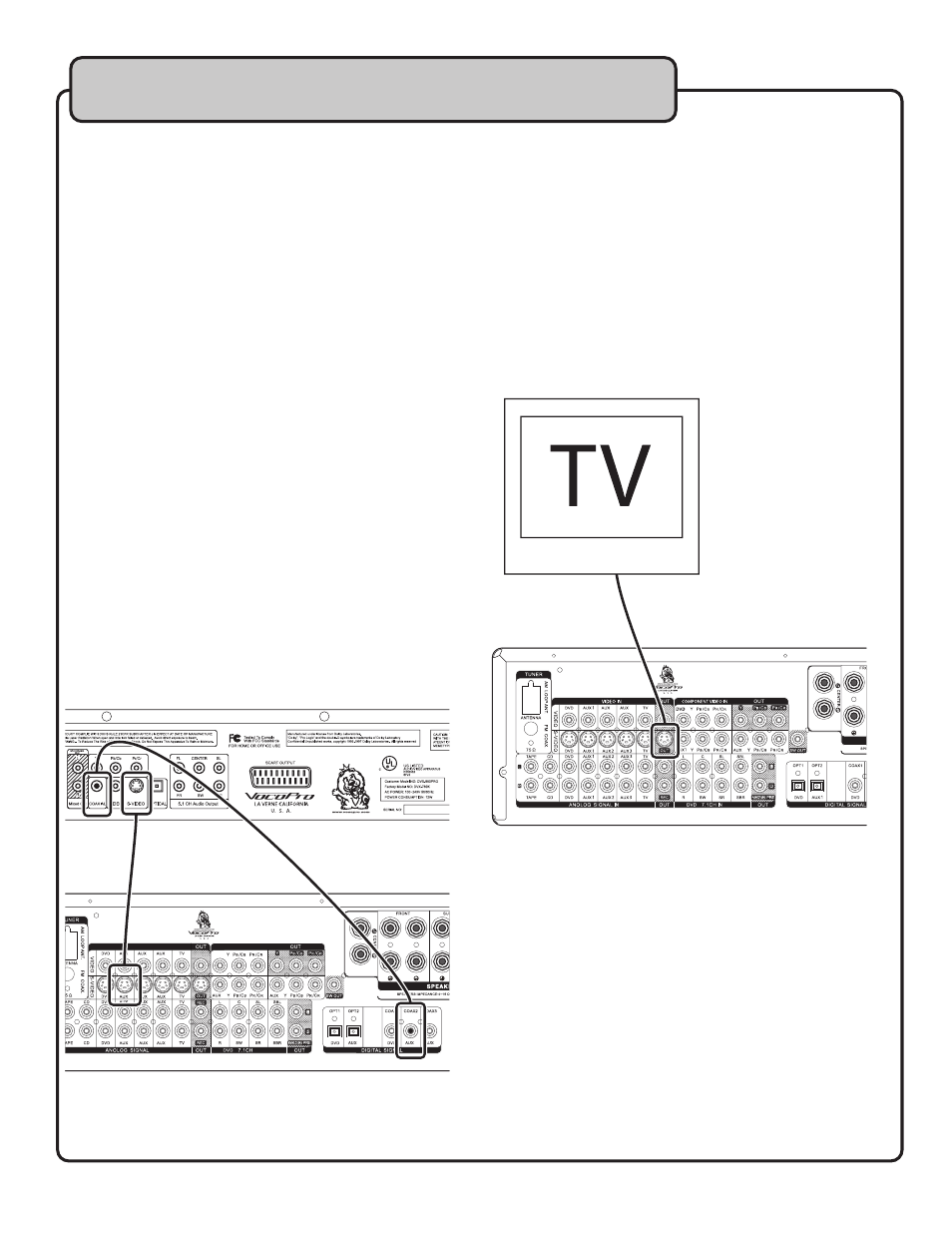
17
Connecting a DVD Player Video using S-Video Inputs
There are 5 available S-Video inputs located on the rear
panel.
NOTE: Make sure you connect each player’s
S-Video the same input on the DTX-9909K that
that player’s audio is connected to. i.e. If it is
connected to the AUX1 audio inputs, connect to
the S-Video input on the AUX1 input channel.
What you will need
• Player with an S-Video output
• S-Video cable
1. Connect one end of the S-Video Cable to the S-Video out-
put on your player
2. Connect the other end of the S-Video Cable to one of the
S-Video inputs on the DTX-9909K’s rear panel
3. Select the proper input channel on the DTX-9909K
NOTE: All 5 of the A/V input channels have an
S-Video input so make sure the correct one is
selected.
Selecting the correct input channel:
Front panel: Press the INPUT button on the DTX-9909K
front panel until the correct input channel is displayed on
the screen
Remote Control: Press the corresponding input button on
the remote control to access the correct input channel.
i.e. AUX1 for the AUX1 input channel, DVD/OPT1 for the
DVD input channel, etc.
���������
������
�������������
��������������
���������
��������
����������������������������
��
��������
��
��
������������������
���
�
�
�
�
�
�
�
�
�
�
�
�
�
�
�
�
�
����������������������
��������������������
Connecting to a TV / Video Monitor using the S-
Video Output
What you will need
• TV/ video monitor with an S-Video video input
• S-Video video cable
1. Connect one end of the S-Video video cable to the S-Video
OUT jack on the DTX-9909K rear panel
2. Connect the other end of the S-Video video cable to the
S-Video video input on the TV/Video monitor
3. Make sure the TV/Video monitor is set to the correct
video input. Consult the TV/Video monitor’s user manual
for the necessary instructions
��������������������
Getting Connected cont.
