Position menu – Uniden TRAX436 User Manual
Page 83
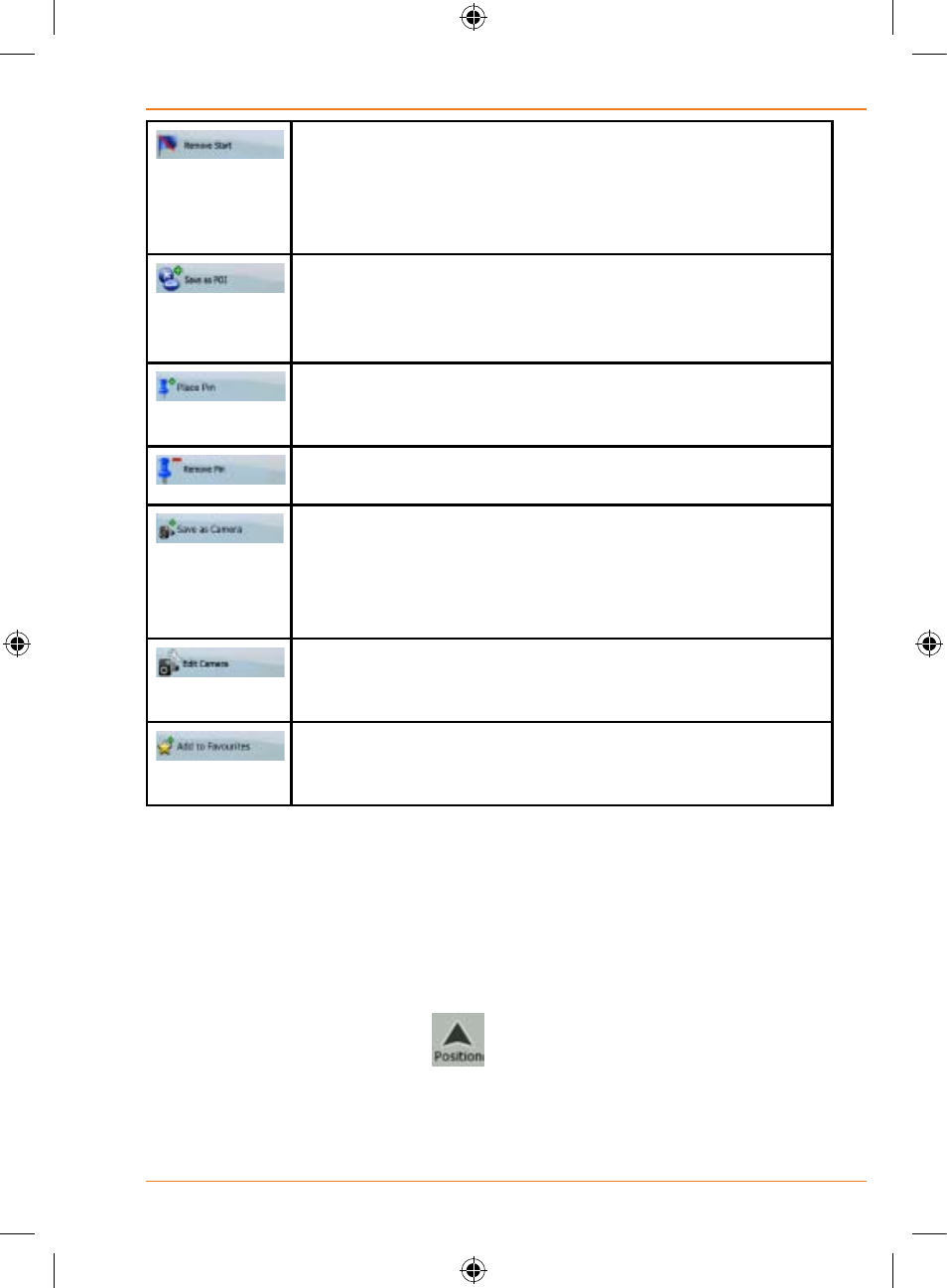
Page 83
How Do I Use It?
If the Cursor is at or near the selected start point, this
button replaces the previous one, and deletes the
start point from the route. The current GPS position is
used again as the start point, and Automatic Off-route
Recalculation is re-enabled.
The Cursor is saved as a user POI. Select the POI
group and give a name for the POI, then select a
suitable icon, enter a phone number, and additional
information if you like.
Map locations can be marked with Pins. Unlike POIs, a
Pin has no name and other details, only a colour to let
you tell one from another on the map.
If the Cursor is at or near a Pin, this button replaces the
previous one, and deletes the Pin the Cursor is near to.
The Cursor is saved as the location of a Road Safety
Camera (speed camera or red light camera). A new
screen appears where you can set the type of the
camera, the direction of the measured traffic, and the
speed limit checked (if applicable).
If the Cursor is at or near a Road Safety Camera, this
button replaces the previous one, and opens a new
screen where you can edit the details of the camera.
The location of the Cursor is added to the list of
frequently visited destinations, the so called Favourites.
You can give a name for the Favourite.
Position menu
When you follow the recommended route on the map (the Cursor is the
current GPS position), the Position menu replaces the Cursor menu. It does
not contain buttons that modify the current route, as the GPS position is not
useful as a route point.
To open the Position menu, tap
.
