Saving a route, Simulating a track log on the map, Changing the colour of a track log – Uniden TRAX436 User Manual
Page 67
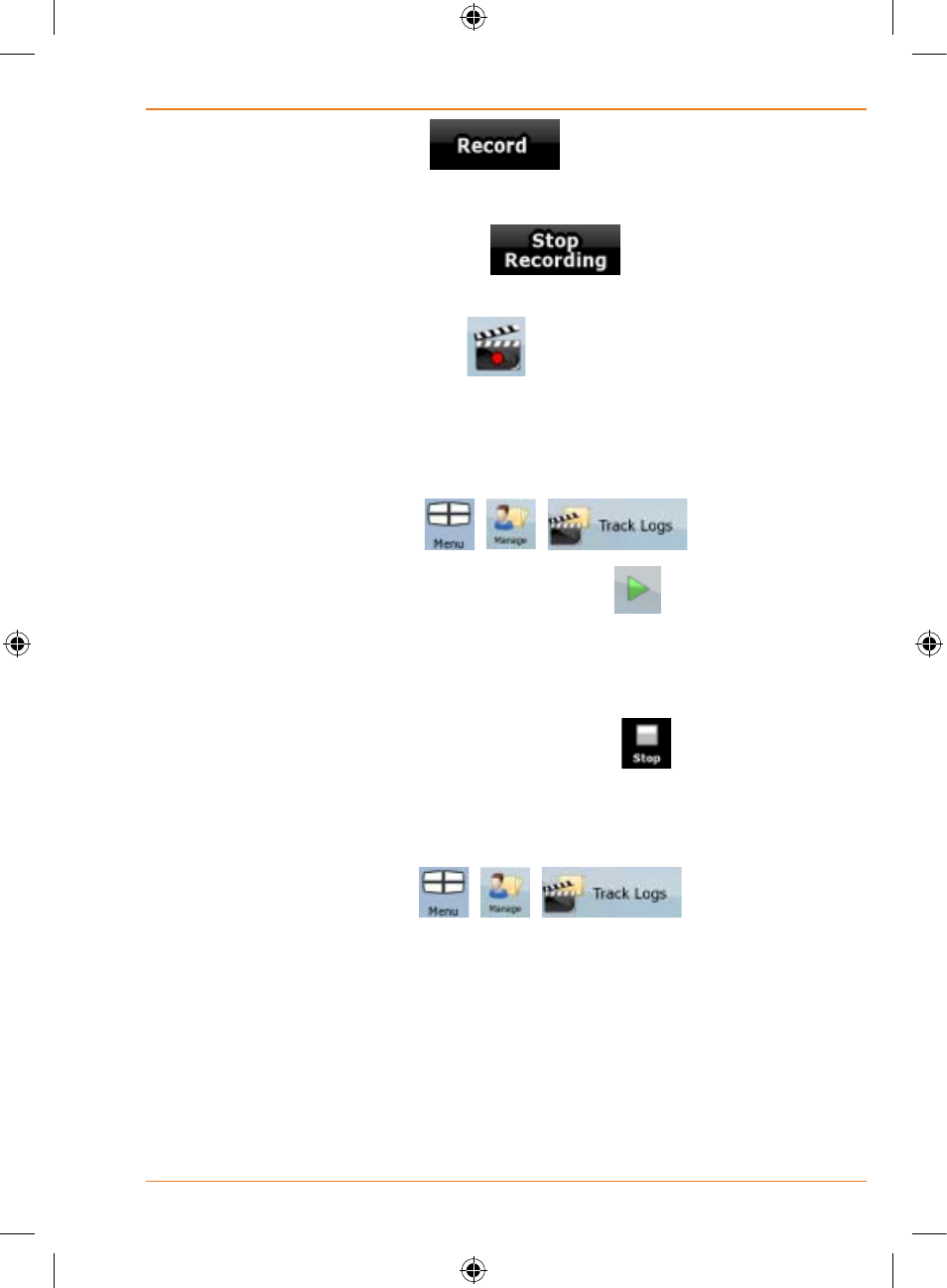
Page 67
How Do I Use It?
3. Start the recording: tap the
button.
You return to the map and you can continue driving.
4. Repeat the above steps, then tap
later to stop the
recording. TRAX436 labels the Track Log with a time stamp.
(As an alternative, you can tap the
button in the Quick menu to
start, and later to stop the Track Log recording.)
Simulating a Track Log on the map
1. Tap the following buttons:
,
,
.
2. Locate the desired Track Log, and then tap the
button next
to it.
3. The map returns, and the Track Log simulation (a life-like
replay) begins.
4. You can stop the replay any time by tapping the
button.
Changing the colour of a Track Log
1. Tap the following buttons:
,
,
.
2. Tap the desired Track Log and then tap one of the colour buttons.
Saving a route
This feature is available in Advanced mode only.
The procedure is explained starting from the Map screen.
