Map screen settings – Uniden TRAX436 User Manual
Page 103
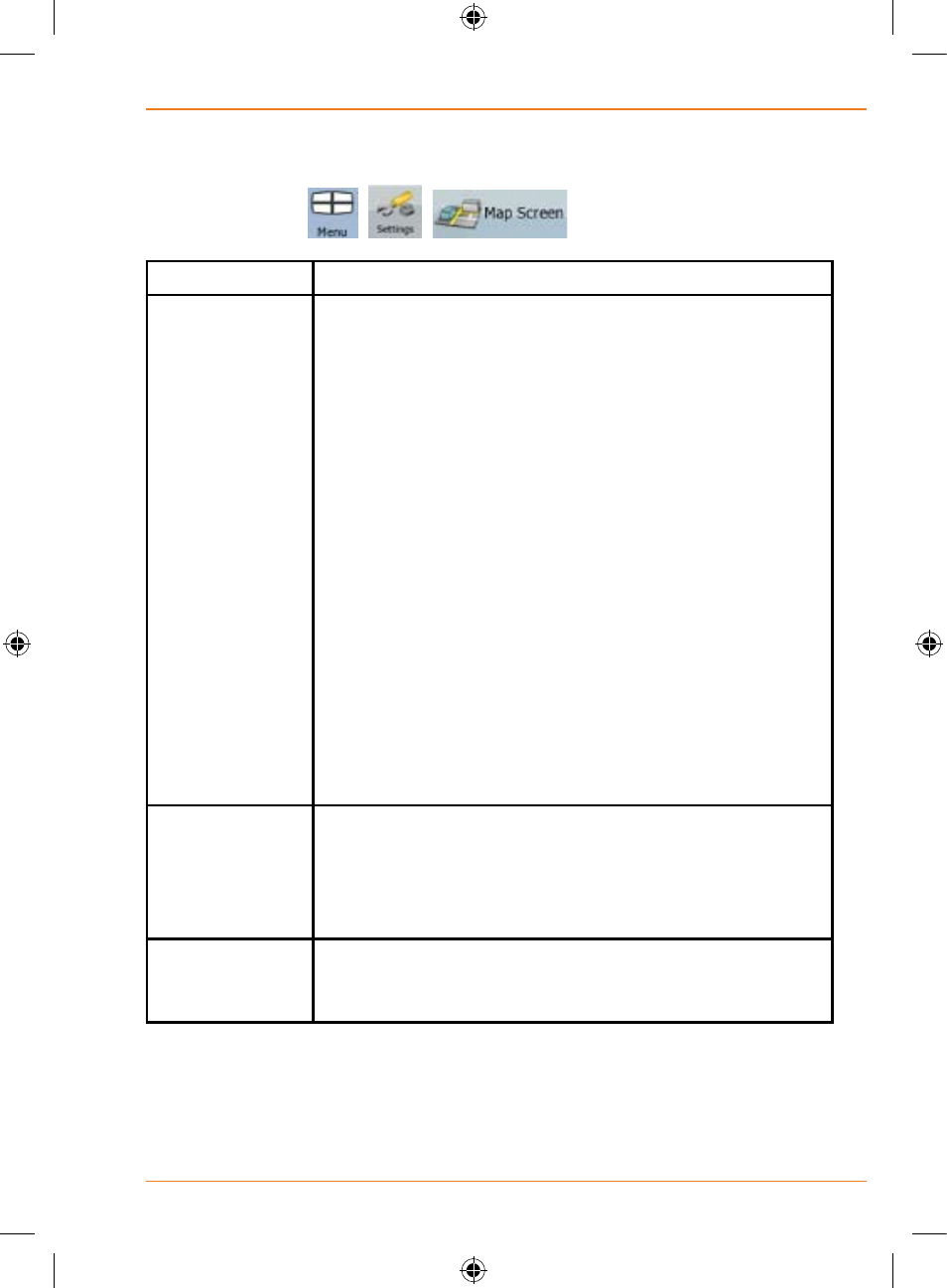
Page 103
How Do I Use It?
Map Screen settings
You can fine-tune the appearance and content of the Map screen. Tap the
following buttons:
,
.
.
Button
Description
3D Settings
Use 3D settings to determine which of the present 3D
objects are shown on the map, and adjust the level of
3D visual detail. The options are as follows:
• Elevated Roads: Complex intersections and
vertically isolated roads (such as overpasses or
underground tunnels) are displayed in 3D.
• Terrain Detail Level: 3D terrain map data shows
changes in terrain, elevations or depressions in the
land when you view the map, and use it to plot the
route map in 3D when you navigate.
• Landmarks: Landmarks are 3D artistic or block
representations of prominent or well-known objects.
3D landmarks are only available in selected cities and
countries.
• Building Visibility: Full 3D city building data that
represents actual building size and position on the
map. Building data is limited to the city centre of major
cities.
Colour Profiles
TRAX436 is able to show the map and the menus in
different colours during the day and during the night.
Select the colour profiles to be used in each mode,
and select the automatic or manual switching between
the daytime and night colour profiles.
Elevation on 2D
Map
2D maps can also display 3D information. These
top-down maps can display elevation by colours and
shading.
