Using the cursor (the selected map location) – Uniden TRAX436 User Manual
Page 33
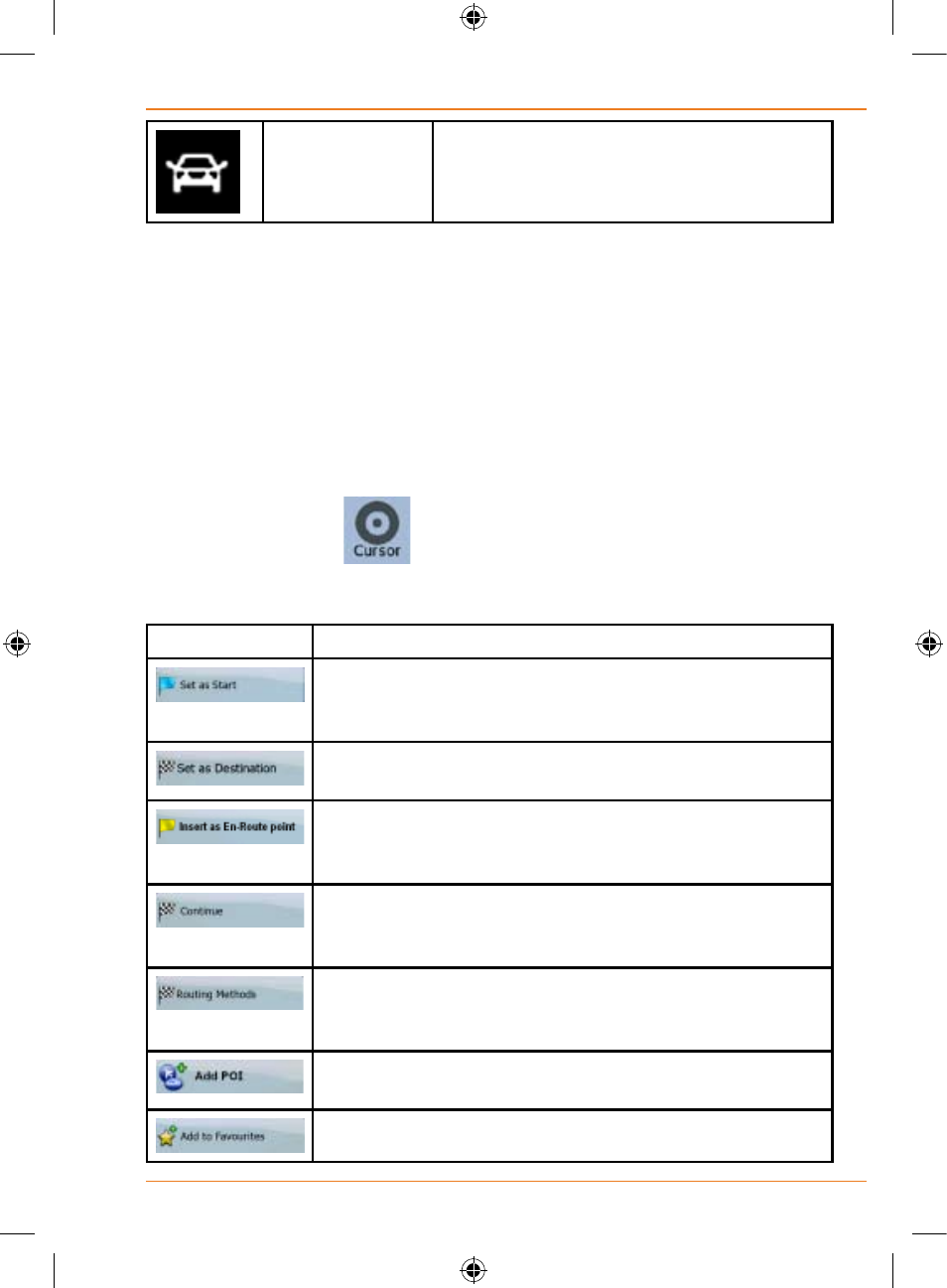
Page 33
How Do I Use It?
Vehicle type
The symbol displays the vehicle type
used for route calculation.
Using the Cursor (the selected map location)
First, place the Cursor at the desired map location with one of the following
options:
• Use the Find menu to select a location. The map returns with
the selected point (the Cursor) in the middle, and the Cursor
menu appears with the available options.
• Tap the screen and tap again to place the Cursor at the desired
location. Now tap
to open the Cursor menu.
You can perform the following actions:
Button
Action
In the active route, uses the Cursor as the start point
by replacing the current GPS position (available in
Advanced mode only)
In the active route, uses the Cursor as the destination
by replacing the previous destination
In the active route, uses the Cursor as a via point (an
intermediate destination) preceding the destination
(available in Advanced mode only)
In the active route, uses the Cursor as the destination
while keeping the previous destination as a via point
(available in Advanced mode only)
Shows the different routes calculated by the available
routing methods. Choose the one that suits your
needs the best.(available in Advanced mode only)
Saves the Cursor as a POI(available in Advanced
mode only)
Saves the Cursor as a Favourite location
