Cursor menu – Uniden TRAX436 User Manual
Page 81
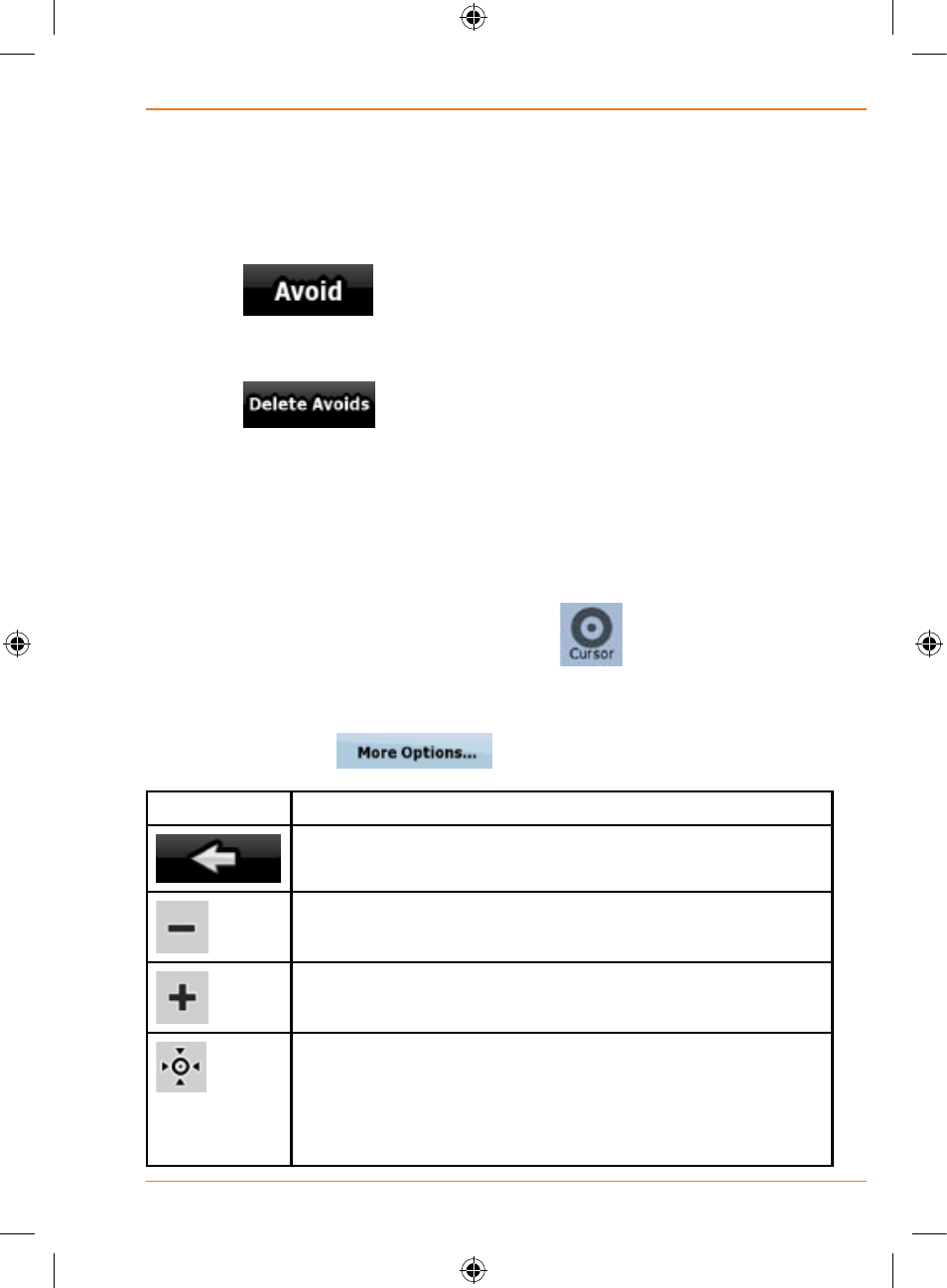
Page 81
How Do I Use It?
• On the main part of the screen you can see the first page of Saved
Search Criteria. Select any of the criteria to quickly receive the list of nearest
matching POIs, and instantly plan a new route to the desired one, or insert it
as a via point in your active route.
• In Advanced mode more buttons appear at the bottom:
•
: If you want to bypass a part of the route starting
from the next intersection, tap this button, and select a distance
to bypass.
•
: If you have used the above function before, tap
this button to clear the restrictions from the map.
Cursor menu
As soon as you select one point in the Find menu, the map appears with the
Cursor menu, a menu with possible actions for the selected point.
Alternatively, when you tap the map, control buttons appear. Tap again to
place the Cursor, a radiating red dot. Now tap
, and the Cursor menu
opens with a list of options.
In order to show a part of the map with the Cursor menu, it contains only a
few buttons first. Tap
to get all the options.
Button
Description
Closes the Cursor menu, and returns to the previous
screen.
Zooms out the map.
Zooms in the map.
With the Cursor menu open, you can still move or scale
the map, and tap the map anywhere to place the Cursor
to a new location, but when you use this button, the
Cursor jumps back to the place where it was at the time
when you opened the Cursor menu.
