Selected location (cursor), Original position in the cursor menu – Uniden TRAX436 User Manual
Page 36
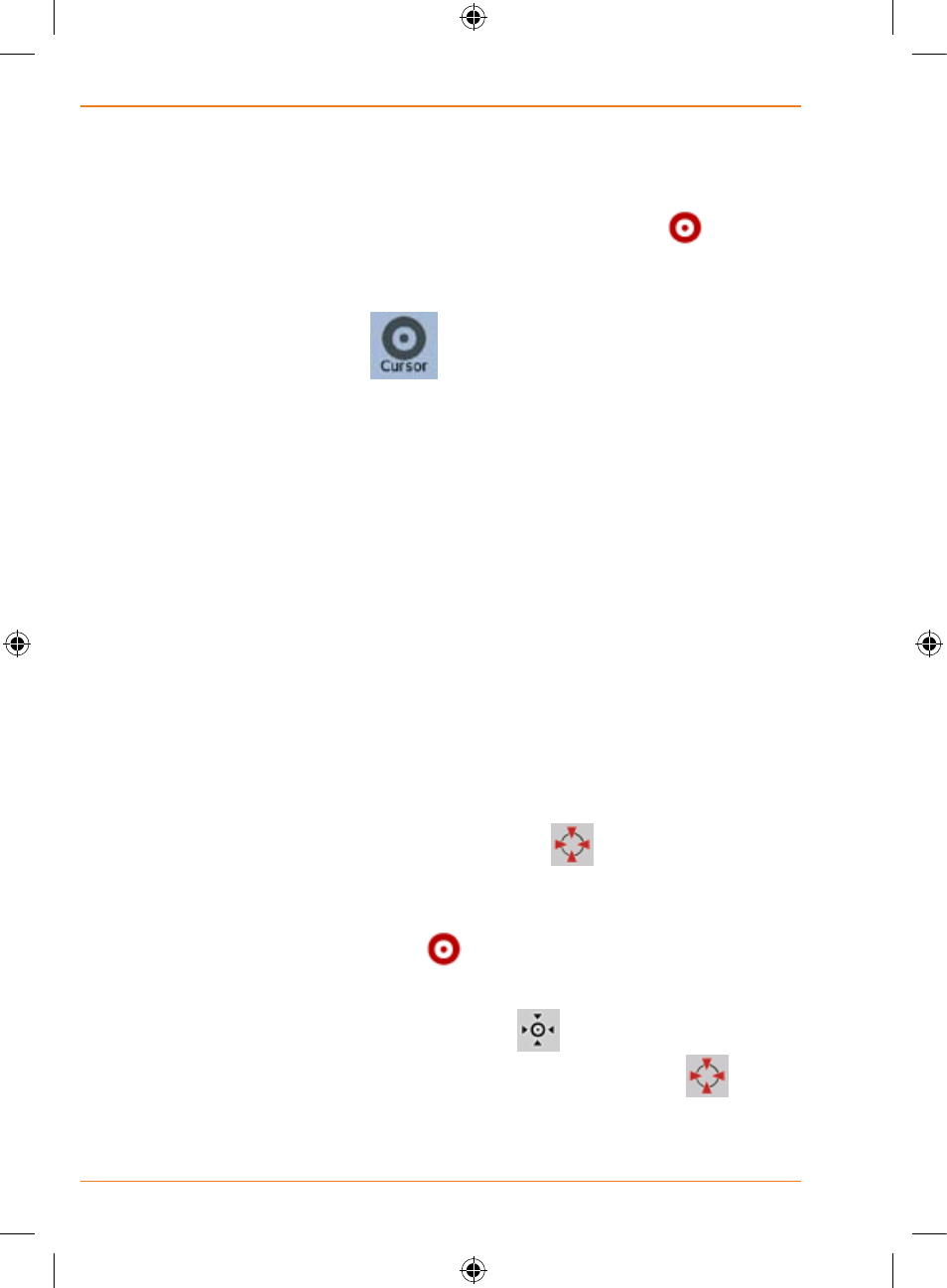
Page 36
How Do I Use It?
Selected location (Cursor)
If you select a location in the Find menu, or you tap the map when the map
control buttons are visible, the Cursor appears at the selected point on the
map. TRAX436 displays the Cursor with a radiating red dot (
) to make
it visible at all zoom levels, even when it is in the background of a 3D map
view.
When the Cursor is set, tap
. The Cursor menu appears and you
can use the Cursor as one of the following:
• the start point of a route
• a via point in a route
• the destination of a route
You can also search for POIs around the Cursor.
Or you can save the location of the Cursor as:
• a Favourite
• a Road Safety Camera
• a POI
• a map marker Pin
Original position in the Cursor menu
When the Cursor menu is open, a special icon (
) shows the Cursor
position the menu was opened with.
You can move and zoom the map, and you can set the Cursor to a
different place. The usual Cursor (
) appears, and the buttons of the
Cursor menu initiate actions for this new location.
To return to the original Cursor position, tap
. The map jumps back to
the position with which the Cursor menu was opened, and the
icon
appears again.
