Send and receive messages – UTStarcom PPC-6700 User Manual
Page 92
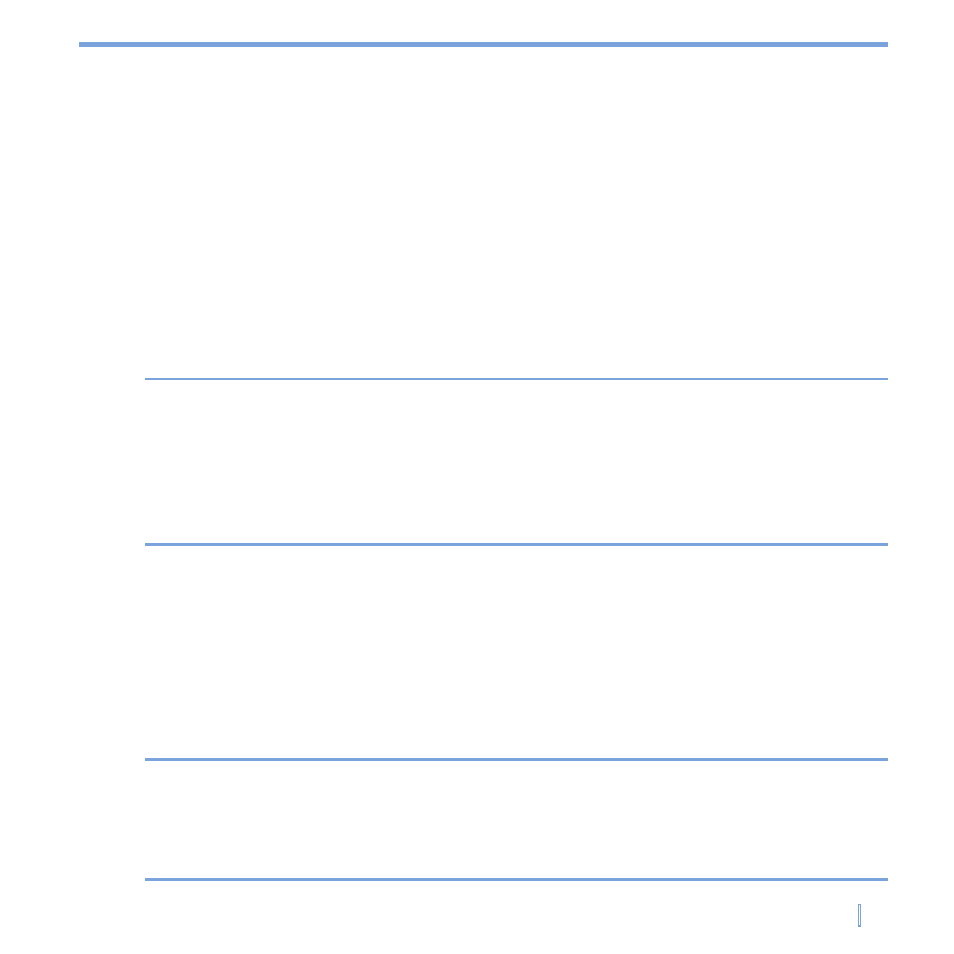
Exchanging Messages and Using Outlook
|
91
Send and receive messages
To compose and send a message
1.
In the message list, tap
Menu > Switch Accounts to select an account.
2.
Tap
New.
3.
Enter the e-mail address or text message address of one or more recipients,
separating them with a semicolon. To access addresses and phone numbers from
Contacts, tap
To.
4.
Enter your message. To quickly add common messages, tap
Menu > My Text, and
then tap a desired message.
5.
To check the spelling, tap
Menu > Spell Check.
6.
Tap
Send.
Tips
To enter symbols, tap
Shift using the on-screen keyboard.
To set the priority, tap
Menu > Message Options.
If you are working offline, e-mail messages are moved to the Outbox folder and will be
sent the next time you connect.
If you are sending a text message and want to know if it was received, before sending
the message, tap
Menu > Tools > Options. Tap Text and select the Request delivery
notification check box.
To reply to or forward a message
1.
Open the message and tap
Reply, or Menu > Reply All, or Menu > Forward.
2.
Enter your response. To quickly add common messages, tap
Menu > My Text, and
then tap a desired message.
3.
To check the spelling, tap
Menu > Spell Check.
4.
Tap
Send.
Tips
To see more header information, scroll up.
To always include the original message, from the list view, tap
Menu > Tools > Options
> Message tab, and select the When replying to e-mail, include body check box.
In the Outlook E-mail account, you will send less data if you do not edit the original
message. This may reduce data transfer costs based on your rate plan.
