Connect to a wi-fi network – UTStarcom PPC-6700 User Manual
Page 84
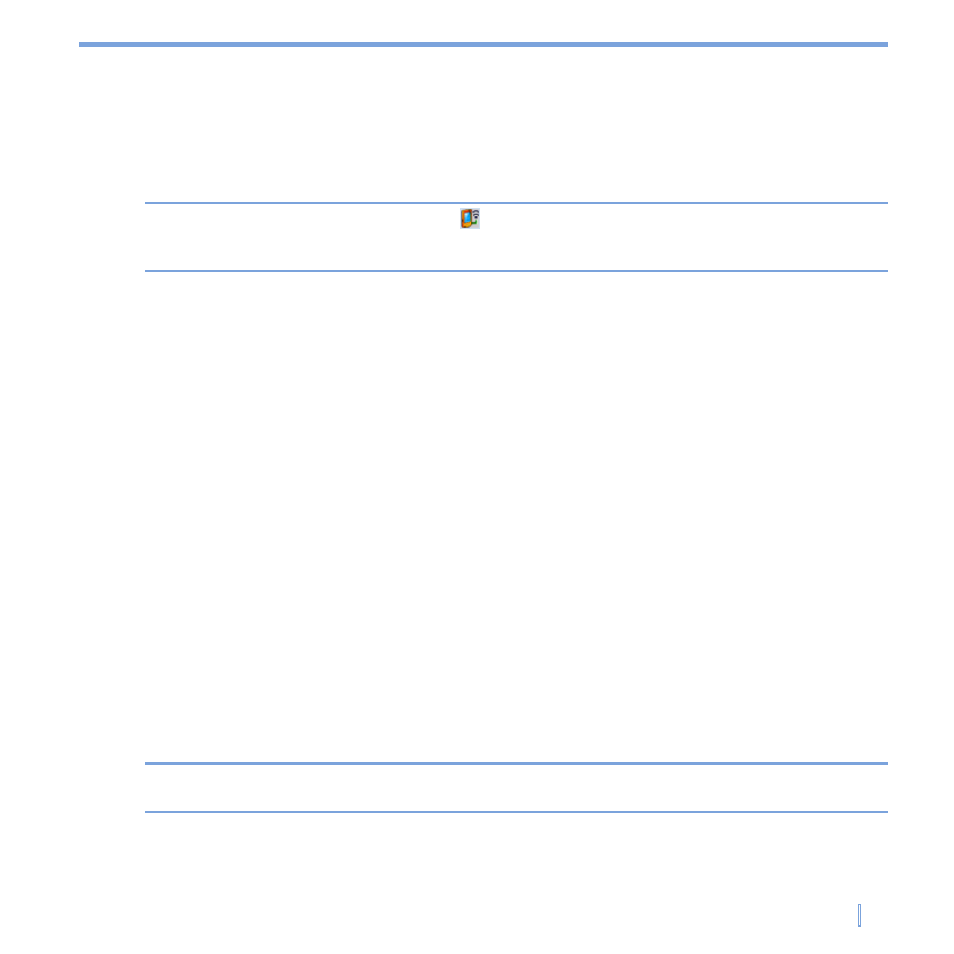
Getting Connected
|
83
Connect to a Wi-Fi network
1.
On the Comm Manager screen, tap the Wi-Fi button to turn on/off the wireless function.
2.
Tap
Settings > Wi-Fi Settings to configure the required settings. When the
configuration is completed, you can connect to a Wi-Fi network using your device.
Note
Tap the Network Cards icon ( ) on the Wireless LAN Settings screen to open the
Configure Wireless Networks screen, which allows you to configure wireless networks
and network adapters.
To save battery power while connected to a Wi-Fi network
1.
On the
Settings tab of the Wireless LAN Settings screen, move the Power Save Mode
slider to a position that optimizes performance with the least power consumption.
2.
Select the
Auto turn off WLAN if not connected check box to allow your device to
turn off the WLAN function automatically when no signal is detected.
To increase security of the Wi-Fi network
The LEAP (Lightweight Extensible Authentication Protocol) feature of Wireless LAN
increases security on your device, and ensures that nobody is able to access your network
without your permission.
1.
On the Wireless LAN Settings screen, tap the
LEAP tab.
2.
Tap
New. By default, the LEAP screen displays data that you entered previously.
However, you can modify or delete the data as required by tapping
Modify or Delete.
3.
Enter the SSID (Service Set Identifier).
4.
Enter the user name, password, and domain.
5.
Select an Authentication Type. By default, the Authentication Type for your device is
Open System.
Note
For LEAP to work correctly, both the access point and the receiving device (your device)
must be set with the same SSID, user name, and password.
