UTStarcom PPC-6700 User Manual
Page 119
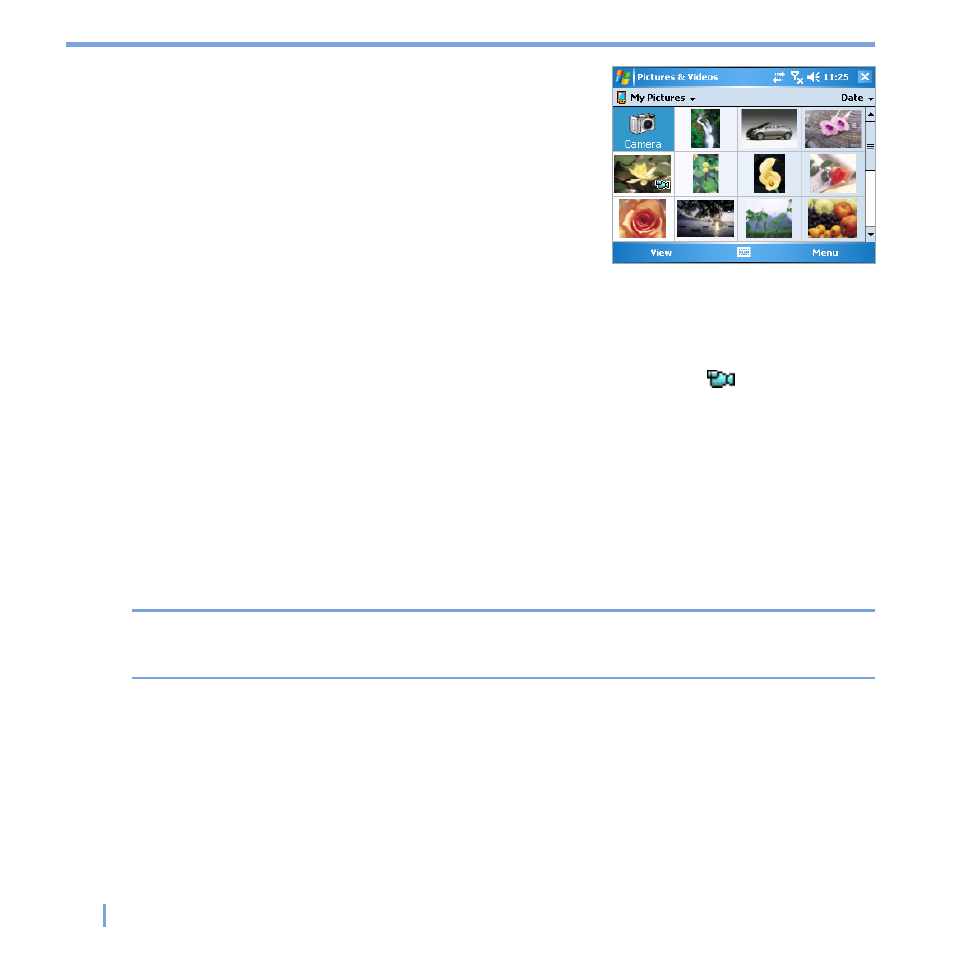
118
|
Experiencing Multimedia
To view pictures
1.
Tap
Start > Programs > Pictures & Videos.
The images in the
My Pictures folder appear as
thumbnails by default.
2.
Select a picture and tap
View. If you cannot find
a picture in the default
My Pictures folder, go to
another folder by tapping the Down arrow.
To play videos with audio
1.
Tap
Start > Programs > Pictures & Videos.The videos in the My Videos folder
appear as thumbnails by default, which appear with a media icon (
).
2.
Select a video and tap the thumbnail to play it with the built-in Windows Media Player.
To view slideshows
You can view your pictures as a slide show on your device. Pictures are shown in full-
screen view with 5-second intervals between slides.
1.
Tap
Start > Programs > Pictures & Videos.
2.
Tap
Menu > Play Slide Show.
Note
You can specify how pictures are scaled to optimize their display in a slide show. Tap
Menu > Options, and then tap Portrait Pictures or Landscape Pictures on the Slide
Show tab.
Tap anywhere on the screen to display the Slide Show toolbar, which you can use to stop
or pause the slide show, rotate the view, and more. Press NAVIGATION right or left to
move forward or backward through the slides.
