Set up date / time / language / regional options – UTStarcom PPC-6700 User Manual
Page 57
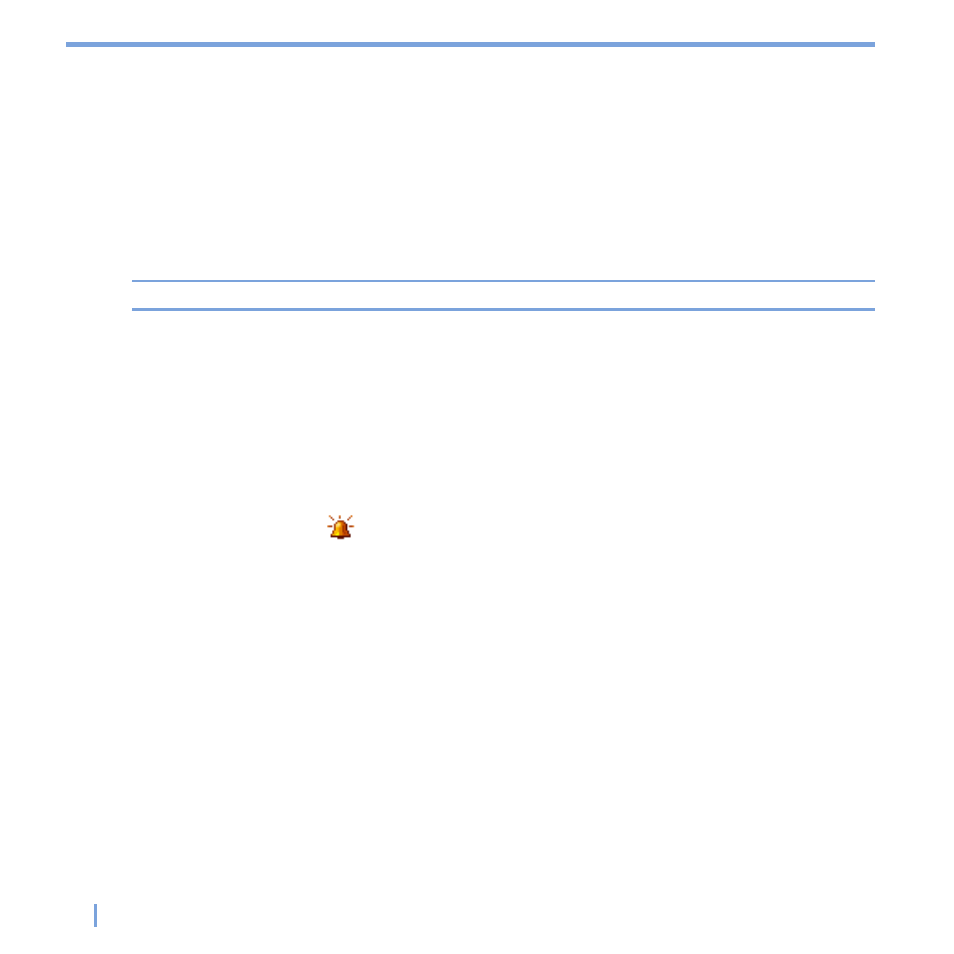
56
|
Managing Your Pocket PC Phone
Set up Date / Time / Language / Regional options
You can set up the correct date, time, language, and regional settings according to your
use.
To set the time and date
1.
Tap
Start > Settings > System tab > Clock & Alarms.
2.
Select the correct time zone and change the date or time.
Note
During synchronization, the time on your device is updated with the time on your PC.
To set an alarm
1.
Tap
Start > Settings > System tab > Clock & Alarms > Alarms tab.
2.
Tap
3.
Tap the day of the week for the alarm. You can select multiple days by tapping each
desired day.
4.
Tap the time to open a clock and set the time for the alarm.
5.
Tap the alarm icon (
) to specify the type of alarm you want. You can choose a
flashing light, a single sound, a repeating sound, or vibration.
6.
If you choose to play a sound, tap the list next to the
Play sound check box and tap
the sound you want.
To set the time and date for a different location
If you visit or communicate with someone in a particular time zone often, you can select it
as your visiting time zone.
1.
Tap
Start > Settings > System tab > Clock & Alarms.
2.
Tap
Visiting.
3.
Select the correct time zone and change the time or date.
