Use still image capture modes – UTStarcom PPC-6700 User Manual
Page 112
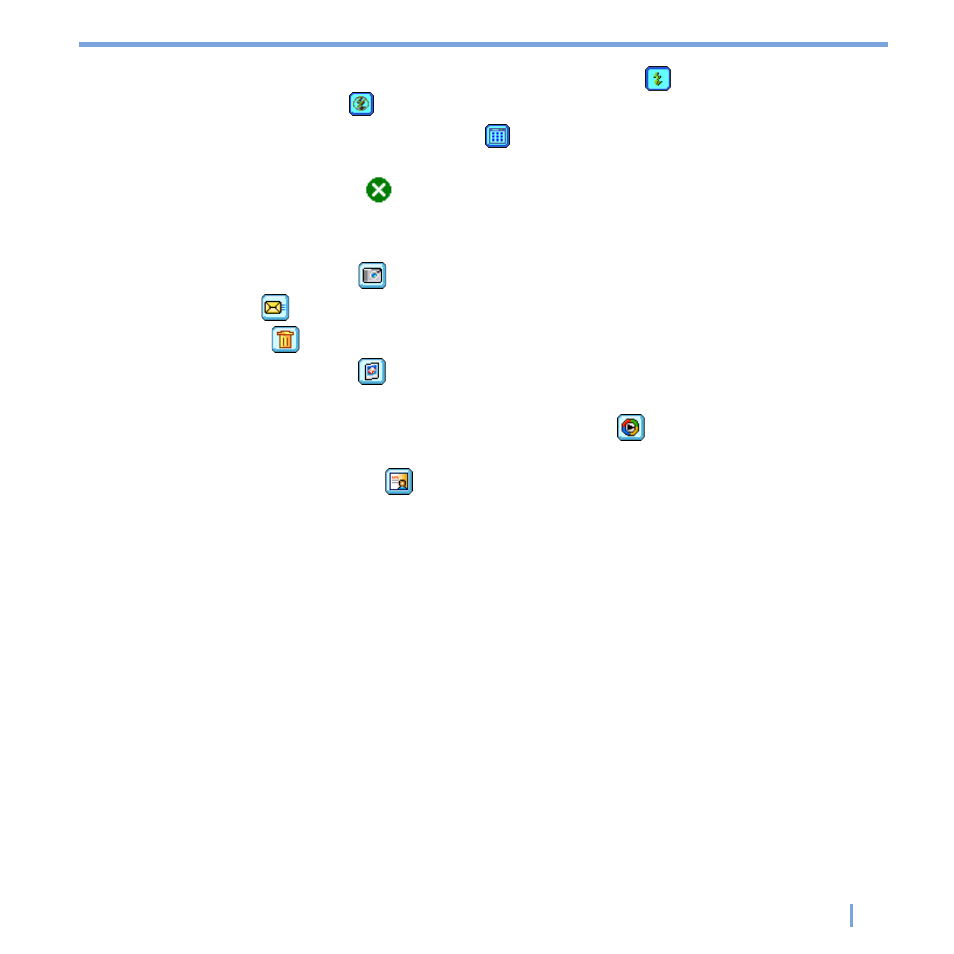
Experiencing Multimedia
|
111
• Flash. Tap the flash icon to turn on/off the flash light. The
icon indicates the flash
light is turned on; the
icon indicates the flash light is turned off.
• Picture Viewer. Tap the viewer icon (
) to view the picture or video in Pictures &
Videos.
• Exit. Tap the exit icon (
) to exit the Camera program.
Review mode icons
• Back to Preview. Tap
to go back to Camera mode to capture an image.
• Send. Tap
to send the captured image to someone via e-mail.
• Delete. Tap
to remove the captured image.
• View in Pictures. Tap
to switch to Pictures & Videos program. The captured image
will be displayed in the Detailed View.
• View in Windows Media. In Video capture mode, tap
to switch to Windows Media
Player to play back the new video you just recorded.
• Assign to Contacts. Tap
to send the new file immediately to a contact in the
contact list.
Use Still Image capture modes
While using Still Image capture modes, such as
Photo, Contacts Picture, Picture
Theme, Panorama, Sport, and Burst, you can capture still image(s) by pressing
CAMERA on the device or ENTER on the NAVIGATION control. The Still Image capture
modes support either BMP or JPEG format, as specified by you on the Camera Settings
screen.
While capturing an image in the Picture Theme capture mode, you can select a built-in
template from the default template folder. To browse and select different templates, tap the
template selector icon or tool icon to select a template from the Camera Settings screen.
