3 synchronizing via infrared and bluetooth – UTStarcom PPC-6700 User Manual
Page 50
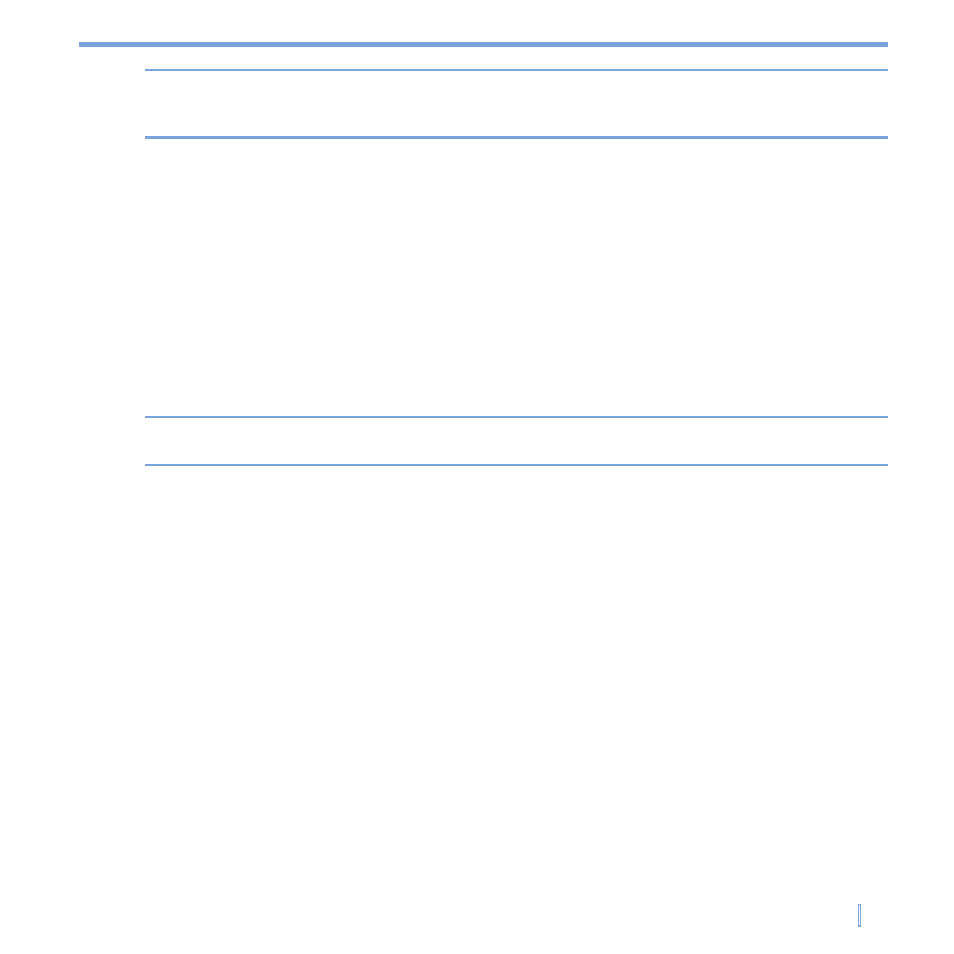
Synchronizing Information and Setting Up E-mail Security
|
49
Note
When the dial-up and Wi-Fi connections are turned on at the same time, the Direct Push
feature will always go through the dial-up connection, for which you could be charged as
per your network operator’s service plan.
To schedule synchronization at regular time intervals
You can set how often to synchronize during
Peak times (which usually refer to your
working hours) when e-mail volume is high, as well as
Off-peak times when e-mail
volume is low.
1.
In ActiveSync on your device, tap
Menu > Schedule.
2.
Select a shorter time interval in the
Peak times box for you to be able to receive
e-mails more frequently.
3.
Select a longer interval in the
Off-peak times box.
Tip
To set the days and hours that make up your peak and off-peak times, tap
Adjust peak
times to fit your schedule.
4.3 Synchronizing via Infrared and Bluetooth
You can connect your device to the PC to synchronize using the local wireless
technologies, such as infrared (IR) and Bluetooth. These technologies have almost similar
but slightly differing requirements.
To synchronize with a PC via infrared
1.
Follow the instructions in ActiveSync Help on the PC for setting up your PC to receive
infrared beams.
2.
Line up the infrared (IR) ports according to the instructions in the manufacturer’s
documentation for your device so that they are unobstructed and within close range.
3.
On the device, tap
Start > Programs > ActiveSync.
4.
Tap
Menu > Connect via IR.
5.
Tap
Sync.
