UTStarcom PPC-6700 User Manual
Page 121
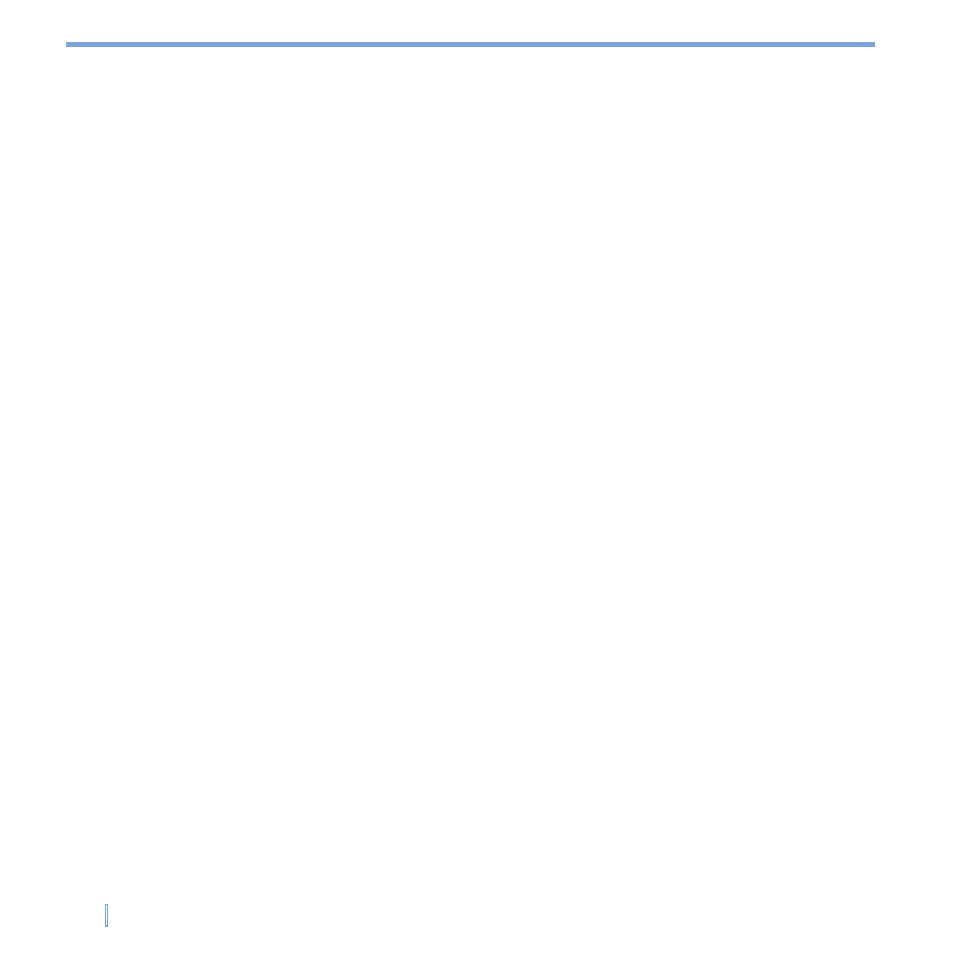
120
|
Experiencing Multimedia
To set a picture as the Today screen background
1.
Tap
Start > Programs > Pictures & Videos.
2.
Select the picture you want to set as the background.
3.
Tap
Menu > Set as Today Background.
4.
In
Transparency level, select a lower percentage for a more transparent picture, or a
higher percentage for a more opaque picture. Then tap
OK.
To beam a picture
You can beam a picture to your friends or a family member using Infrared.
1.
Tap
Start > Programs > Pictures & Videos.
2.
Select the picture you want to beam.
3.
Tap
Menu > Beam.
4.
Select a device to beam the picture.
5.
Tap
OK.
To assign pictures to contacts
You can assign a picture to a contact so that you can easily identify the contact at any
point of time.
1.
Tap
Start > Programs > Pictures & Videos.
2.
Select the picture you want to assign to a contact.
3.
Tap
Menu > Save to Contact.
4.
Tap the contact, or navigate and tap
Select to choose the contact from your Contacts
list.
To use advanced options
1.
Tap
Start > Programs > Pictures & Videos.
2.
Select the picture for which you want to configure further settings.
3.
Tap
Menu > Options. The Options screen appears, allowing you to:
• Resize a picture so that you can send it faster to someone using your e-mails.
• Configure the view settings during slide shows and activate screensaver options.
